What should I do if the English input method is missing in Windows 10 system?
What should I do if the English input method in win10 system is missing? The win10 system generally comes with Chinese and English bilingual input methods by default, so that you can switch to it at any time. However, when some friends are using the win10 system, they sometimes find that the English input method in the system is missing, which causes us to be unable to input relevant content. So, how do we retrieve the English input method in the win10 system? ? Below, the editor will bring you win10 English input method retrieval tutorial.
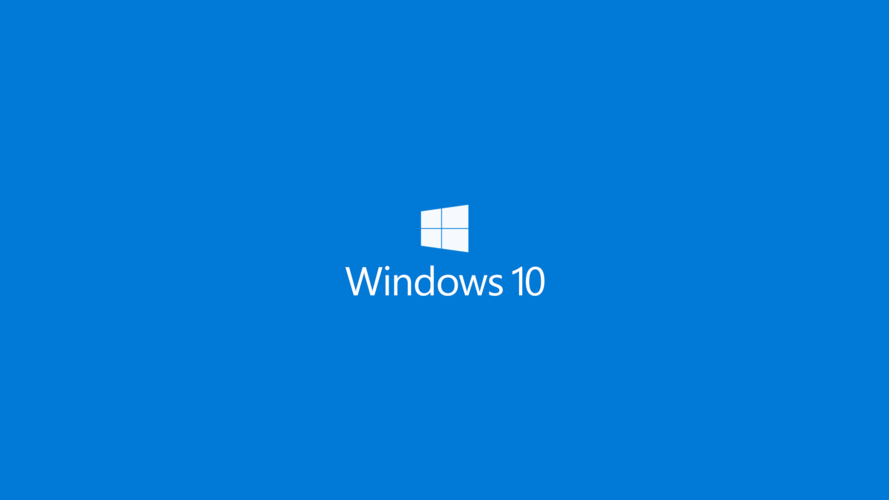
win10 English input method retrieval tutorial
1. Enter the Windows 10 system and click the start button in the lower left corner
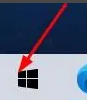
2. Click the start menu and enter settings
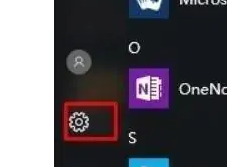
3. Then click on the time and language settings, as shown in the figure:
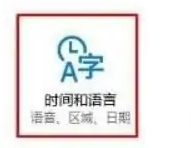
4. Then click Add Language
in Region and Language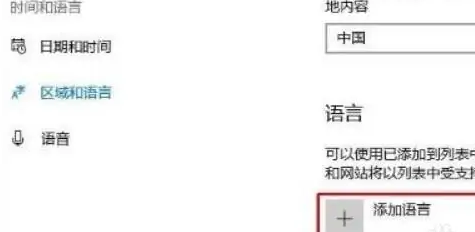
5. Select English, enter English first and then select English (United States)
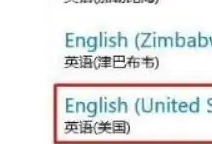
6. At this time, the system will automatically download and add the English language. After the addition is completed, the English input method will come back
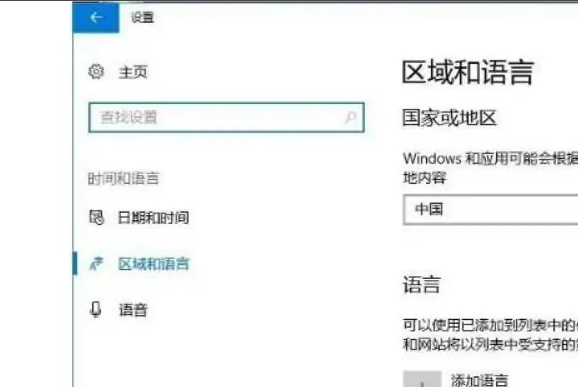
The above isWhat should I do if the English input method in win10 system is missing? The entire content of the win10 English input method retrieval tutorial is now available. For more computer browser information, please pay attention to this site.
The above is the detailed content of What should I do if the English input method is missing in Windows 10 system?. For more information, please follow other related articles on the PHP Chinese website!

Hot AI Tools

Undresser.AI Undress
AI-powered app for creating realistic nude photos

AI Clothes Remover
Online AI tool for removing clothes from photos.

Undress AI Tool
Undress images for free

Clothoff.io
AI clothes remover

Video Face Swap
Swap faces in any video effortlessly with our completely free AI face swap tool!

Hot Article

Hot Tools

Notepad++7.3.1
Easy-to-use and free code editor

SublimeText3 Chinese version
Chinese version, very easy to use

Zend Studio 13.0.1
Powerful PHP integrated development environment

Dreamweaver CS6
Visual web development tools

SublimeText3 Mac version
God-level code editing software (SublimeText3)

Hot Topics
 1386
1386
 52
52
 How to pin the input method to the taskbar in Windows 11
Apr 14, 2024 pm 06:31 PM
How to pin the input method to the taskbar in Windows 11
Apr 14, 2024 pm 06:31 PM
Recently, some friends encountered the problem that the position of the input method icon changes when using the Windows 11 operating system, and they want to fix it to the taskbar for quick switching. In order to solve this problem, this article will introduce in detail the specific steps to firmly place the input method icon on the taskbar in Windows 11 system to help friends who have this need to control the input method more conveniently. Operation method 1. Use the "win+i" shortcut key to quickly enter the "Settings" interface. After entering the new interface, click the "Time and Language" option in the left column. 2. Then click "Language and Region" on the right. 3. Then click "Enter". 4. Then click the "Advanced Keyboard Settings" option. 5. Finally find "Use desktop language bar".
 How to solve the problem that the candidate word box is not displayed when typing in the input method in Windows 11 system
Apr 11, 2024 pm 05:20 PM
How to solve the problem that the candidate word box is not displayed when typing in the input method in Windows 11 system
Apr 11, 2024 pm 05:20 PM
Recently, some users have encountered the problem that the candidate word box cannot be displayed normally when typing in the Microsoft input method when using the Windows 11 operating system. This prevents users from conveniently selecting the required Chinese characters when entering text, affecting work efficiency and user experience. . What should you do if you encounter this situation? The following brings you detailed solutions, let’s take a look. Solution 1. Right-click the input method icon in the taskbar in the lower right corner and select "More Keyboard Settings" in the option box. 2. Then click the three-dot icon on the right side of Chinese and select "Language Options" in the option list. 3. Then click the three dots icon on the right side of the input method and select "Keyboard Options" to open it. 4. Then click the "General" option. 5. Finally, press the switch under "Compatibility"
 Where to change the input method of Xiaomi mobile phone_The steps to set up the input method of Xiaomi mobile phone
Mar 25, 2024 pm 01:36 PM
Where to change the input method of Xiaomi mobile phone_The steps to set up the input method of Xiaomi mobile phone
Mar 25, 2024 pm 01:36 PM
1. Click [More settings] in the phone settings menu. 2. Click [Language and Input Method]. 3. Click [Input Method Management]. 4. Click [Settings] to set the input method.
 CUDA's universal matrix multiplication: from entry to proficiency!
Mar 25, 2024 pm 12:30 PM
CUDA's universal matrix multiplication: from entry to proficiency!
Mar 25, 2024 pm 12:30 PM
General Matrix Multiplication (GEMM) is a vital part of many applications and algorithms, and is also one of the important indicators for evaluating computer hardware performance. In-depth research and optimization of the implementation of GEMM can help us better understand high-performance computing and the relationship between software and hardware systems. In computer science, effective optimization of GEMM can increase computing speed and save resources, which is crucial to improving the overall performance of a computer system. An in-depth understanding of the working principle and optimization method of GEMM will help us better utilize the potential of modern computing hardware and provide more efficient solutions for various complex computing tasks. By optimizing the performance of GEMM
 Huawei's Qiankun ADS3.0 intelligent driving system will be launched in August and will be launched on Xiangjie S9 for the first time
Jul 30, 2024 pm 02:17 PM
Huawei's Qiankun ADS3.0 intelligent driving system will be launched in August and will be launched on Xiangjie S9 for the first time
Jul 30, 2024 pm 02:17 PM
On July 29, at the roll-off ceremony of AITO Wenjie's 400,000th new car, Yu Chengdong, Huawei's Managing Director, Chairman of Terminal BG, and Chairman of Smart Car Solutions BU, attended and delivered a speech and announced that Wenjie series models will be launched this year In August, Huawei Qiankun ADS 3.0 version was launched, and it is planned to successively push upgrades from August to September. The Xiangjie S9, which will be released on August 6, will debut Huawei’s ADS3.0 intelligent driving system. With the assistance of lidar, Huawei Qiankun ADS3.0 version will greatly improve its intelligent driving capabilities, have end-to-end integrated capabilities, and adopt a new end-to-end architecture of GOD (general obstacle identification)/PDP (predictive decision-making and control) , providing the NCA function of smart driving from parking space to parking space, and upgrading CAS3.0
 What should I do if the Win10 input method icon is missing? How to retrieve the Win10 input method icon after it is lost?
Feb 29, 2024 am 11:52 AM
What should I do if the Win10 input method icon is missing? How to retrieve the Win10 input method icon after it is lost?
Feb 29, 2024 am 11:52 AM
After the Win10 input method icon is lost, many users don’t know how to retrieve it. This article will introduce simple methods to help users retrieve the Win10 input method icon, allowing you to easily switch input methods and improve work efficiency. 1. Reasons for missing input method 1. Keyboard layout problem: If you accidentally switch the keyboard layout, such as switching from Chinese to English or other languages, the input method may temporarily disappear. 2. Input method setting problem: In the system settings, we can customize the display mode of the input method. Improper settings may result in the input method being unable to be displayed or hidden. 3. Input method errors or crashes: The input method software itself may have errors or crashes, causing the input method to fail to display properly. 2. How to call up the input method Method 1: 1. Press [Win+
 Which version of Apple 16 system is the best?
Mar 08, 2024 pm 05:16 PM
Which version of Apple 16 system is the best?
Mar 08, 2024 pm 05:16 PM
The best version of the Apple 16 system is iOS16.1.4. The best version of the iOS16 system may vary from person to person. The additions and improvements in daily use experience have also been praised by many users. Which version of the Apple 16 system is the best? Answer: iOS16.1.4 The best version of the iOS 16 system may vary from person to person. According to public information, iOS16, launched in 2022, is considered a very stable and performant version, and users are quite satisfied with its overall experience. In addition, the addition of new features and improvements in daily use experience in iOS16 have also been well received by many users. Especially in terms of updated battery life, signal performance and heating control, user feedback has been relatively positive. However, considering iPhone14
 How to solve the problem that the word selection box cannot be displayed in the win11 input method?
Jan 30, 2024 pm 05:42 PM
How to solve the problem that the word selection box cannot be displayed in the win11 input method?
Jan 30, 2024 pm 05:42 PM
How to solve the problem that the word selection box is not displayed when typing in the win11 input method? Details: Recently, many users have encountered this problem when typing. There will be a lot of typos in the input content. So what should be done to display the word selection box? We can set the keyboard to turn on the display. To solve this problem, In this win11 tutorial, the editor will share the solution with the majority of users. Let’s take a look at the complete steps. How to solve the problem that the word selection box is not displayed when typing in win11 input method: 1. If it is Microsoft input method, you can click the input method icon in the lower right corner to open more keyboard settings. 3. Then click the three dots on the right side of Microsoft Input Method to open the keyboard options. 5. Finally, open the compatibility option at the bottom.



