How to enable the small triangle in the lower right corner of win10
Some win10 users found that the small taskbar triangle in the lower right corner of their computer was missing, causing all the function icons to be displayed on the taskbar at the same time, which looked very crowded and unsightly. How to enable the small triangle in the lower right corner of win10? The method is relatively simple. You first right-click the taskbar space, open the properties dialog box, click Customize Buttons, and unenable "Always display all icons and notifications on the taskbar". Then a small triangle will appear on the taskbar.
How to enable the small triangle in the lower right corner of win10:
1. First, move the mouse to select the upper and lower taskbars on the desktop, right-click the mouse and select "Properties" to enter;
2. In the upper page of the pop-up dialog box, search for "Taskbar", search for the notification area, and click the "Customize" option;
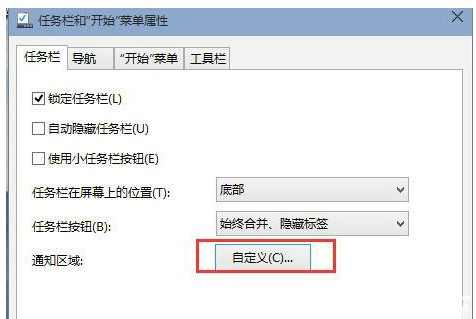
3. Open In the custom pop-up window, uncheck "Always show all icons and notifications on the taskbar" in the lower left corner, and then you can fix it.
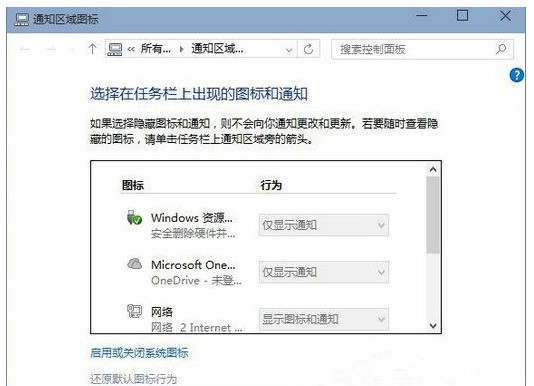
The above is the specific content of the tutorial on how to enable the small triangle in the lower right corner of win10. You can try it according to the above steps.
The above is the detailed content of How to enable the small triangle in the lower right corner of win10. For more information, please follow other related articles on the PHP Chinese website!

Hot AI Tools

Undresser.AI Undress
AI-powered app for creating realistic nude photos

AI Clothes Remover
Online AI tool for removing clothes from photos.

Undress AI Tool
Undress images for free

Clothoff.io
AI clothes remover

Video Face Swap
Swap faces in any video effortlessly with our completely free AI face swap tool!

Hot Article

Hot Tools

Notepad++7.3.1
Easy-to-use and free code editor

SublimeText3 Chinese version
Chinese version, very easy to use

Zend Studio 13.0.1
Powerful PHP integrated development environment

Dreamweaver CS6
Visual web development tools

SublimeText3 Mac version
God-level code editing software (SublimeText3)

Hot Topics
 1390
1390
 52
52


