
We usually use the full-screen mode when playing games, which can provide a more gaming experience. However, some players report that the taskbar cannot be hidden when they play full-screen games. The editor will sort out several types of solutions for us next, for everyone to refer to.
Method 1: The "alt tab" key switches back and forth to the desktop
This method is the first solution for everyone to display the taskbar in full screen. It is easy to use and does not need to be used too much. For resources, under normal circumstances, it is enough to convert it two or three times. If it is not good, please refer to the second method.
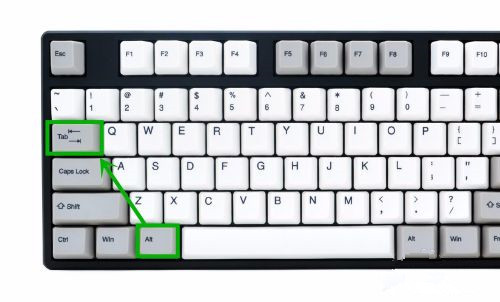
Method 2: Restart "Windows Task Manager"
1. Right-click on an empty taskbar and select the [Task Manager] option (you can also right-click Start the logo, and then select [Task Manager])
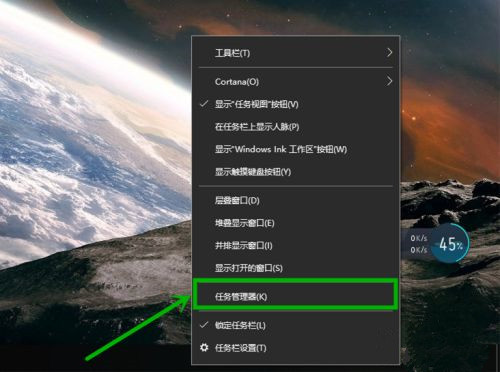
#2. In the [Process] menu bar of the opened [Task Manager], find and right-click [Windows Task Manager] selection, select [Restart], it will occupy a lot of CPU at this time, and the taskbar will be hidden after completion.
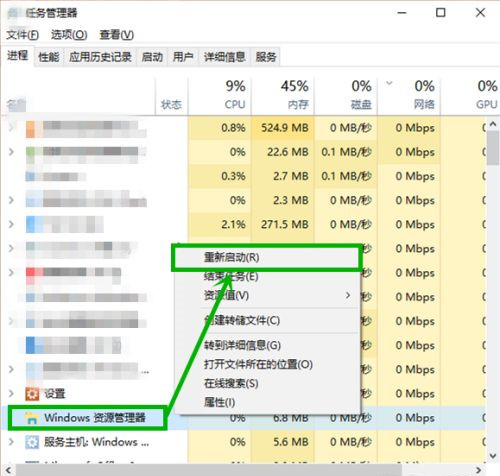
Method 3: Create a patch document on the desktop
1. Right-click on the desktop to create a new text file (the default setting of win10 is to open the text document), After opening, type:
taskkill /f/imexplorer.exe
explorer.exe
then save and exit
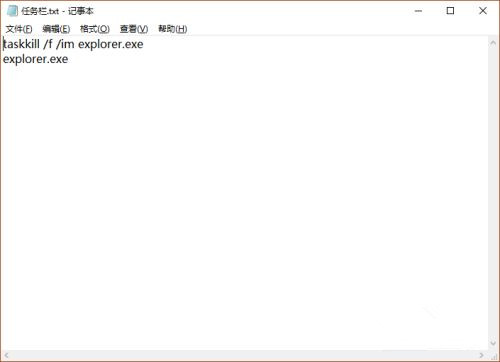
2. Change the suffix of the document to bat (for example: taskbar.bat). If the file suffix cannot be displayed, you can directly open a folder name, select the [View] menu bar, and then select [File Extension] 】Just check the box in front.
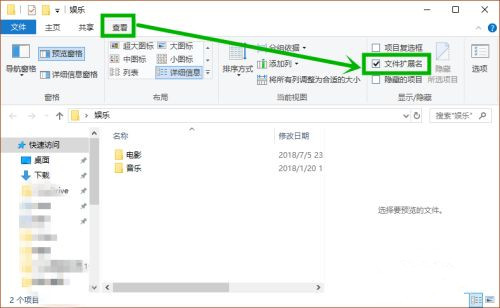
3. Right-click this document on the desktop, select [Run as administrator], click Yes in the pop-up box, and then wait for a while. In the later stage, only Just repeat this process if there is a situation that cannot be hidden.
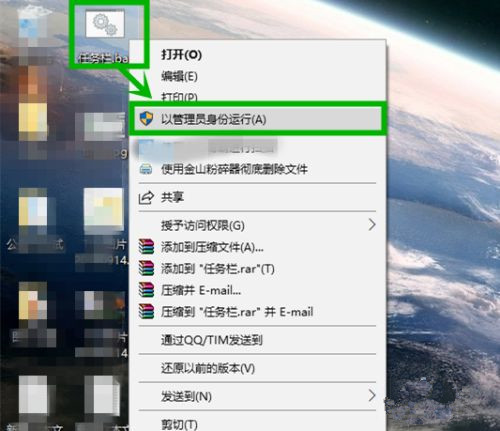
The above is the detailed content of What should I do if the full-screen taskbar cannot be hidden in Win10 games?. For more information, please follow other related articles on the PHP Chinese website!




