
I believe everyone knows that the screen refresh rate refers to the number of times the image on the screen appears per second. The higher the refresh frequency, the smaller the flicker of the image on the screen and the higher the stability. So, how to adjust the refresh rate of Win7?
1. First open the computer control panel.
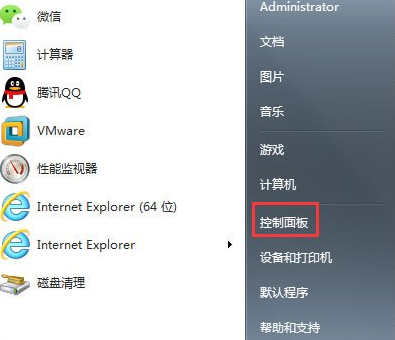
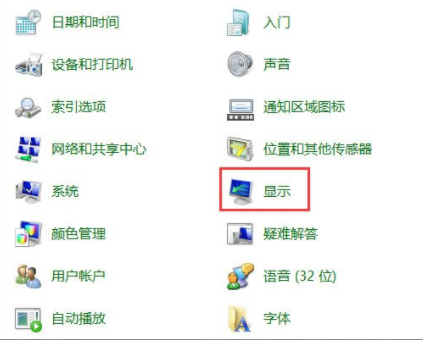
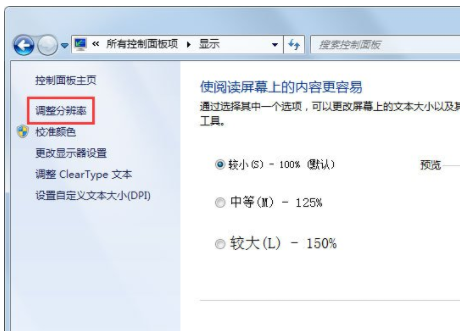
#4. In the pop-up screen resolution dialog box, click "Advanced Settings", and then the system pops up the "Universal Plug and Play Monitor" properties dialog box.
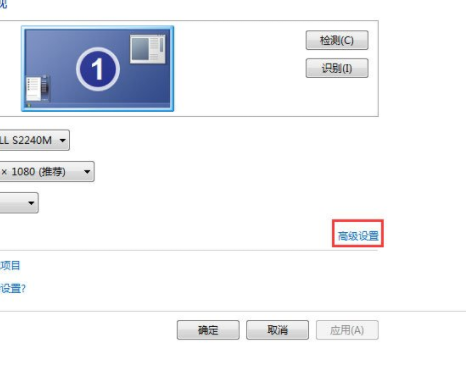
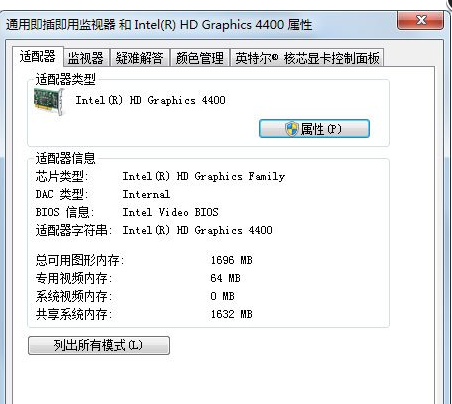
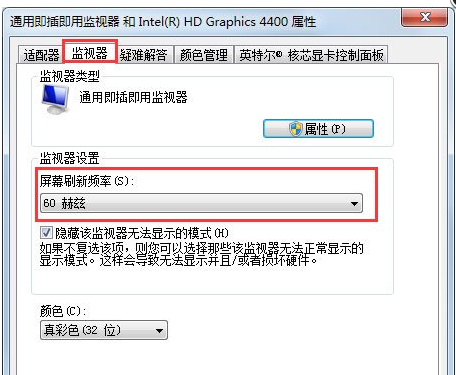
The above is the detailed content of Detailed tutorial on how to change the display refresh rate in win7. For more information, please follow other related articles on the PHP Chinese website!
 Blue screen code 0x000009c
Blue screen code 0x000009c
 A collection of common computer commands
A collection of common computer commands
 You need permission from admin to make changes to this file
You need permission from admin to make changes to this file
 Tutorial on turning off Windows 11 Security Center
Tutorial on turning off Windows 11 Security Center
 How to set up a domain name that automatically jumps
How to set up a domain name that automatically jumps
 What are the virtual currencies that may surge in 2024?
What are the virtual currencies that may surge in 2024?
 The reason why header function returns 404 failure
The reason why header function returns 404 failure
 How to use js code
How to use js code




