Step-by-step tutorial for downloading and installing 64-bit win7 system
Although win10 is the mainstream operating system and is the latest operating system, there are also a lot of users using win7. However, many friends don’t know how to install it. Watching others use it but not being able to use it themselves always feels quite psychological. It's uncomfortable. Stop talking nonsense, the editor is here to share with you a detailed step-by-step tutorial on downloading and installing the 64-bit win7 system. Come and take a look! .
1. First download Xiaobai’s one-click system reinstallation tool to create a U disk boot disk (download address: http://www.xiaobaixitong.com), insert your U disk, select U disk mode, and click one button Make a USB bootable disk.
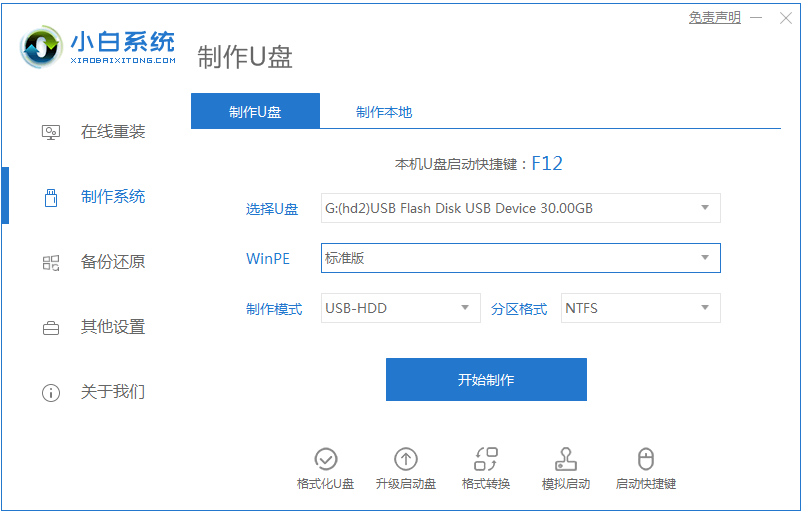
#2. Select an operating system you want to install.

#3. Start downloading the PE system image file. After the download is completed, the U disk boot disk will be created. The following interface appears, indicating that the creation is successful.

#4. Restart the computer, keep pressing the shortcut keys when booting, select the USB option in the interface that comes up, and then enter the pe system.

5. After entering the PE system desktop, the PE installation tool will automatically pop up. Here, check the Windows system you downloaded, and select your system disk as the target partition ( Usually C drive), then click to install the system.

#6. Wait patiently for the download to complete and prepare to restart.

#7. Finally, the installation of the 64-bit win7 system is completed.

The above is the step-by-step tutorial for installing the 64-bit win7 system. I hope it can help everyone.
The above is the detailed content of Step-by-step tutorial for downloading and installing 64-bit win7 system. For more information, please follow other related articles on the PHP Chinese website!

Hot AI Tools

Undresser.AI Undress
AI-powered app for creating realistic nude photos

AI Clothes Remover
Online AI tool for removing clothes from photos.

Undress AI Tool
Undress images for free

Clothoff.io
AI clothes remover

AI Hentai Generator
Generate AI Hentai for free.

Hot Article

Hot Tools

Notepad++7.3.1
Easy-to-use and free code editor

SublimeText3 Chinese version
Chinese version, very easy to use

Zend Studio 13.0.1
Powerful PHP integrated development environment

Dreamweaver CS6
Visual web development tools

SublimeText3 Mac version
God-level code editing software (SublimeText3)

Hot Topics
 1385
1385
 52
52


