
Windows 10 customers encountered an offline phenomenon when using the printer, resulting in the inability to print files normally. How to reconnect in this situation? If it goes offline, it is most likely that there is a problem with the printer driver. You can open the device panel, find the printer and scanner, then open the printer properties window, switch to the advanced menu bar, reinstall the driver, and then you can connect to the printer normally. Went to print.
How to reconnect a Windows 10 printer when it is offline:
1. Click the menu bar on the lower left and select Settings.
2. Click on the device.
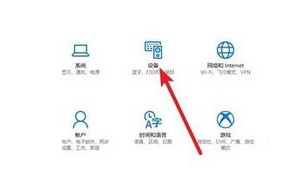
3. Select the printer and scanner logo.
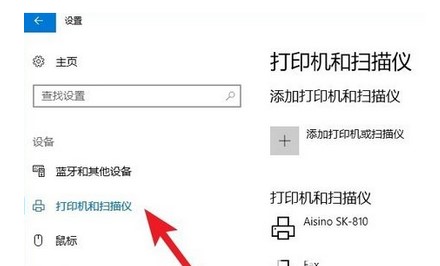
4. Select the offline printer and click on the management command;
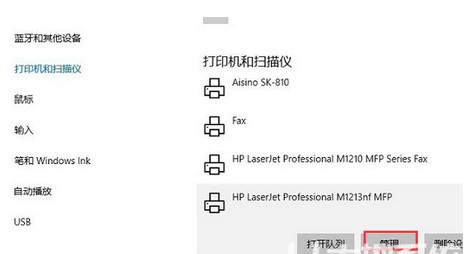
5. Click on the printer properties;
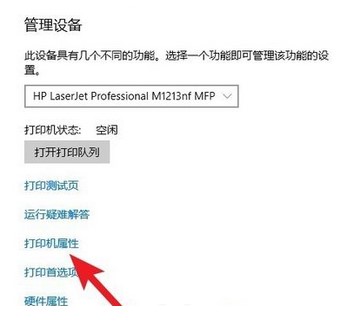
6. Switch to the advanced logo and click on the new driver;
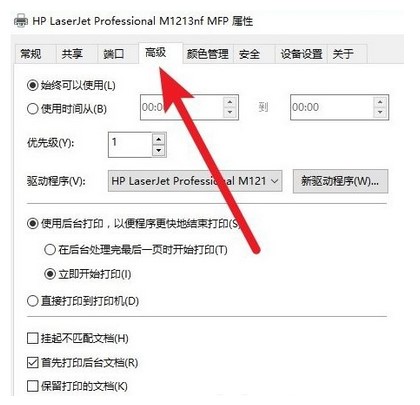
7. After installing the new driver, the system The offline printer is recognized and can print normally.
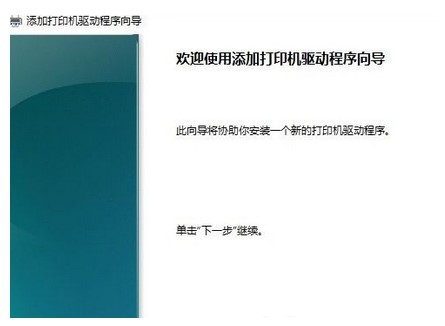
The above is the content of the solution for the computer printer indicating that it is offline. I hope it can be helpful to everyone.
The above is the detailed content of How to reconnect a Windows 10 printer when it is offline. For more information, please follow other related articles on the PHP Chinese website!




