
The win7 system is equipped with a remote desktop function, which allows corresponding remote operations to be completed even without a computer. Some friends want to know how to set up a win7 remote desktop connection. The editor below will teach you how to set up a win7 remote connection. Desktop connection method.
1. First, you need to set the username and password on the remote computer for remote desktop connection, and open the "Control Panel".
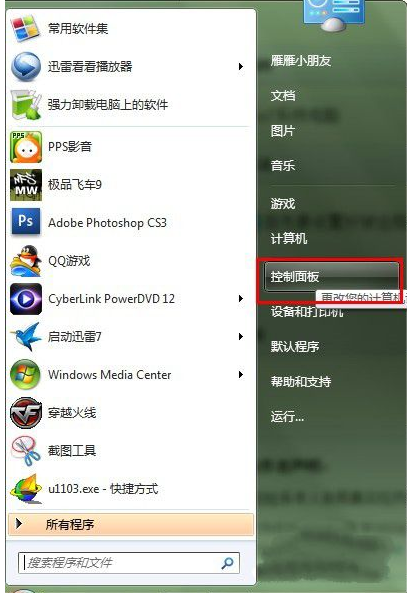 2. Click "User Accounts and Home Safety".
2. Click "User Accounts and Home Safety".
 3. Click "Change Password".
3. Click "Change Password".
 4. Click "Create a login password for your account".
4. Click "Create a login password for your account".
 5. Type in the login password you need and click "Create Login Password".
5. Type in the login password you need and click "Create Login Password".
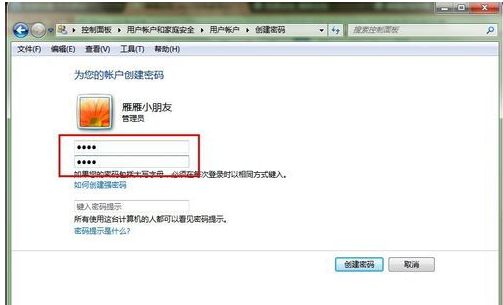 6. Then open Computer Properties and select "Windows 7 Remote Desktop Connection".
6. Then open Computer Properties and select "Windows 7 Remote Desktop Connection".
 7. Check "Allow remote help to connect to this computer", select "Allow computer connections running any version of remote desktop (less secure)" below, and don't worry about anything else. At this point, the remote computer has already been installed, and it is just waiting for others to remote.
7. Check "Allow remote help to connect to this computer", select "Allow computer connections running any version of remote desktop (less secure)" below, and don't worry about anything else. At this point, the remote computer has already been installed, and it is just waiting for others to remote.
 8. First check the IP address of the remote computer (I am demonstrating a local area network here, and I will talk about what to pay attention to in the FAQ). My address is 172.168.2.101.
8. First check the IP address of the remote computer (I am demonstrating a local area network here, and I will talk about what to pay attention to in the FAQ). My address is 172.168.2.101.
 9. Open the remote program for computer operation, fill in the remote IP address, and then click "Connect".
9. Open the remote program for computer operation, fill in the remote IP address, and then click "Connect".
 10. Wait slowly, and then connect. You will be prompted to enter the payment password. After entering the payment password, you can remote. This is just a remote desktop, so the wallpaper cannot be displayed.
10. Wait slowly, and then connect. You will be prompted to enter the payment password. After entering the payment password, you can remote. This is just a remote desktop, so the wallpaper cannot be displayed.
 11. If the remote is successful, go to Zhang for confirmation. The red circle is the remote screen, and the blue circle is the operating system information of the remote person.
11. If the remote is successful, go to Zhang for confirmation. The red circle is the remote screen, and the blue circle is the operating system information of the remote person.
 The above is to teach you how to set up win7 remote desktop connection, I hope it can help everyone.
The above is to teach you how to set up win7 remote desktop connection, I hope it can help everyone.
The above is the detailed content of Teach you how to set up win7 remote desktop connection. For more information, please follow other related articles on the PHP Chinese website!
 Introduction to reasons why remote desktop cannot connect
Introduction to reasons why remote desktop cannot connect
 What to do if the remote desktop cannot connect
What to do if the remote desktop cannot connect
 How to completely delete mongodb if the installation fails
How to completely delete mongodb if the installation fails
 Why can't Amazon open
Why can't Amazon open
 Usage of source command in linux
Usage of source command in linux
 What does it mean to use a printer offline
What does it mean to use a printer offline
 How to configure default gateway
How to configure default gateway
 Advantages of pycharm
Advantages of pycharm




