How to solve the problem of extremely slow file deletion on Windows 7 computer
In order to optimize computer performance, we often need to clean up computer files and free up memory space to speed up the computer. However, some netizens claim that their Windows 7 computers are extremely slow and take a long time when deleting files. The following small side will teach you how to solve the problem of extremely slow file deletion on win7 computer.
How to solve the problem that Win7 computer is extremely slow to delete files:
1. Right-click the computer and select Manage.
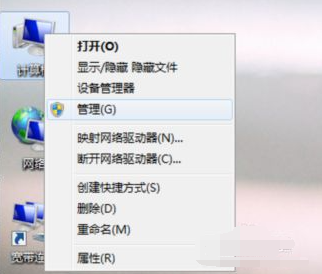
#2. Click Services and Applications-Services.
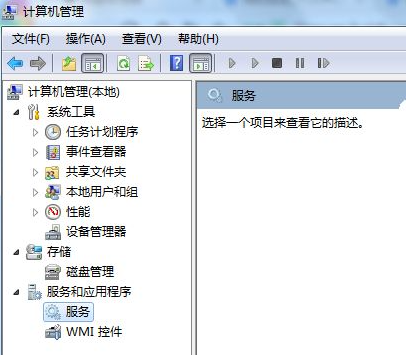
3. Double-click to open the Applicationexperience option and change the startup type to automatic.
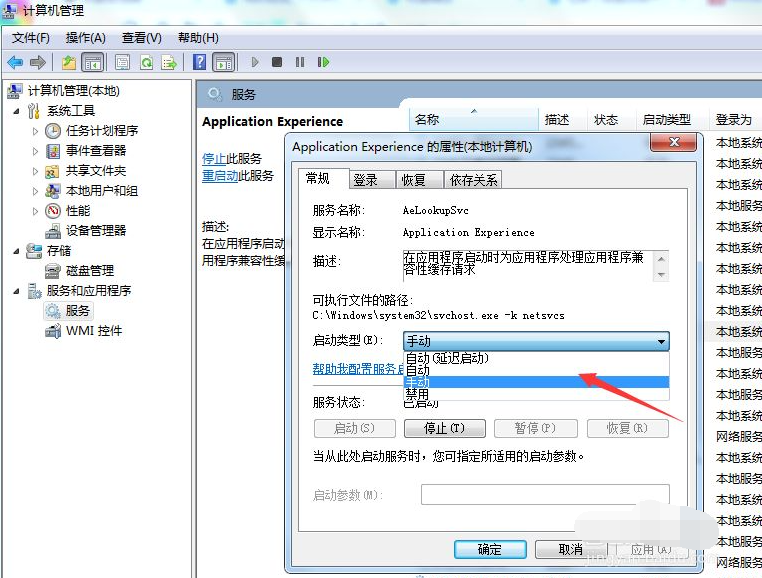
4. Click the Apply and OK buttons.
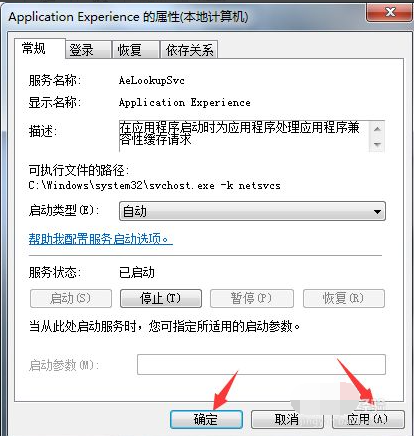
#5. Double-click to open the Programcompatibility asistantervice option and change the startup type to automatic.
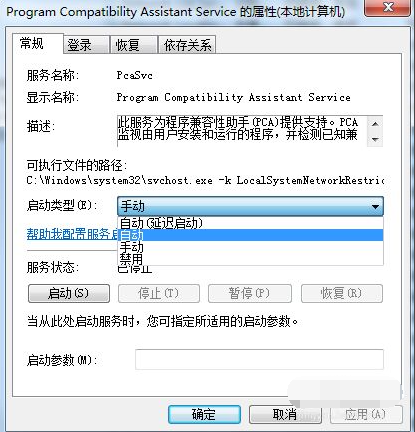
#6. If the service status is not started, click the Start button, and finally click the Apply and OK buttons.
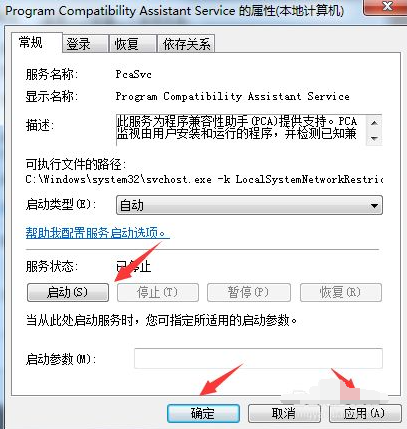
#The above is an effective method to solve the problem of extremely slow file deletion on win7 computer. Friends in need can refer to the tutorial.
The above is the detailed content of How to solve the problem of extremely slow file deletion on Windows 7 computer. For more information, please follow other related articles on the PHP Chinese website!

Hot AI Tools

Undresser.AI Undress
AI-powered app for creating realistic nude photos

AI Clothes Remover
Online AI tool for removing clothes from photos.

Undress AI Tool
Undress images for free

Clothoff.io
AI clothes remover

AI Hentai Generator
Generate AI Hentai for free.

Hot Article

Hot Tools

Notepad++7.3.1
Easy-to-use and free code editor

SublimeText3 Chinese version
Chinese version, very easy to use

Zend Studio 13.0.1
Powerful PHP integrated development environment

Dreamweaver CS6
Visual web development tools

SublimeText3 Mac version
God-level code editing software (SublimeText3)

Hot Topics
 1385
1385
 52
52


