
How to play with Windows 10 system? When playing games in full screen, the input method always pops up. After the input method is not used for a period of time, it prompts that the IME is disabled and the input method cannot be opened. Today I will share with you how to solve the problem of input method disabling in win10 system.
1. On the Windows 10 system desktop, click the "Start/Windows System/Control Panel" menu item.
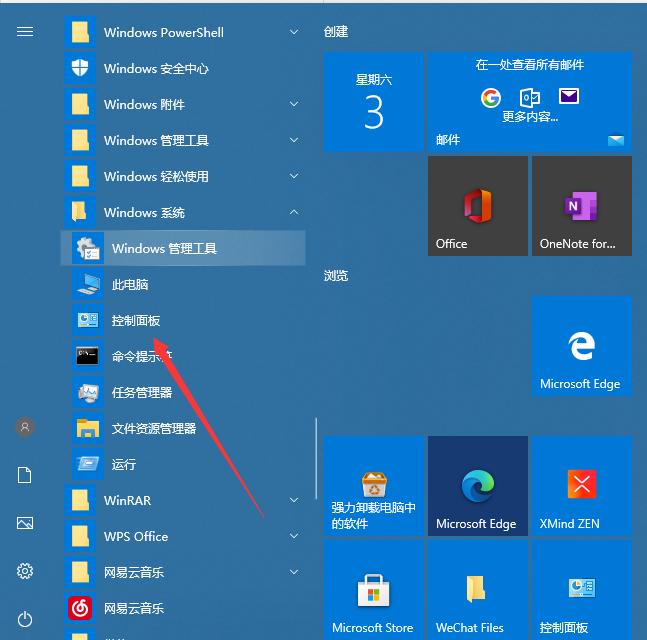
#2. In the control panel window that opens, find and click the "Administrative Tools" icon.
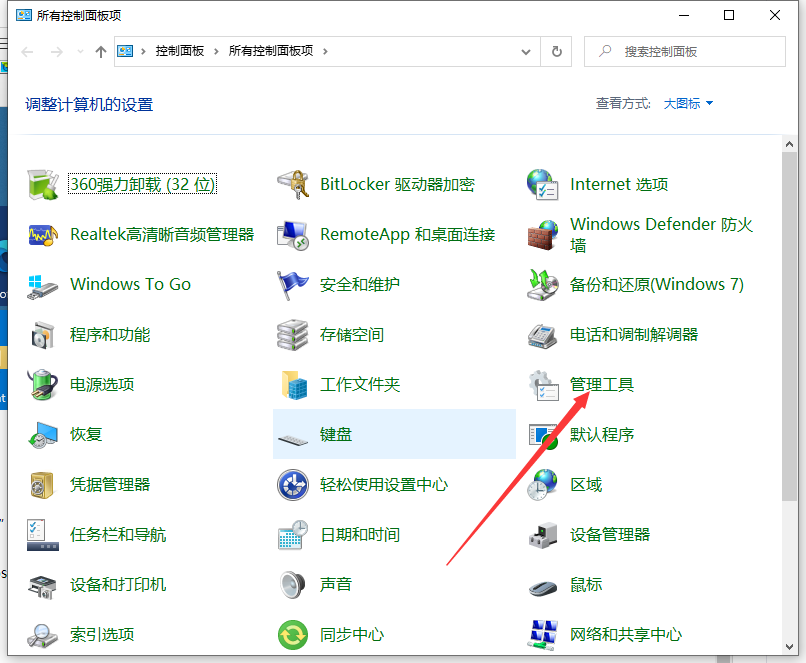
#3. In the management tool window that opens, click the "Computer Management" icon.
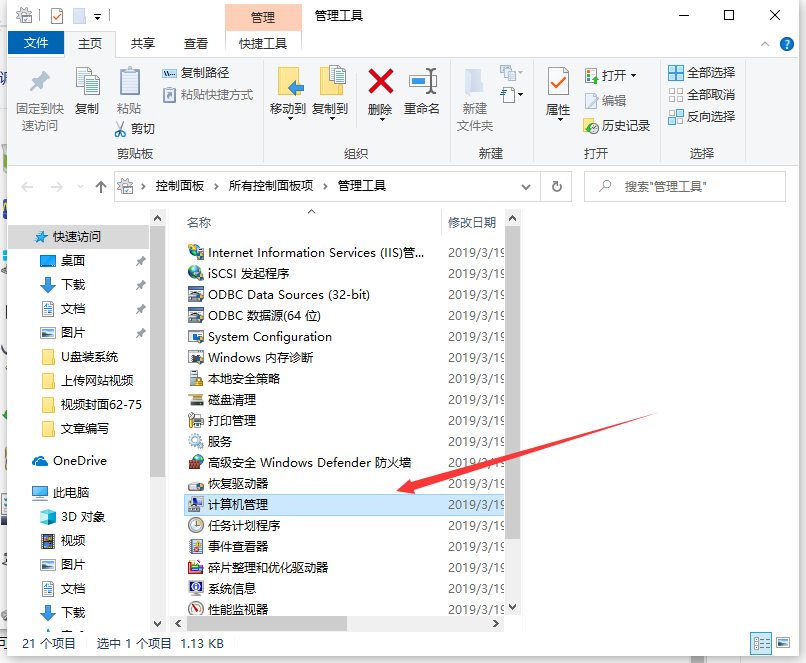
4. In the "Computer Management" window that opens, find the "Task Scheduler" menu item under the system tools on the left.
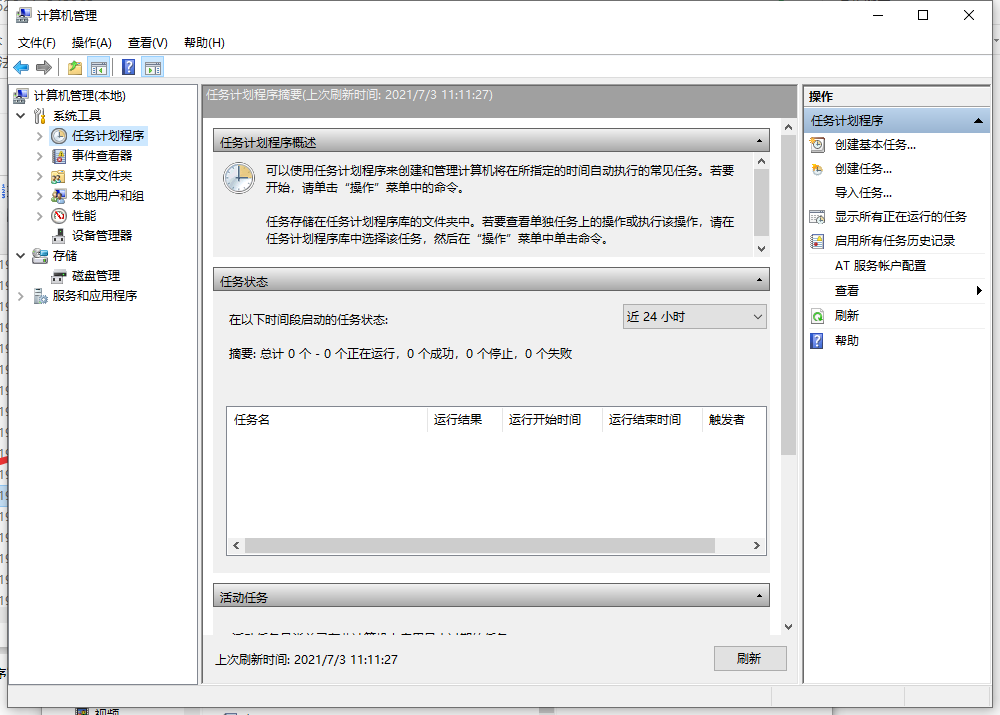
5. Click the small triangle icon in front of the task scheduler and expand the "Task Scheduler Library/Microsoft/Windows/TextServicesFramework" menu item in order.
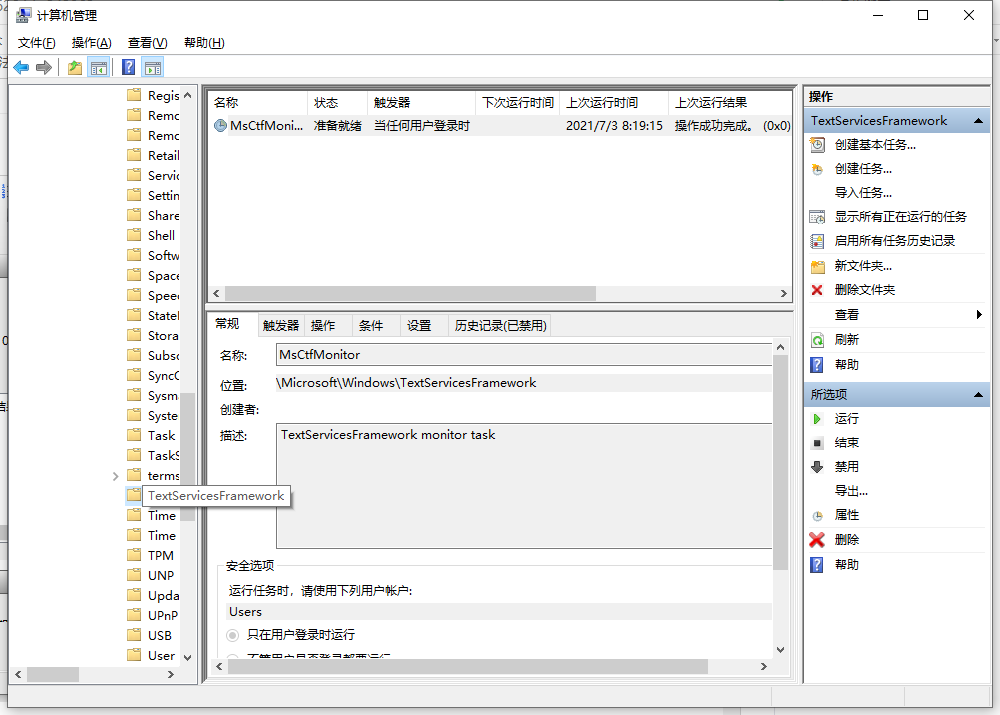
6. At this time, the MsCtrMonitor item is displayed in the right window. Right-click the MsCtrMonitor item and select the "Disable" menu item in the pop-up window, so that you can turn off the Windows 10 input method.
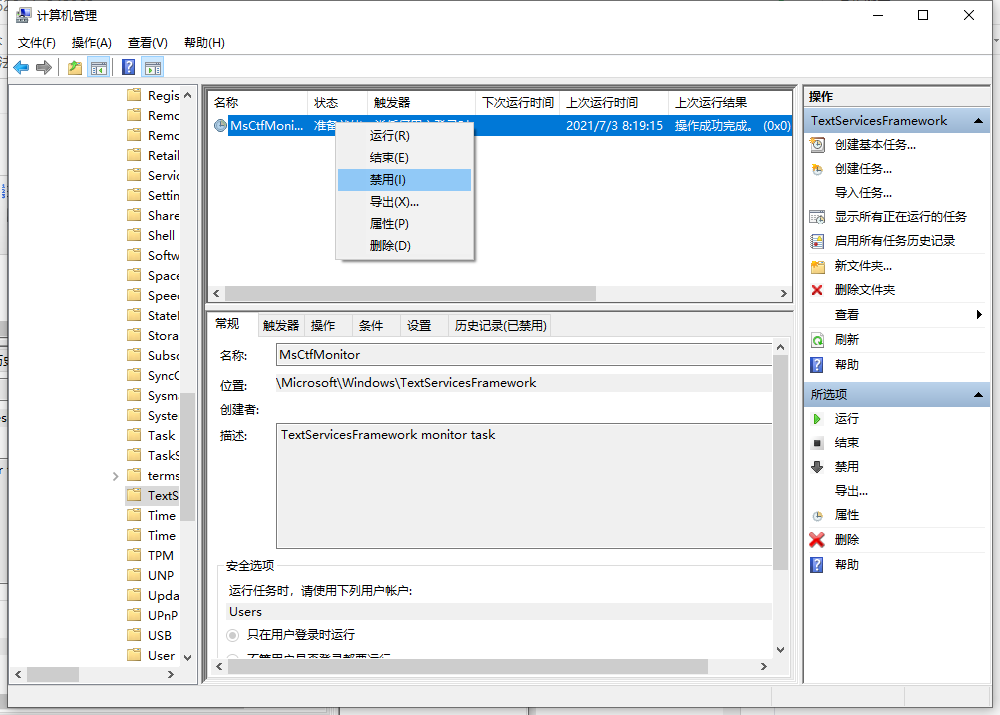
The above is the step-by-step tutorial on how to turn off the input method in win10. I hope it can help everyone.
The above is the detailed content of Step-by-step tutorial on how to turn off the input method in win10. For more information, please follow other related articles on the PHP Chinese website!




