 Common Problem
Common Problem
 Detailed introduction to the installation method of the original version of win7 ultimate version
Detailed introduction to the installation method of the original version of win7 ultimate version
Detailed introduction to the installation method of the original version of win7 ultimate version
Recently I wrote a tutorial on how to use the original version of win7 flagship. Because I saw that many people are having trouble installing the Win7 system, how can I be willing to see you all? So let’s take a look at win7 flagship. For a detailed introduction to the original installation method, let’s take a look at what to do.
1. First download the Xiaobai one-click system reinstallation software to make a U disk boot disk (download address: http://www.xiaobaixitong.com), insert your U disk, and select the U disk mode , click to create a USB bootable disk with one click.

#2. Select a computer operating system you want to install.
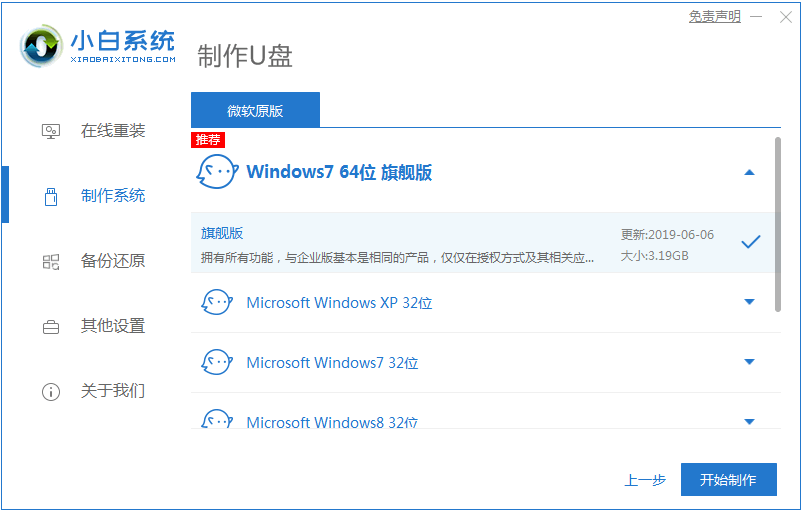
#3. Download the PE system image file gradually. After the download is complete, the U disk boot disk will be created. The following page will appear to indicate that the creation is successful.
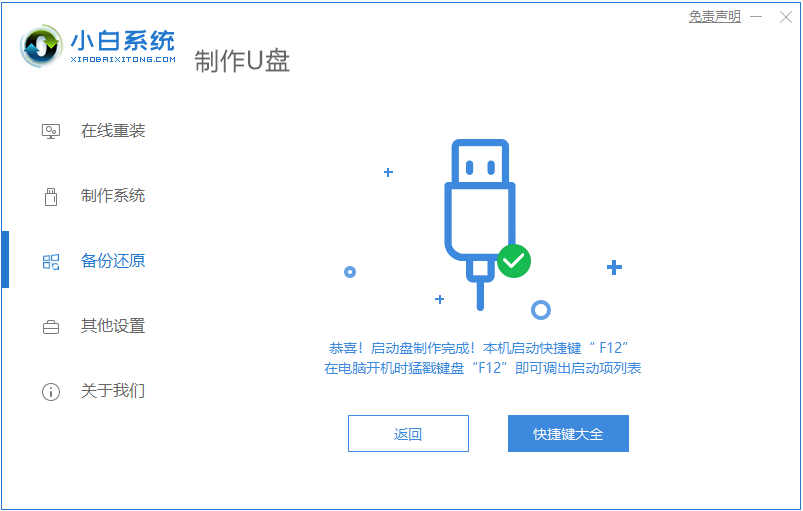
#4. Restart the computer, press the keyboard shortcut keys continuously during startup, and select the USB option on the page that is called up (some do not write USB). U disk.
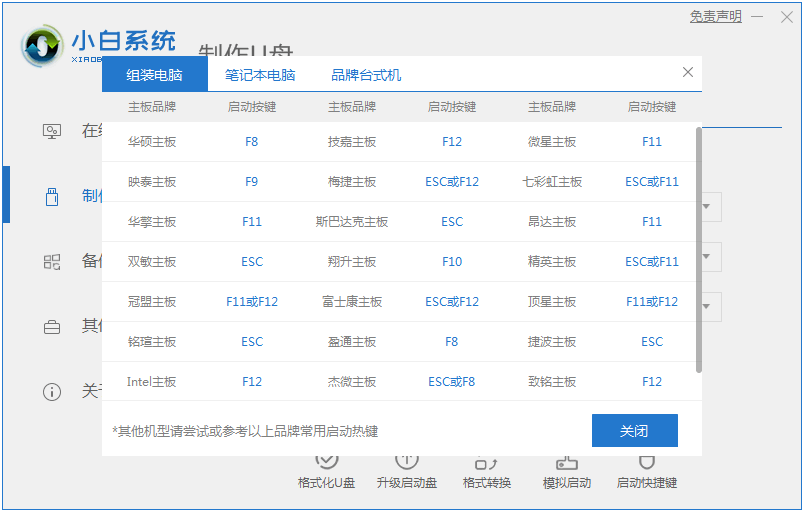
5. After entering the PE desktop software, the PE installation tool will pop up automatically. Start the Windows system you downloaded here, and select your C drive as the target system partition ( Usually C drive), click to reinstall the system later.

#6. Wait patiently for downloading and prepare to restart.
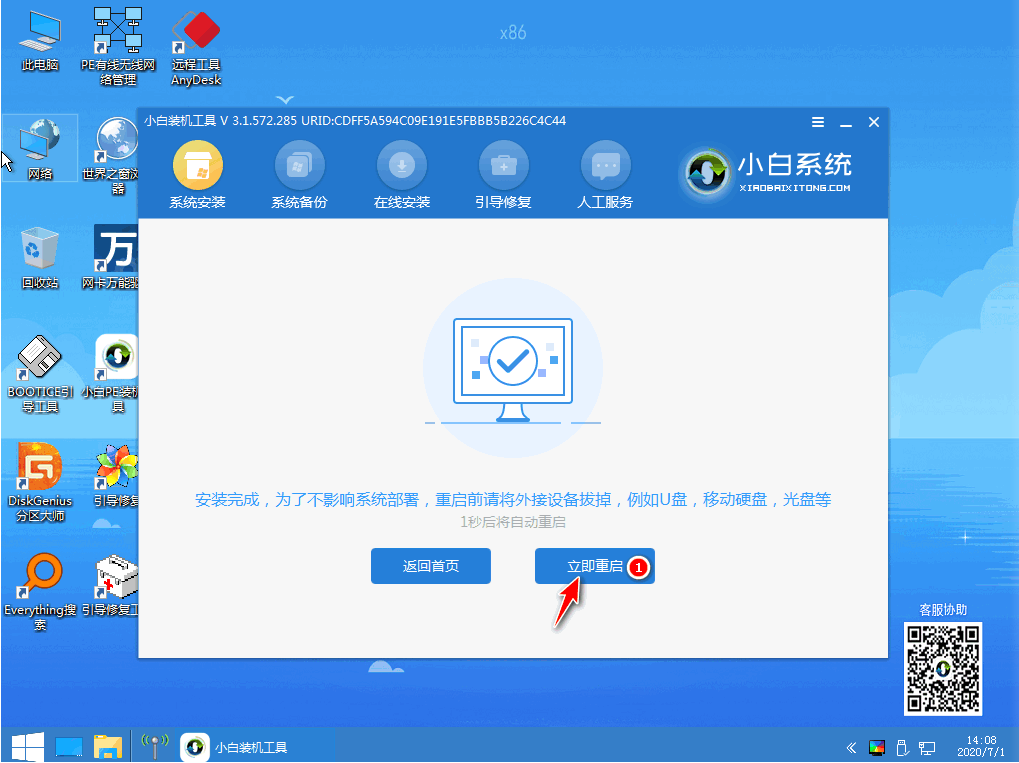
#7. Finally, you can install the win7 ultimate version of the system.

The above is an introduction to the original installation method of win7 ultimate version. I hope it can help everyone.
The above is the detailed content of Detailed introduction to the installation method of the original version of win7 ultimate version. For more information, please follow other related articles on the PHP Chinese website!

Hot AI Tools

Undresser.AI Undress
AI-powered app for creating realistic nude photos

AI Clothes Remover
Online AI tool for removing clothes from photos.

Undress AI Tool
Undress images for free

Clothoff.io
AI clothes remover

AI Hentai Generator
Generate AI Hentai for free.

Hot Article

Hot Tools

Notepad++7.3.1
Easy-to-use and free code editor

SublimeText3 Chinese version
Chinese version, very easy to use

Zend Studio 13.0.1
Powerful PHP integrated development environment

Dreamweaver CS6
Visual web development tools

SublimeText3 Mac version
God-level code editing software (SublimeText3)

Hot Topics
 Detailed explanation of how to open APK files on your computer
Jan 02, 2024 pm 10:09 PM
Detailed explanation of how to open APK files on your computer
Jan 02, 2024 pm 10:09 PM
Users sometimes download apk files on their computers. The apk file can actually be the format of the installation file on the mobile phone. It is still very easy to use. If you want to know, come and check out the detailed tutorial. Let’s go~ How to open apk file on computer: 1. First, you need to find your own apk file. 2. Then right-click the file and select "Rename". 3. Then change the suffix to "zip". 4. Then right-click the changed file and select "Extract to xx file". 5. Wait until the decompression is complete to open the file.
 Where is the win10 update file? Detailed introduction
Jan 06, 2024 pm 09:40 PM
Where is the win10 update file? Detailed introduction
Jan 06, 2024 pm 09:40 PM
The default file location of win10 update files is generally fixed, but there are some differences. Many users want to delete the update files after upgrading the system, but cannot find them. Let's take a look at the location introduction. Where is the win10 update file: A: The win10 update file is in: C:\Windows\SoftwareDistribution\. After the update is successful, if you want to clean up related content, you can try using the disk cleanup function. But be careful when deleting, don't delete important system files, otherwise malfunctions may occur. How to delete update files in win10: 1. If you want to delete update files, it is recommended to right-click the c drive, open "Properties" and select "Disk Cleanup" 2
 Detailed introduction to whether Windows 11 supports fourth-generation CPUs
Jan 06, 2024 am 08:07 AM
Detailed introduction to whether Windows 11 supports fourth-generation CPUs
Jan 06, 2024 am 08:07 AM
Among the CPU support models previously announced by Microsoft, the lowest support is Intel's eighth-generation processor. However, many users of fourth-generation CPUs say that their hardware configuration clearly meets the requirements of win11, but they cannot upgrade to win11. In fact, it can be upgraded. But other methods are needed. Can the fourth generation CPU be upgraded to win11? Answer: It can be upgraded, but you need to skip the system detection. 1. Although there is no name of the fourth generation CPU in the CPU support list previously announced by Microsoft. 2. However, this does not mean that it cannot be upgraded, it just cannot be directly upgraded during system upgrade. 3. As long as the minimum configuration requirements of win11 are met, we can run the win11 system normally. 4. We can skip system detection
 An in-depth analysis of the meaning of Bluetooth 5.3
Jan 13, 2024 am 09:03 AM
An in-depth analysis of the meaning of Bluetooth 5.3
Jan 13, 2024 am 09:03 AM
Nowadays, more and more users are using mobile phones. I believe they are familiar with Bluetooth, which existed nearly 10 years ago. However, few people know the differences between the various versions of Bluetooth. So what does Bluetooth 5.3 mean? What does Bluetooth 5.3 mean? Answer: Bluetooth 5.3 is the 5.3 version of Bluetooth, where Bluetooth is a short-range wireless communication technology. 1. Bluetooth is characterized by short distance, fast speed and stable signal. 2. Devices that support Bluetooth can complete data transfer without being connected to the Internet. 3. Compared with the previous generation of Bluetooth, the 5.3 version of Bluetooth has faster transmission speed and longer range. 4. At the same time, the power consumption of Bluetooth before version 4.0 was higher, while Bluetooth 5.3 has lower power consumption and is easier to use. 5. Today, Bluetooth is not only used in
 Detailed introduction to the location of the win11 virtual machine?
Jan 16, 2024 pm 08:00 PM
Detailed introduction to the location of the win11 virtual machine?
Jan 16, 2024 pm 08:00 PM
In win11, many friends want to use other operating systems through virtual machines, but they don’t know where the win11 virtual machine is. In fact, we only need to download a virtual machine software. Where is the win11 virtual machine: 1. Virtual machine platform 1. If we want to enable the virtual machine platform function, just click on the "Start Menu" first 2. Then search above and open "Turn on or off Windows features" 3. After turning it on, check Select "Hyper-V" and click "OK" to save. 2. Virtual machine 1. If we want to use a virtual machine similar to an emulator. 2. Then just download a "VMware" virtual machine software. If we want to use VMware, we also need to enable the above virtual machine
 Detailed explanation of how to use Huawei Computer Manager win11 and its functions
Jan 05, 2024 pm 12:11 PM
Detailed explanation of how to use Huawei Computer Manager win11 and its functions
Jan 05, 2024 pm 12:11 PM
Huawei Computer Manager is a software that Huawei users like to use very much. It can quickly manage our mobile phones by connecting the computer and mobile phone. It can also complete the screencasting of the mobile phone and play with the mobile phone on the computer. However, many friends don’t know whether Huawei Computer Manager win11 can be used after updating win11. Let’s take a look together. Can Huawei Computer Manager win11 be used? Answer: It can be used, but there are some key issues. 1. Huawei Computer Manager can be installed normally and run stably in win11 system. 2. However, the interface will be offset on win11, and some buttons cannot be used outside the screen. 3. We can try to download and install the latest version of Huawei Computer Manager to see if the problem can be solved. 4. If you are installing the latest version of Huawei
 How to reinstall Windows 7 Ultimate operating system
Jan 03, 2024 pm 07:39 PM
How to reinstall Windows 7 Ultimate operating system
Jan 03, 2024 pm 07:39 PM
When we use the win7 operating system, if various problems occur in the system during use, we will definitely think of reinstalling the operating system if we cannot solve it. So regarding the question of how to reinstall the Windows 7 Ultimate system, the editor feels that it is not difficult. We only need to download a safe and green operating system and then use the relevant tool software to reinstall the system. Let’s take a look at the specific steps to see how the editor did it ~ How to reinstall the Windows 7 Ultimate system 1. Preparation tools for reinstalling the win7 system: 1. An 8G empty U disk 2. Xiaobai U disk boot disk creation tool >>> Xiaobai’s one-click reinstallation download address<<<3. Prepare Win7 system ultimate version&g
 Exploring the functions of the Linux kernel: a detailed introduction to the five major parts
Mar 21, 2024 am 09:57 AM
Exploring the functions of the Linux kernel: a detailed introduction to the five major parts
Mar 21, 2024 am 09:57 AM
As the core part of the operating system, the Linux kernel is responsible for important functions such as managing hardware resources and providing system calls. This article will delve into the five major parts of the Linux kernel, including process management, file system, network communication, device driver and memory management, and provide a detailed introduction and code examples. 1. Process Management Process Creation In the Linux kernel, process creation is implemented through the fork() system call. Here is a simple example code: #include




