
Many netizens don’t know much about how to deal with the win10 blue screen and the meaning of the codes displayed on the blue screen interface. In fact, there are many reasons for the blue screen, and the blue screen codes displayed will also be different. So how to solve the problem of win10 blue screen 0xc0001 code display? The following small series will teach you how to display the win10 blue screen 0xc00001 code.
win10 blue screen 0xc0001 code solution:
1. Restart the computer, press the Shift F8 key during startup to open the recovery interface.
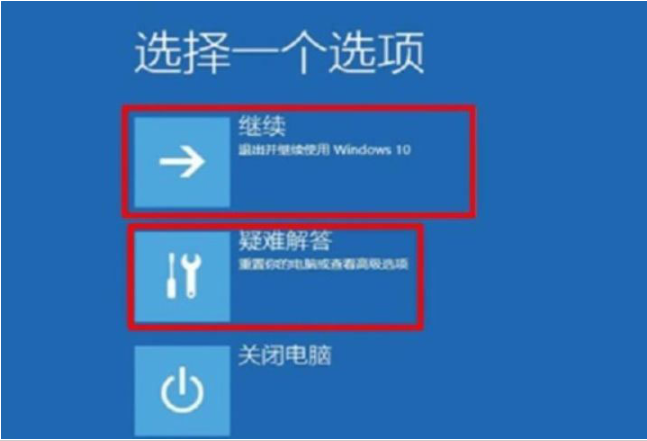
2. Select [Troubleshooting>Advanced Options>Startup Settings>Restart] in the interface.
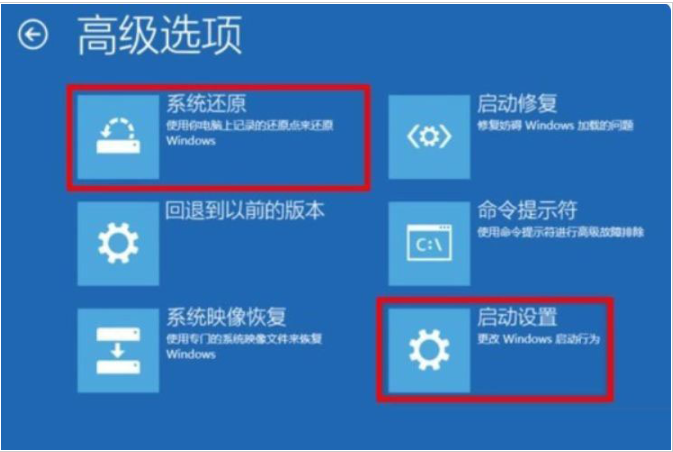
#3. After the computer restarts, enter the startup settings menu and select safe mode to start.
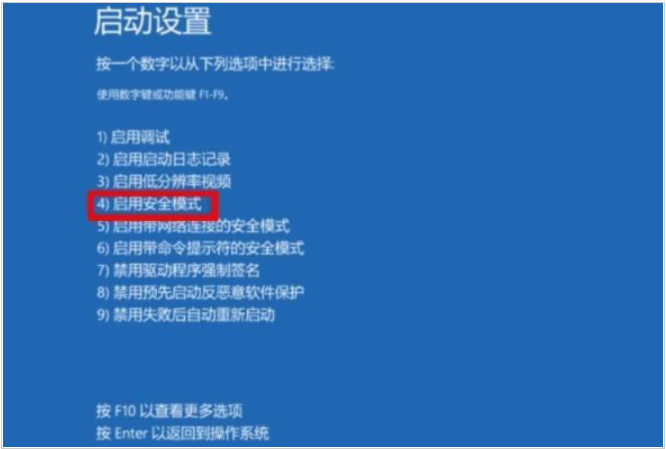
First, find the Settings, System, Applications and Features option in the menu, uninstall the recently installed software, and finally restart the computer. This method can solve problems caused by newly installed software. If you installed a new driver, such as a graphics card driver, you can try uninstalling it and restarting to see if that solves the problem.
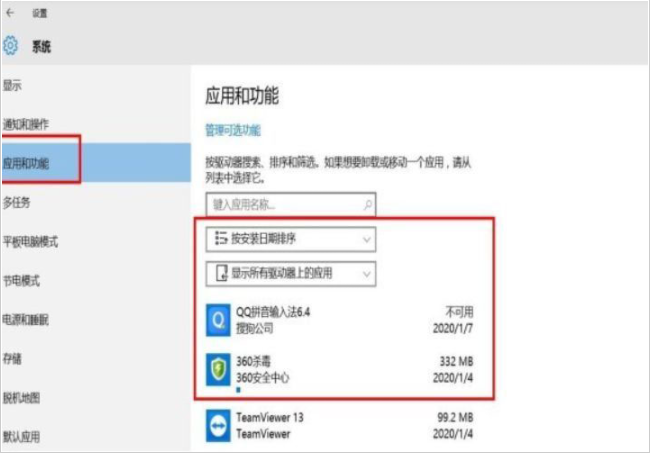
#5. If the problem still cannot be solved, it can also be solved by reinstalling the system. The USB boot disk can be used to reinstall the system using Xiaobai's one-click system reinstallation tool. For specific steps, please refer to the following link: http://www.xiaobaixitong.com/sysm/azjc/31753.html.
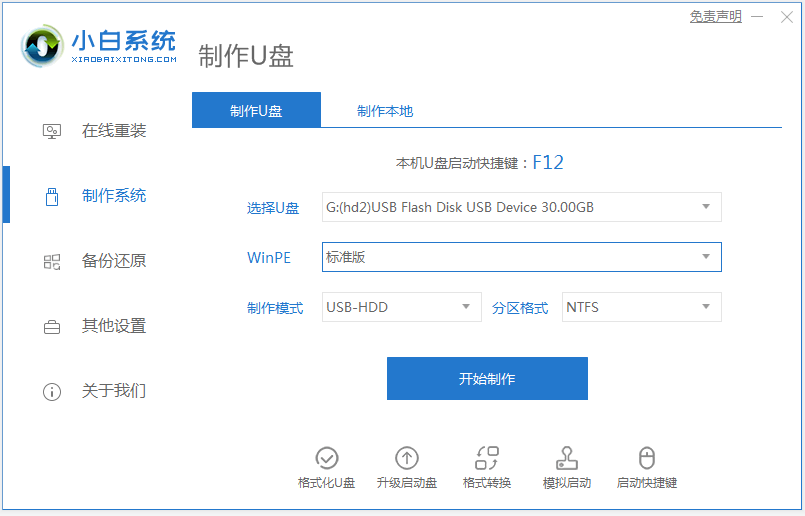
The above is the solution to the win10 blue screen 0xc0001 code. I hope it will be helpful to everyone.
The above is the detailed content of How to solve the win10 blue screen 0xc0001 code. For more information, please follow other related articles on the PHP Chinese website!
 Cause of blue screen
Cause of blue screen
 Why does the computer have a blue screen?
Why does the computer have a blue screen?
 How to solve the 0x0000006b blue screen
How to solve the 0x0000006b blue screen
 what node can do
what node can do
 Introduction to screenshot shortcut keys in win10
Introduction to screenshot shortcut keys in win10
 Which key should I press to recover when I can't type on my computer keyboard?
Which key should I press to recover when I can't type on my computer keyboard?
 How to open vcf file
How to open vcf file
 C language random function usage
C language random function usage




