 Common Problem
Common Problem
 Step-by-step tutorial on how to clean up your computer's C drive when it is full
Step-by-step tutorial on how to clean up your computer's C drive when it is full
Step-by-step tutorial on how to clean up your computer's C drive when it is full
C drive is the system disk of the computer. If the space of C drive is too small, it will greatly affect the running speed of the system, and sometimes it may cause system freezes and crashes. So how do you clean up your computer’s C drive when it’s full? Today I’m going to tell you a step-by-step tutorial on how to clean up your computer’s C drive when it’s full. Let’s take a look.
1. Right-click on the C drive of your computer and select "Properties".
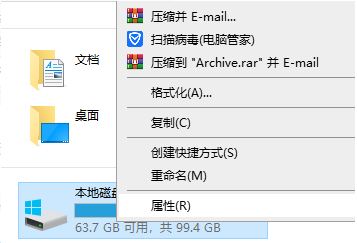
#2. In the properties menu that pops up, select "General" and click "Disk Cleanup".
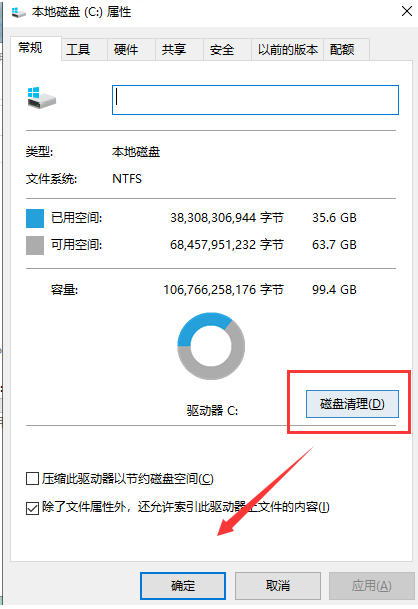
#3. Wait for disk cleaning to calculate garbage.
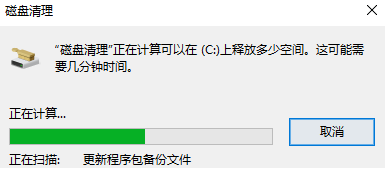
#4. Select the garbage that needs to be cleaned and click OK.
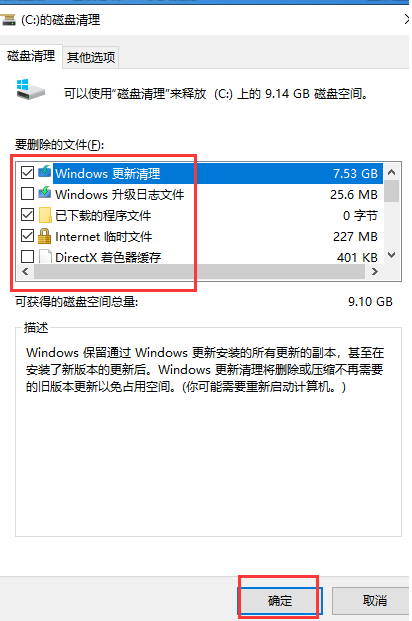
The above is the step-by-step tutorial on how to clean up the computer C drive when it is full. I hope it can help everyone.
The above is the detailed content of Step-by-step tutorial on how to clean up your computer's C drive when it is full. For more information, please follow other related articles on the PHP Chinese website!

Hot AI Tools

Undresser.AI Undress
AI-powered app for creating realistic nude photos

AI Clothes Remover
Online AI tool for removing clothes from photos.

Undress AI Tool
Undress images for free

Clothoff.io
AI clothes remover

Video Face Swap
Swap faces in any video effortlessly with our completely free AI face swap tool!

Hot Article

Hot Tools

Notepad++7.3.1
Easy-to-use and free code editor

SublimeText3 Chinese version
Chinese version, very easy to use

Zend Studio 13.0.1
Powerful PHP integrated development environment

Dreamweaver CS6
Visual web development tools

SublimeText3 Mac version
God-level code editing software (SublimeText3)

Hot Topics
 1386
1386
 52
52
 How much memory is usually left on computer C drive?
Jun 27, 2023 pm 03:15 PM
How much memory is usually left on computer C drive?
Jun 27, 2023 pm 03:15 PM
Computer C drive generally leaves 50-80G. Since the system will generate junk files and cache files during future use, it is recommended to reserve at least 50GB-80GB of space for the C drive. If you are not used to choosing the path when installing software, you may also If you don't clean your computer often, you'll need at least 100GB.
 How to format c drive with dos command
Feb 19, 2024 pm 04:23 PM
How to format c drive with dos command
Feb 19, 2024 pm 04:23 PM
DOS command is a command line tool used in Windows operating system, which can be used to perform various system management tasks and operations. One of the common tasks is to format the hard drive, including the C drive. Formatting the C drive is a relatively dangerous operation because it will erase all data on the C drive and reinitialize the file system. Before performing this operation, make sure you have backed up important files and have a clear understanding of the impact that formatting will have on your computer. The following is formatted in the DOS command line
 Why do I have C drive and H drive? Here are 5 reasons
Feb 05, 2024 pm 03:30 PM
Why do I have C drive and H drive? Here are 5 reasons
Feb 05, 2024 pm 03:30 PM
Simply put, the hard drive in your computer is compressed. Compressing your computer hard drive allows you to fit more information on the drive, but requires creating an area (called an H partition) for files that cannot be used when compressed. Note H drive is the uncompressed part of the hard drive. Can I remove H safely? Compressing a hard drive is usually permanent, and although decompression is possible, it is unreliable. If there is a problem with the C: drive or compressed hard drive, it is recommended to wipe it and start over. C: Usually the system drive for Microsoft-based systems, it may be the only drive. If the computer is not connected to a network, it may act as the "main" drive. The C: drive also typically stores applications. Before hard drives, computers had two
 How to solve the problem of shrinking C drive space after win11 update
Dec 26, 2023 pm 01:47 PM
How to solve the problem of shrinking C drive space after win11 update
Dec 26, 2023 pm 01:47 PM
After updating the win11 system, many users find that their system C drive has become smaller and they don’t know what to do. In fact, this is because it is filled with residual files and junk plug-ins. Here is how to update win11. Let’s learn more about the solution to the problem that the C drive space has become smaller. What to do if the C drive space becomes smaller after updating to Win11: 1. First, right-click the local C drive and click Properties in the pop-up menu. 2. Then in the opened interface, click "Disk Cleanup" in the middle. 3. Then click "Clean System Files" in the Disk Cleanup interface. 4. Then select the options you want to clean, including "Previous Windows Installations" and click OK. 5. Click "Delete File" on the pop-up window to delete it.
 Steps to increase C drive space
Jan 13, 2024 pm 03:33 PM
Steps to increase C drive space
Jan 13, 2024 pm 03:33 PM
Recently, many friends are talking about how to increase the space of C drive, so I think it’s time to share the methods I know with everyone. So today I am here to share with you how to increase C drive space. We all know that a computer is divided into several disks, and each disk plays its own role, but one of them plays a major role. That is the C drive. Speaking of the C drive, it is very powerful. It contains all the "big guys". It's important. Once it goes wrong, the computer will also go wrong. So today I will talk about how to add space to C drive. First, download the diskgenius partition tool and run it after downloading. C drive Figure-1 Next, after running, right-click "Local Disk"
 How to solve the problem of access denied on C drive in Windows 10 system
Mar 06, 2024 am 09:28 AM
How to solve the problem of access denied on C drive in Windows 10 system
Mar 06, 2024 am 09:28 AM
How to solve the problem of access denied to C drive in win10 system. In the process of using Win10 system, sometimes we will encounter the situation of access denied to C drive, which may bring some troubles to our work and life. But don’t worry, below we will introduce some solutions to help you solve this problem. 1. Check the permission settings: First, we need to check whether the permission settings of the C drive are correct. Right-click the C drive and select "Properties" - "Security" - "Advanced" to ensure that the current user has read and write permissions. 2. Use administrator rights: Sometimes we need to run certain programs as an administrator to access the C drive. You can try right-clicking the program you want to access and selecting "Run as administrator". 3. Check for viruses: Sometimes access to the C drive is denied because
 How many gigabytes should be left on the computer's C drive before it gets stuck?
Sep 13, 2023 pm 02:22 PM
How many gigabytes should be left on the computer's C drive before it gets stuck?
Sep 13, 2023 pm 02:22 PM
For a 32-bit system, 30-35G of free space on the C drive is enough. If it is a 64-bit system, more than 50G of free space is needed to avoid lag. Detailed introduction: 1. Excessive space in the C drive will lead to uneven resource allocation of the computer, thus affecting the overall performance; 2. When the remaining space in the C drive is less than 10%, the computer will be prone to lagging.
 What is the appropriate amount of remaining space on the c drive?
Jun 27, 2023 pm 02:51 PM
What is the appropriate amount of remaining space on the c drive?
Jun 27, 2023 pm 02:51 PM
The remaining space on the c drive is 50-80G which is more suitable. Since the system will generate junk files, cache files, etc. in the future, it is recommended to reserve at least 50GB-80GB of space for the C drive; if you are not used to choosing a path when installing software and do not clean your computer frequently, then at least 100GB is required. .


