 Common Problem
Common Problem
 What to do if the shared computer cannot be seen in the LAN of Windows 10 computer
What to do if the shared computer cannot be seen in the LAN of Windows 10 computer
What to do if the shared computer cannot be seen in the LAN of Windows 10 computer
Many companies have their own LAN shared computers for file sharing, etc. However, what should I do if some netizens connect to the shared computer and find that the shared computer cannot be seen on the LAN of their win10 computer? I do not know how it is? The editor below will teach you how to solve the problem of not being able to see other shared computers in the LAN.
The specific steps are as follows:
1. Open the "Run" window, enter "gpedit.msc" and click the "OK" button to open the "Group Policy Edit" window.

2. Expand "Computer Configuration" - "Windows Settings" - "Security Settings" - "Local Policy" - "User Rights Assignment" in the right window Find the "Access this computer from the network" item and right-click and select "Properties".
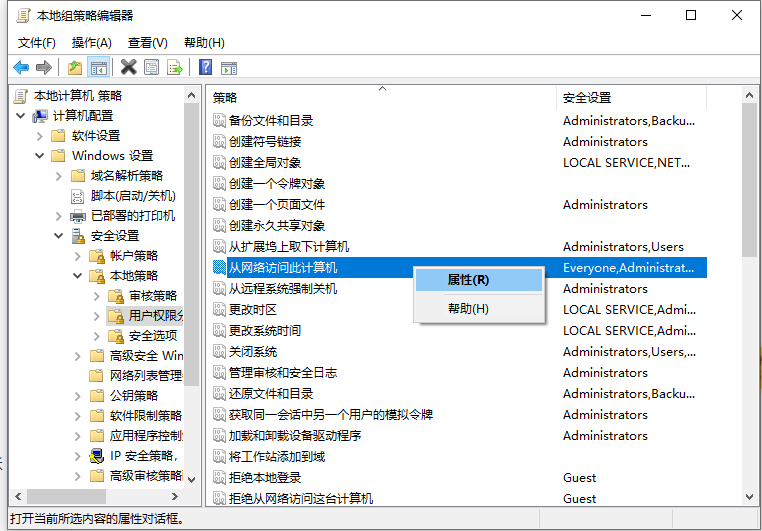
3. From the "Access this computer from the network Properties" window that opens, keep the "Everyone" account, delete other related accounts, and click the "OK" button.
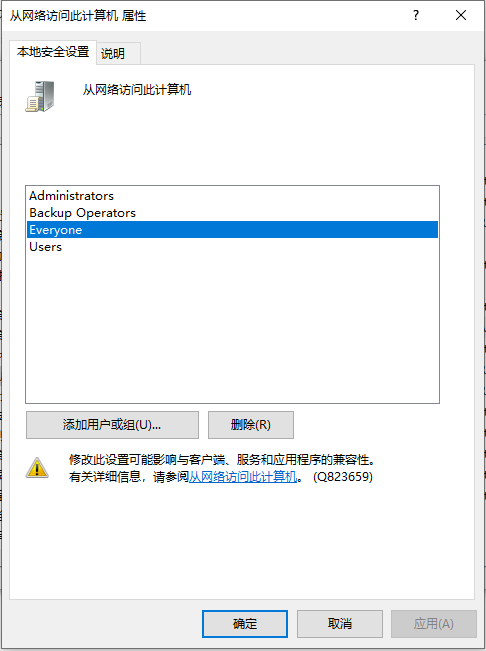
4. Then right-click "My Computer" and select "More" - "Management" items from its right-click menu, or directly in the right menu Select the "Management" item to enter.
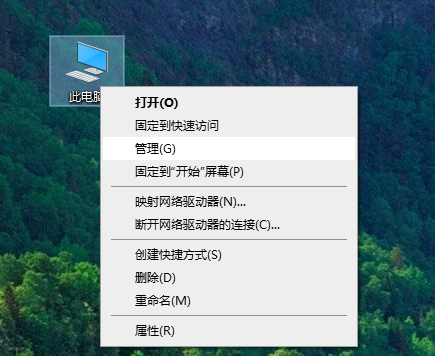
5. From the "Computer Management" interface that opens, expand the "Services and Applications" - "Services" item, find the "Server" service item on the right and Right-click and select the "Properties" item from its right-click menu.
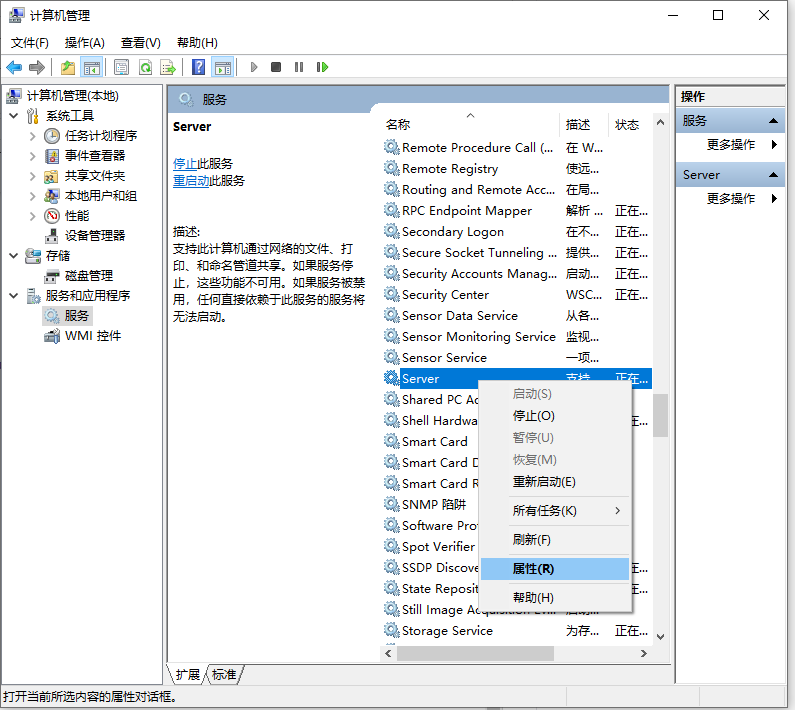
#6. After opening the "Server Properties" window, set the "Startup Type" to "Automatic" and click the "Start" button to start the service.
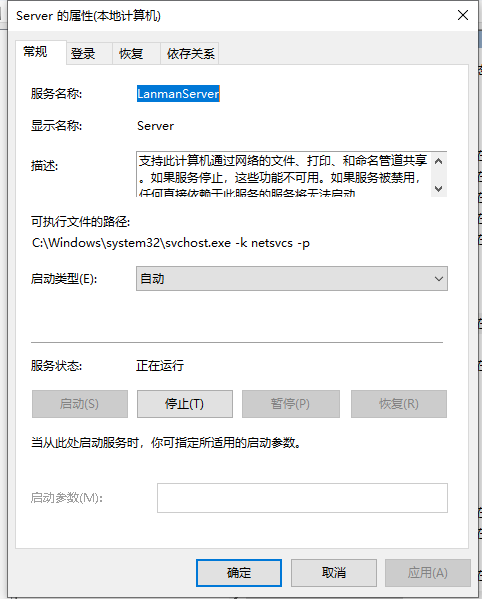
The above is the solution to the problem that other shared computers cannot be seen in the LAN of win10 system. I hope it can help everyone.
The above is the detailed content of What to do if the shared computer cannot be seen in the LAN of Windows 10 computer. For more information, please follow other related articles on the PHP Chinese website!

Hot AI Tools

Undresser.AI Undress
AI-powered app for creating realistic nude photos

AI Clothes Remover
Online AI tool for removing clothes from photos.

Undress AI Tool
Undress images for free

Clothoff.io
AI clothes remover

AI Hentai Generator
Generate AI Hentai for free.

Hot Article

Hot Tools

Notepad++7.3.1
Easy-to-use and free code editor

SublimeText3 Chinese version
Chinese version, very easy to use

Zend Studio 13.0.1
Powerful PHP integrated development environment

Dreamweaver CS6
Visual web development tools

SublimeText3 Mac version
God-level code editing software (SublimeText3)

Hot Topics
 1385
1385
 52
52
 Win11 cannot connect to LAN printer, how to solve it?
Jul 01, 2023 am 08:57 AM
Win11 cannot connect to LAN printer, how to solve it?
Jul 01, 2023 am 08:57 AM
What should I do if win11 cannot connect to the LAN printer? Many users' win11 systems cannot connect to the shared printer normally when using the LAN printer function. This problem may occur because the connection steps or a certain functional service are not turned on. Today, the editor has brought you a variety of solutions. Many friends do not know how to operate in detail. The editor below has compiled tips for solving the problem of Win11 computers not being able to connect to shared printers. If you are interested, follow the editor to read below. Look! Tips for solving the problem that win11 computer cannot connect to a shared printer 1. First, press the Win+X key combination on the keyboard, or right-click the Windows start icon on the taskbar, and select Run from the hidden menu item that opens; 2. Run window
 How to share wallpaperengine with friends
Mar 18, 2024 pm 10:00 PM
How to share wallpaperengine with friends
Mar 18, 2024 pm 10:00 PM
Users can share the wallpapers they obtain with friends when using WallpaperEngine. Many users do not know how to share WallpaperEngine with friends. They can save their favorite wallpapers locally and then share them with friends through social software. How to share wallpaperengine with friends Answer: Save it locally and share it with friends. 1. It is recommended that you save your favorite wallpapers locally and then share them with friends through social software. 2. You can also upload it to the computer through a folder, and then click Share using the creative workshop function on the computer. 3. Use Wallpaperengine on the computer, open the options bar of the creative workshop and find
 How to share screen on WeChat Enterprise
Feb 28, 2024 pm 12:43 PM
How to share screen on WeChat Enterprise
Feb 28, 2024 pm 12:43 PM
More and more enterprises choose to use exclusive enterprise WeChat, which not only facilitates communication between enterprises and customers and partners, but also greatly improves work efficiency. Enterprise WeChat has rich functions, among which the screen sharing function is very popular. During the meeting, by sharing the screen, participants can display content more intuitively and collaborate more efficiently. So how to share your screen efficiently in WeChat Enterprise? For users who don’t know yet, this tutorial guide will give you a detailed introduction. I hope it can help you! How to share screen on WeChat Enterprise? 1. In the blue area on the left side of the main interface of Enterprise WeChat, you can see a list of functions. We find the "Conference" icon. After clicking to enter, three conference modes will appear.
 Quick Share feature not working on Samsung phones – Fix
Sep 19, 2023 pm 04:25 PM
Quick Share feature not working on Samsung phones – Fix
Sep 19, 2023 pm 04:25 PM
Quick Share can save Samsung users a lot of time transferring files between devices. But Samsung Galaxy users have complained about facing issues with the Quick Share feature on their phones. Typically, visibility issues in quick sharing cause this issue. So, this is the only guide you need to troubleshoot the Quick Share feature on your Galaxy device. Fix 1 – Change Quick Share Visibility Settings Toggle the Quick Share visibility setting on your phone. Quick Share might be set to the wrong settings, causing this issue. Step 1 – First, swipe up once to open the app drawer. Step 2 – Once there, open Settings. Step 3 – Go to the Settings page and open the Connected Devices tab. Step 4 – Turn on the “Quick Share” feature. Step 5
 Why do LAN IPs usually start with 192.168 instead of 1.2 or 193.169?
Aug 02, 2023 pm 03:42 PM
Why do LAN IPs usually start with 192.168 instead of 1.2 or 193.169?
Aug 02, 2023 pm 03:42 PM
People who configure routers often use the default IP address of the router as the gateway. Changing it to another IP address is both confusing and troublesome. Don’t believe it yet, people who often do network maintenance set IP addresses, and input “192.168” very smoothly. But this is not the root cause.
 How to use EasyTier remote networking
Jun 19, 2024 am 10:14 AM
How to use EasyTier remote networking
Jun 19, 2024 am 10:14 AM
EasyTier is an open source, free, decentralized intranet penetration remote networking tool. It is an easy-to-use and feature-rich remote networking solution, suitable for remote office collaboration, game connection and other scenarios. The following is a brief introduction to how to use EasyTier remote networking. Download the easytier-gui program and install it. Download address: https://github.com/EasyTier/EasyTier Just set it up as shown above on the computer that needs to be networked. Virtual IPv4 address: required. For example, computer A is 10.10.10.1, B is 10.10.10.2, and C is 10.10.10.3. It cannot be repeated. (Such IP segments are available: 10.
 Windows 11 Folder Sharing Guide: Easily Share Your Files and Data
Mar 13, 2024 am 11:49 AM
Windows 11 Folder Sharing Guide: Easily Share Your Files and Data
Mar 13, 2024 am 11:49 AM
In daily life and work, we often need to share files and folders between different devices. Windows 11 system provides convenient built-in folder sharing functions, allowing us to easily and safely share the content we need with others within the same network while protecting the privacy of personal files. This feature makes file sharing simple and efficient without worrying about leaking private information. Through the folder sharing function of Windows 11 system, we can cooperate, communicate and collaborate more conveniently, improving work efficiency and life convenience. In order to successfully configure a shared folder, we first need to meet the following conditions: All devices (participating in sharing) are connected to the same network. Enable Network Discovery and configure sharing. Know the target device
 How to use NameDrop on iPhone iOS 17
Sep 22, 2023 pm 11:41 PM
How to use NameDrop on iPhone iOS 17
Sep 22, 2023 pm 11:41 PM
With the launch of the new Apple iPhone15 series mobile phones and the launch of the latest iOS17 mobile operating system, a wealth of new features, adjustments and enhancements have been brought to Apple devices. Users may be wondering how to use the new NameDrop feature on iPhone and iOS17. This guide will provide a brief overview of how to share your contact information quickly and efficiently using the new NameDrop system available on iOS17. NameDrop is a feature that allows iPhone users to quickly share their contact information with others. It's a convenient tool for social events, business meetings or social gatherings where you need to exchange contact details with new friends. However, it's important to note that NameDrop only works for sending new contacts


