
Windows 10 has a free antivirus program called Windows Defender, which provides real-time protection and can scan your computer. With this feature, you can customize your scans and specify specific folders or drives to be scanned for malware. Since only that folder is scanned, the scan time is much faster than scanning the entire machine. As shown below, we offer two ways to customize the scan for your specific folders.
How to use Windows Defender in Win10 to scan folders for malware.
To scan an individual folder and its subfolders, the easiest way is to right-click the folder and select "Scan with Windows Defender" as shown below.
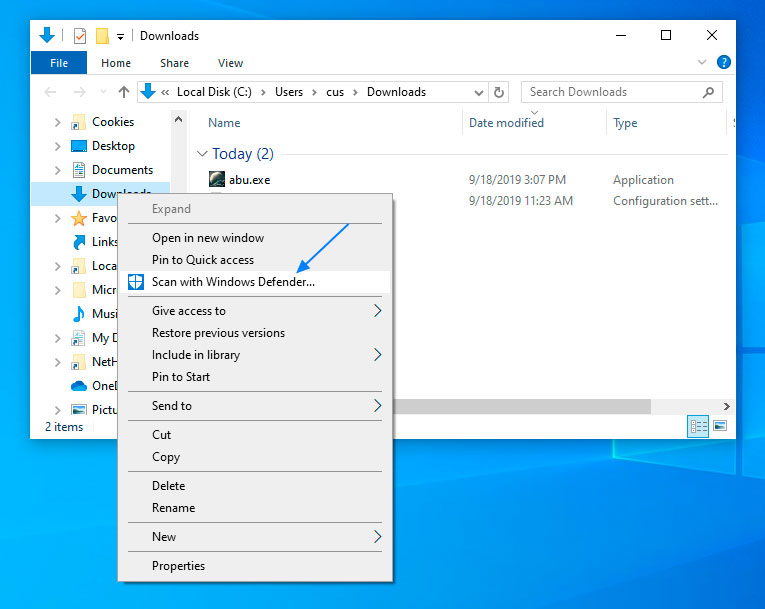
Please choose to scan with Windows Defender... After that, Windows Defender will start and scan all files in the folder and its subfolders.
Once the malware is discovered, the following warning will be issued.
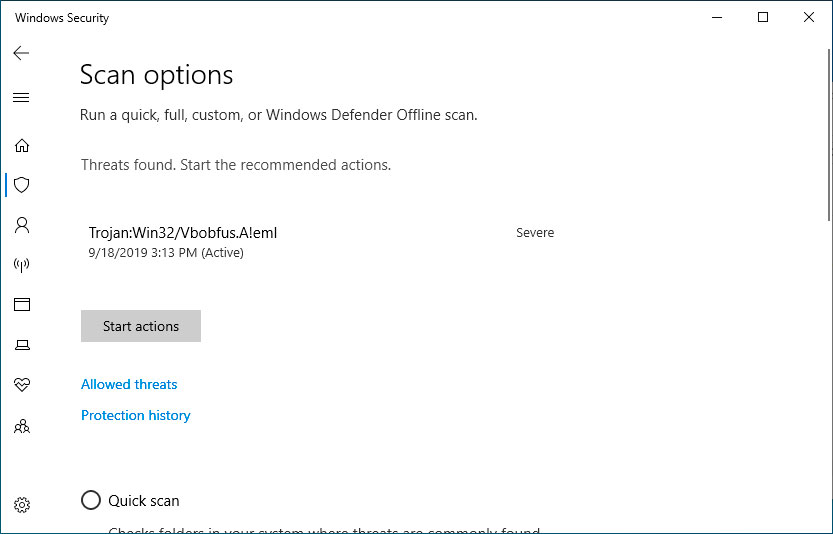
You should now click the Start button to quarantine this file and make it inaccessible.
Once completed, Windows Security Center will provide you with the summary shown below.
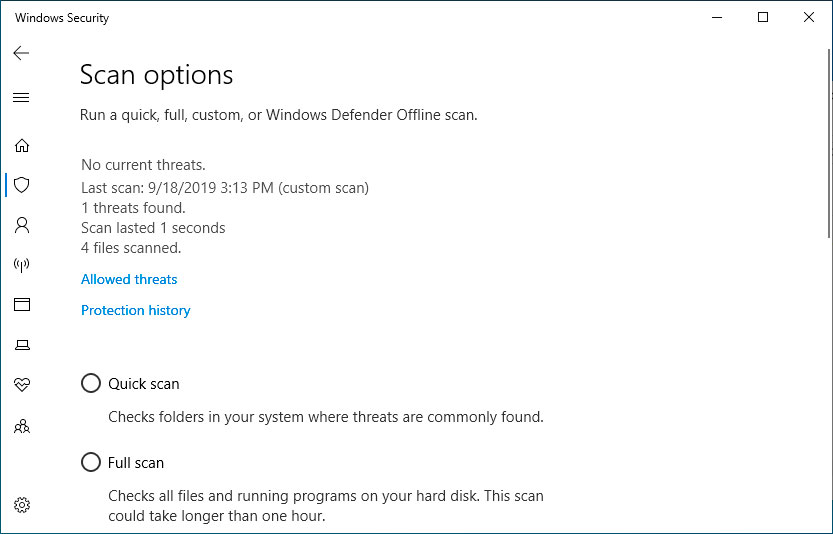
You can turn off Windows Security Center now.
Method 2: Use Windows Defender to perform a custom scan.
Another method is to use the WindowsDefender interface to perform a scan in the selected folder. To perform the following steps:
On the Start menu, search for "Windows Security" and click when the following results appear.
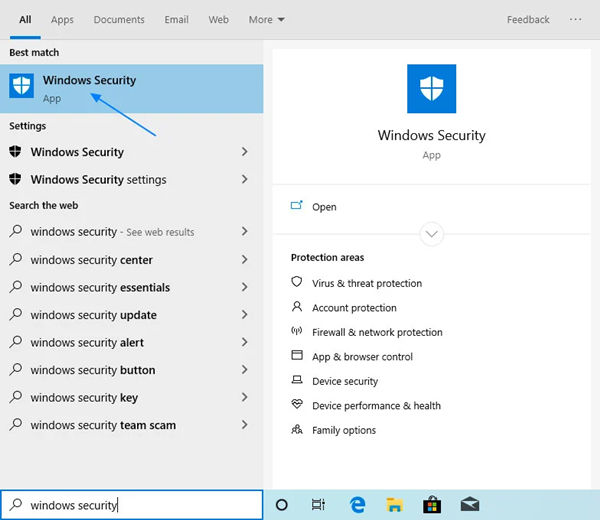
After opening the Windows Security Center, click the Virus & Threat Protection option.
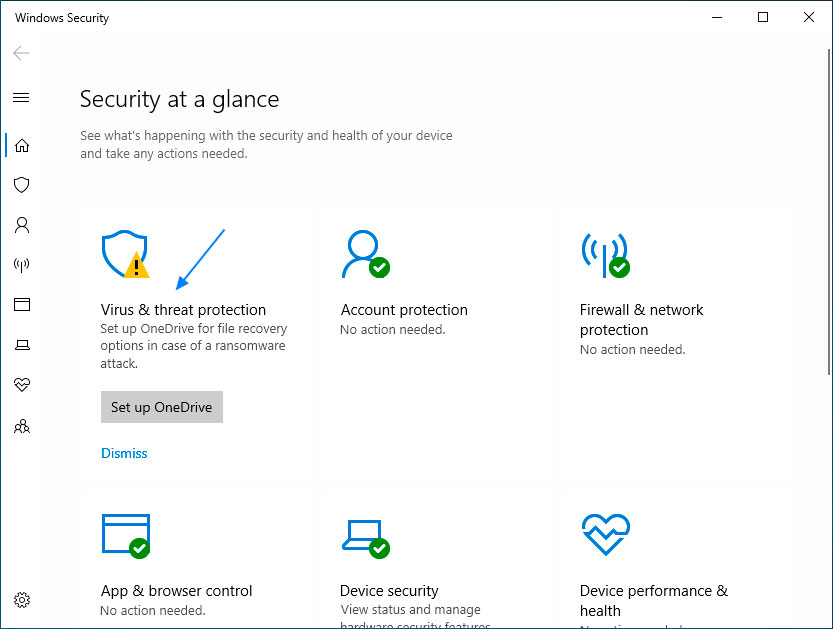
#After opening the Virus & Threat Protection screen, click the Scan Options link as shown below.
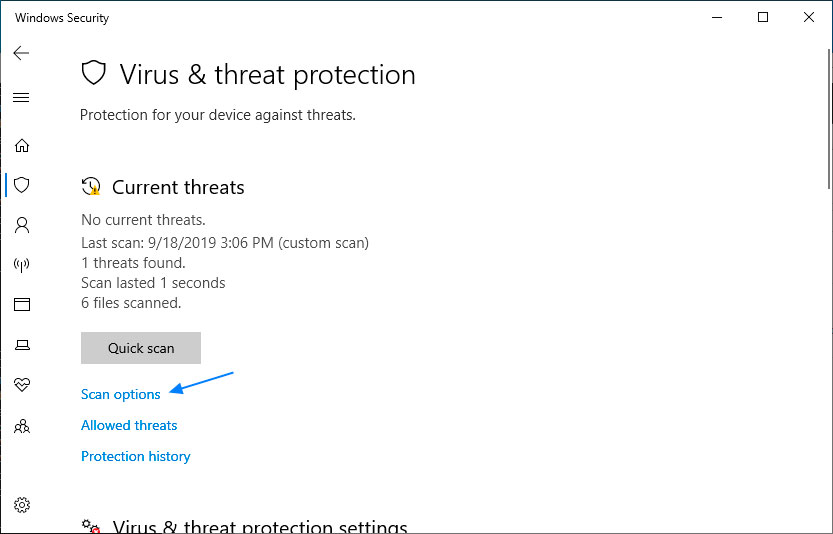
When the scan options interface opens, scroll down and select Custom Scan. Click "Scan Now" to start a custom scan.
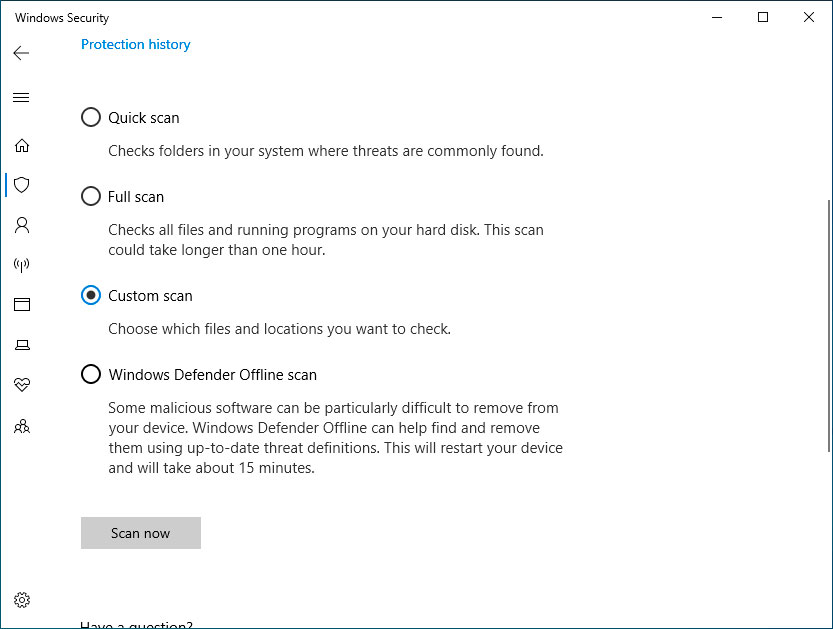
Now Windows Defender will ask you for the folder you want to scan. We selected the C: drive for a full scan, including that drive and all its subfolders.
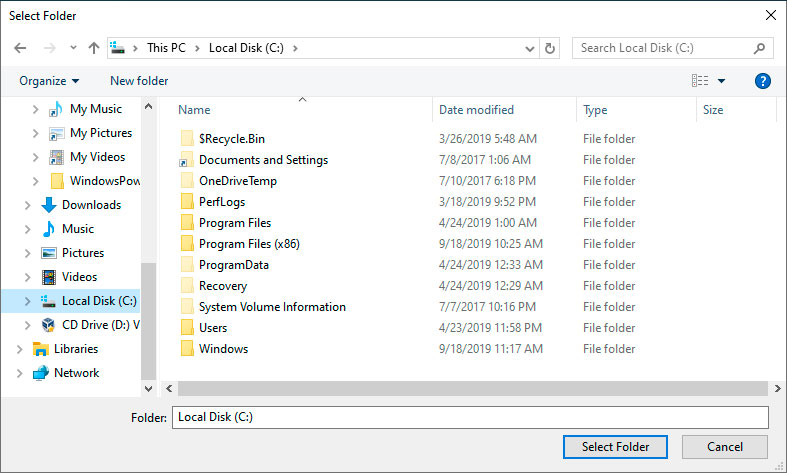
Currently, Windows Defender scans the C drive for malware. It displays the running count of the scanned files during the scan and estimates the remaining time required to complete the scan.
Once completed, it will list the number of infections detected. To clear the infection, click the "Start Action" button.
You can close the window after viewing the summary.
The above is the detailed content of How to use Windows Defender to scan folders in Win10.. For more information, please follow other related articles on the PHP Chinese website!
 Folder becomes exe
Folder becomes exe
 Folder exe virus solution
Folder exe virus solution
 How to solve the problem that the folder does not have security options
How to solve the problem that the folder does not have security options
 How to modify folder 777 permissions
How to modify folder 777 permissions
 How to use googlevoice
How to use googlevoice
 vue common instructions
vue common instructions
 Summary of commonly used computer shortcut keys
Summary of commonly used computer shortcut keys
 Can Weibo members view visitor records?
Can Weibo members view visitor records?
 What to do if the specified module cannot be found
What to do if the specified module cannot be found




