How to quickly display desktop icons
After the computer starts, it quickly enters the desktop, but the desktop icons take a long time to display. In this case, startup add-ons should be activated, causing system slowness. The computer operating system has an icon cache area for saving generated quick icons. After the computer enters the system desktop, these icons will be read from the cache. Therefore, in order to solve the problem of slow display of desktop icons, it is necessary to moderately reduce the number of icons on the desktop. If you don't want to delete the icons on the desktop, is there any way to quickly display the desktop icons? Today, we will teach you a simple way to quickly display desktop icons.
1. Press the (Win key r key) on the keyboard to open the operation window, enter regedit and press the Enter key to execute. The registry editing window will open, as shown in the following figure:
Boot desktop icon Displaying solution is slow.
2. Expand HKEY_LOCAL_MACHINE/SOFTWARE/Microsoft/Windows/CurentVersion/Explorer in the registry editing window and find MaxCachedions in the right frame. Just right-click on the blank space and select New-String Value. If you don’t have this project, it’s okay
Solution for slow desktop icon display at startup.
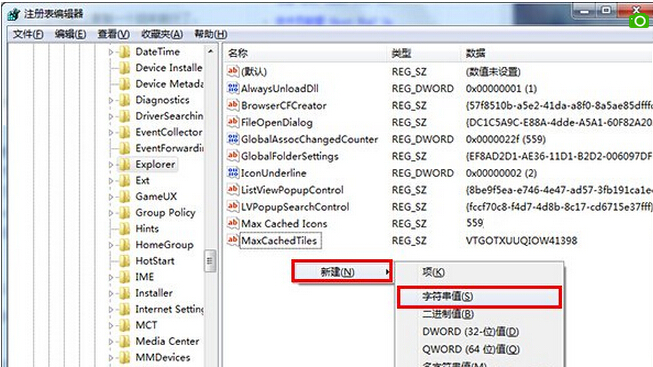
3. Then rename the new item to MaxCachedicons, right-click the mouse, and click Modify in the pop-up option
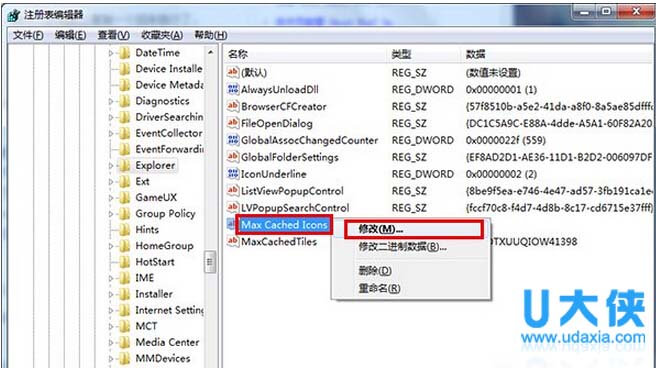
4. Then change the numerical data to 8192. Please note that the maximum value is 8192. Press the OK button to complete the operation, as shown in the following figure:
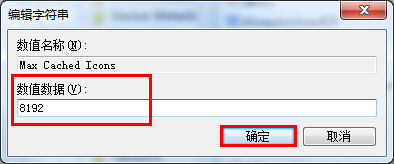
Use shortcut operations to make the desktop icon display faster, you can solve the problem of desktop icons Display slowness problem. The next time we turn on the computer, we can clearly see that desktop icons appear faster.
The above is the detailed content of How to quickly display desktop icons. For more information, please follow other related articles on the PHP Chinese website!

Hot AI Tools

Undresser.AI Undress
AI-powered app for creating realistic nude photos

AI Clothes Remover
Online AI tool for removing clothes from photos.

Undress AI Tool
Undress images for free

Clothoff.io
AI clothes remover

AI Hentai Generator
Generate AI Hentai for free.

Hot Article

Hot Tools

Notepad++7.3.1
Easy-to-use and free code editor

SublimeText3 Chinese version
Chinese version, very easy to use

Zend Studio 13.0.1
Powerful PHP integrated development environment

Dreamweaver CS6
Visual web development tools

SublimeText3 Mac version
God-level code editing software (SublimeText3)

Hot Topics
 deepseek web version official entrance
Mar 12, 2025 pm 01:42 PM
deepseek web version official entrance
Mar 12, 2025 pm 01:42 PM
The domestic AI dark horse DeepSeek has risen strongly, shocking the global AI industry! This Chinese artificial intelligence company, which has only been established for a year and a half, has won wide praise from global users for its free and open source mockups, DeepSeek-V3 and DeepSeek-R1. DeepSeek-R1 is now fully launched, with performance comparable to the official version of OpenAIo1! You can experience its powerful functions on the web page, APP and API interface. Download method: Supports iOS and Android systems, users can download it through the app store; the web version has also been officially opened! DeepSeek web version official entrance: ht
 In-depth search deepseek official website entrance
Mar 12, 2025 pm 01:33 PM
In-depth search deepseek official website entrance
Mar 12, 2025 pm 01:33 PM
At the beginning of 2025, domestic AI "deepseek" made a stunning debut! This free and open source AI model has a performance comparable to the official version of OpenAI's o1, and has been fully launched on the web side, APP and API, supporting multi-terminal use of iOS, Android and web versions. In-depth search of deepseek official website and usage guide: official website address: https://www.deepseek.com/Using steps for web version: Click the link above to enter deepseek official website. Click the "Start Conversation" button on the homepage. For the first use, you need to log in with your mobile phone verification code. After logging in, you can enter the dialogue interface. deepseek is powerful, can write code, read file, and create code
 How to solve the problem of busy servers for deepseek
Mar 12, 2025 pm 01:39 PM
How to solve the problem of busy servers for deepseek
Mar 12, 2025 pm 01:39 PM
DeepSeek: How to deal with the popular AI that is congested with servers? As a hot AI in 2025, DeepSeek is free and open source and has a performance comparable to the official version of OpenAIo1, which shows its popularity. However, high concurrency also brings the problem of server busyness. This article will analyze the reasons and provide coping strategies. DeepSeek web version entrance: https://www.deepseek.com/DeepSeek server busy reason: High concurrent access: DeepSeek's free and powerful features attract a large number of users to use at the same time, resulting in excessive server load. Cyber Attack: It is reported that DeepSeek has an impact on the US financial industry.





