How to set up handwriting input method on win10 computer
When we type on the computer, we basically use the Pinyin input method or the Wubi input method to input text. So if we want to use the handwriting input method, how do we set it up? Let me introduce to you how to set up the handwriting input method in win10 system.
1. First open the touch screen keyboard, right-click on the taskbar, and then check "Show touch keyboard buttons".
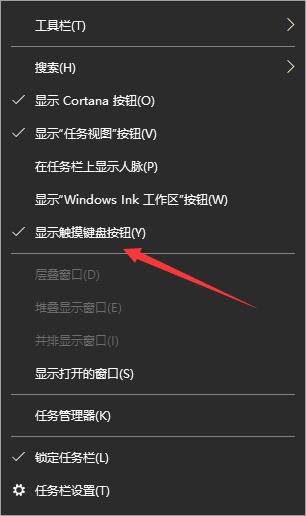
#2. At this time, a keyboard icon will appear in the lower right corner. Click to open the touch keyboard.
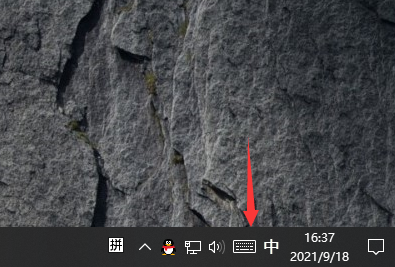
#3. Click the touch keyboard, and we can see the expanded on-screen keyboard, as shown in the figure below.
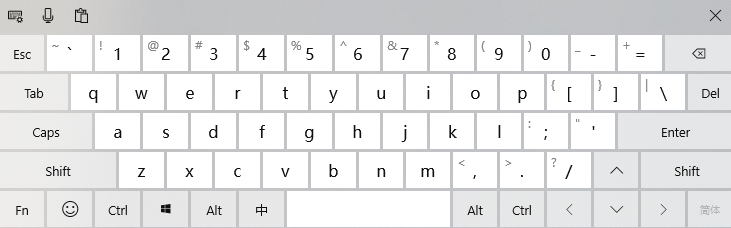
#4. We click on the upper right corner of the on-screen keyboard.
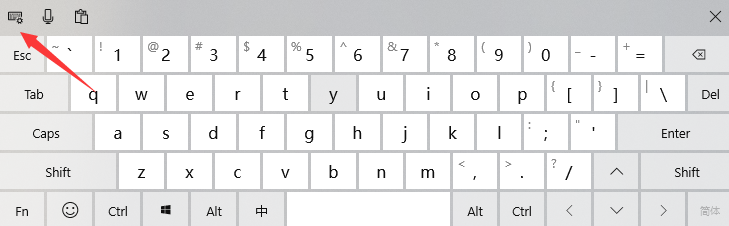
5. Then we click on the handwriting keyboard.
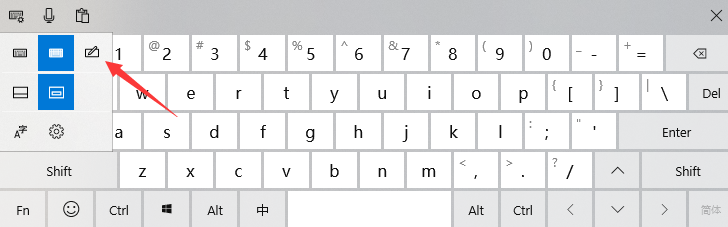
#6. You can call up the handwriting input method, and we can enter text with the mouse in this section.
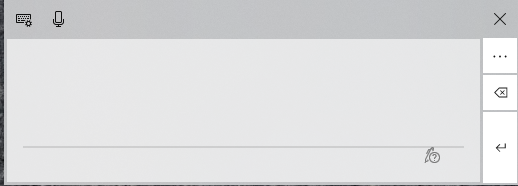
The above are the steps to set up the handwriting input method for Windows 10 computers. If you need to set up the handwriting input method for your computer, you can set it up through the above steps. Okay, I hope it helps everyone.
The above is the detailed content of How to set up handwriting input method on win10 computer. For more information, please follow other related articles on the PHP Chinese website!

Hot AI Tools

Undresser.AI Undress
AI-powered app for creating realistic nude photos

AI Clothes Remover
Online AI tool for removing clothes from photos.

Undress AI Tool
Undress images for free

Clothoff.io
AI clothes remover

Video Face Swap
Swap faces in any video effortlessly with our completely free AI face swap tool!

Hot Article

Hot Tools

Notepad++7.3.1
Easy-to-use and free code editor

SublimeText3 Chinese version
Chinese version, very easy to use

Zend Studio 13.0.1
Powerful PHP integrated development environment

Dreamweaver CS6
Visual web development tools

SublimeText3 Mac version
God-level code editing software (SublimeText3)

Hot Topics
 1386
1386
 52
52


