
Users who use the win7 operating system will inevitably use the task manager when they need to operate the console. At this time, many of them will encounter problems such as deactivation, so we have provided a solution without knowing the task. What should I do if the manager has been disabled by the system administrator? Let’s take a look at win7.
What to do if the task manager has been disabled by the system administrator win7:
1. First, press and hold the keyboard shortcut "win r" to open Run, and then type "gpedit.msc" .
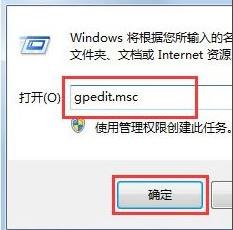
#2. Then you can enter the local Group Policy Editor.
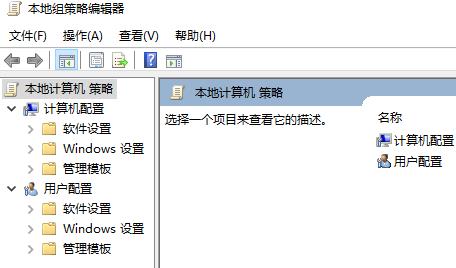
#3. Then click "Customer Configuration—Management Templates—System Software—Ctrl Alt Del Options".
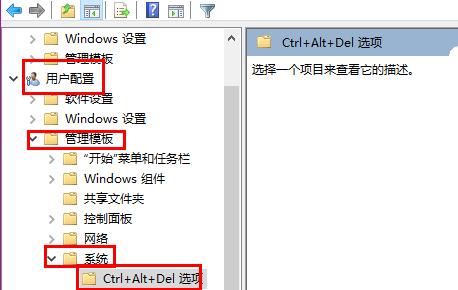
#4. Then look for “Delete Task Manager” on the right and double-click the mouse.
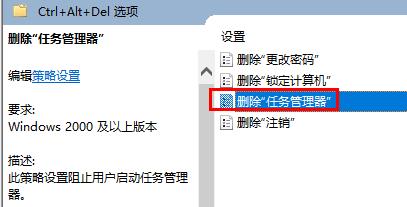
#5. Then select “Not Configured” and click OK.
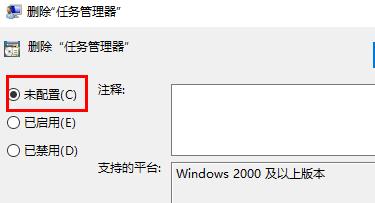
The above is the detailed content of Task Manager has been disabled by the system administrator solution win7. For more information, please follow other related articles on the PHP Chinese website!




