
Deepin win7 system is one of the most well-known systems. The installation of Deepin win7 system is very simple. It is almost a one-click installation. The installation process automatically installs computer hardware drivers. Let us take a look at Deepin win7. System installation tutorial.
1. After connecting the U disk to the computer, restart the computer and when the boot interface appears, quickly press the U disk startup shortcut key to enter the second U boot option: [02] uDeepin Win8PE Standard Edition (new machine) and then press Enter to enter.
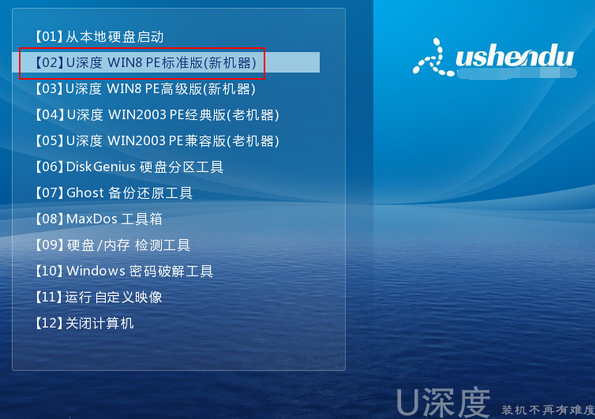
#2. After entering pe, the U-deep installation tool will automatically start. Click [Browse] and select the win7 system you copied in the U disk. By default, the C disk is selected for installation. , click [OK].
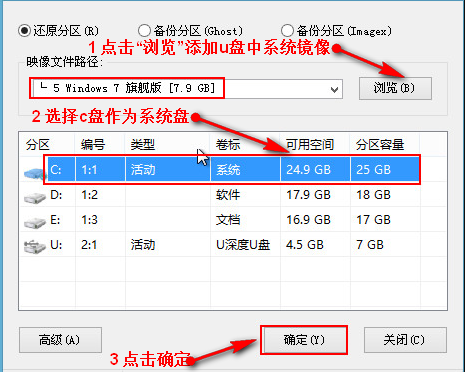
#3. After the previous step, a confirmation window will pop up automatically. After confirming that it is correct, click [OK].
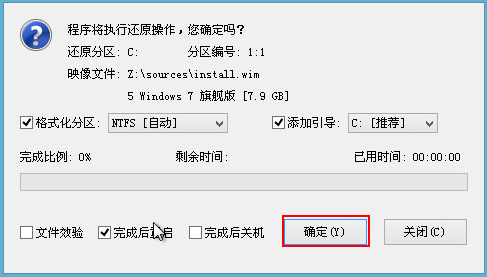
#4. The system is being restored, please wait patiently.
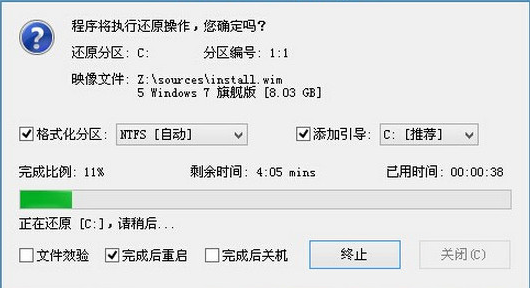
#5. After the system is restored successfully, you will be prompted to restart. No operation is required. It will automatically restart after 10 seconds. Click [Yes].
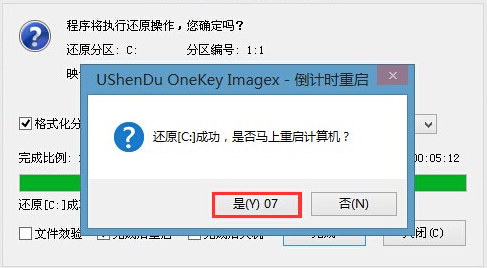
#6. The system is being installed. Please be patient and you will be able to use the win7 system directly after the installation is completed.
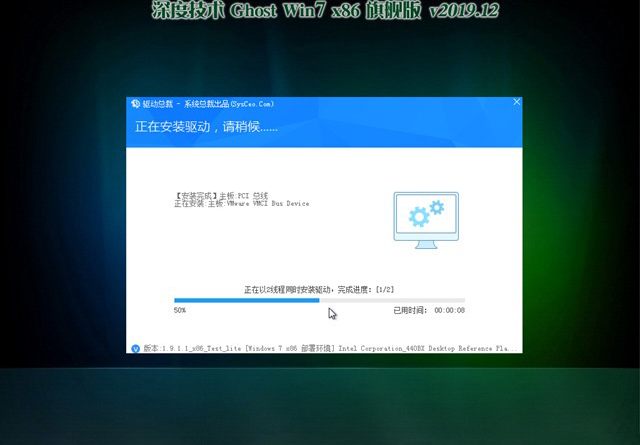
#7. Finally, the system installation is completed.
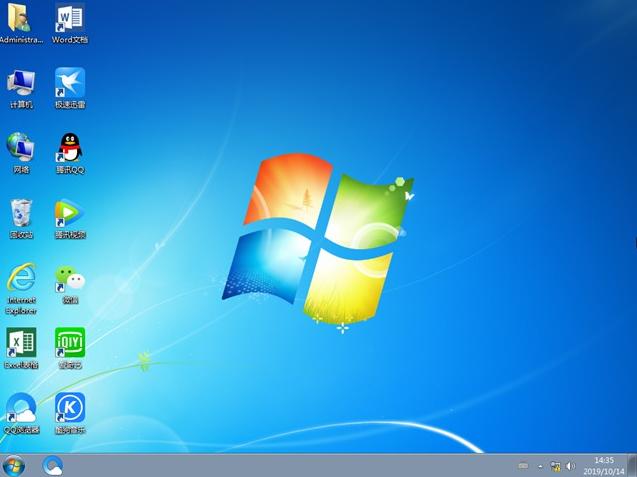
The above tutorial is to share with you the steps to install the win7 system on your computer with one click. If you want to reinstall the win7 system on your computer, you can refer to the above method. operate.
The above is the detailed content of How to install deepin ghost win7 system. For more information, please follow other related articles on the PHP Chinese website!
 How to light up Douyin close friends moment
How to light up Douyin close friends moment
 microsoft project
microsoft project
 What is phased array radar
What is phased array radar
 How to use fusioncharts.js
How to use fusioncharts.js
 Yiou trading software download
Yiou trading software download
 The latest ranking of the top ten exchanges in the currency circle
The latest ranking of the top ten exchanges in the currency circle
 What to do if win8wifi connection is not available
What to do if win8wifi connection is not available
 How to recover files emptied from Recycle Bin
How to recover files emptied from Recycle Bin




