How to solve the problem of computer virus that cannot be turned on
Solution to computer poisoning and unable to boot: 1. Long press the computer power button to force shut down the computer, and then restart it; 2. Before the startup screen appears, press F8 in the system advanced options menu and select "Last time" Correct configuration", press the Enter key to confirm, and try to see if you can enter the system; 3. After entering the Windows system, please perform a full anti-virus as soon as possible.

Computer poisoning is very dangerous and can lead to computer data being stolen and even personal privacy being leaked. Under normal circumstances, we can solve it through security anti-virus software. But what should you do if your computer is infected and cannot be turned on? Today, the editor has brought you relevant tutorials, hoping it will be helpful to you.
What should I do if my computer is infected and cannot be turned on?
Method 1: Last correct configuration!
1. First, long press the computer power button , force the computer to shut down, and then restart it
2. Before the startup screen appears, press F8 in the system advanced options menu, select "Last Known Good Configuration", and press Enter to confirm. Try it. Cannot enter the system
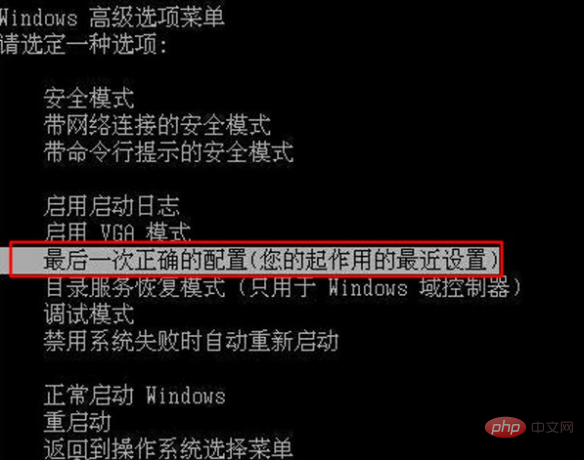
3. After entering the Windows system, please perform a full anti-virus as soon as possible
Method 2: Safe mode anti-virus!
1. If the system cannot be entered under normal circumstances, then restart the computer again, press F8 to enter the startup interface, and this time select safe mode to enter the system
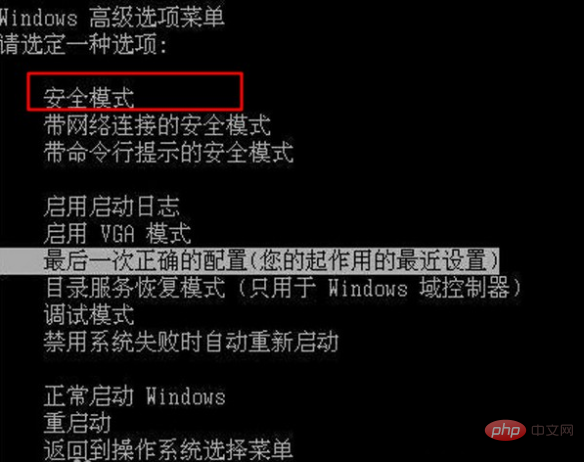
2. Enter safe After modeming the Windows system, delete the virus-infected files, and then use the security anti-virus tool to completely remove and eliminate the virus
3. Open the security anti-virus software, click Anti-Virus, and start a full scan
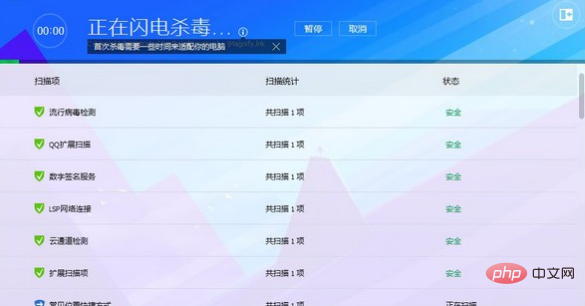
4. After waiting for the virus scanning results to come out, click to deal with the virus immediately
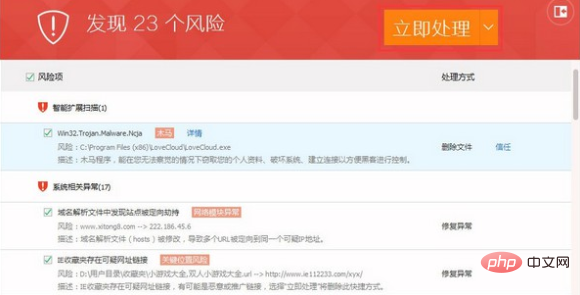
Method 3: Reinstall the system from the USB disk PE!
If you can’t even enter the safe mode, you can only reinstall the computer and install the system by making a U disk pe tool.
Preparation items:
1. Prepare a blank USB flash drive of 8G or above
2. A computer with normal Internet access
3. Download Computer store installation tool
Create U disk PE:
1. Insert the U disk, double-click the computer store U disk installation tool software, as shown in the figure, set the U disk, startup mode and partition format , click "New Production" to
(1) Startup mode: USB-HDD is suitable for most current models; USB-ZIP is suitable for older models
(2 )Partition format: NTFS format is suitable for single files that need to be stored larger than 4G. FAT32 has better compatibility, but it cannot store single files larger than 4G. ExFat is an upgraded version of FAT32, with relatively optimized performance.
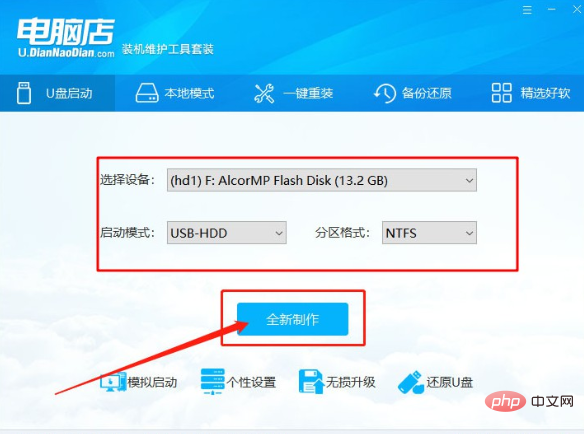
2. When the formatting prompt pops up, click [OK] to proceed to the next step. The production will take a while, please wait patiently
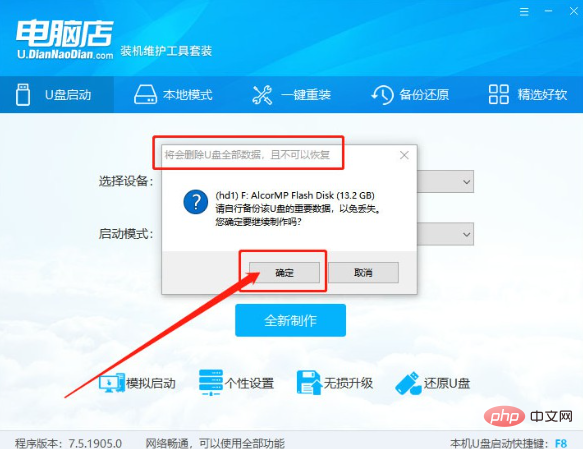
3. Finally, the computer store USB flash drive PE is successfully produced. The page prompts to view the tutorial. You can click to view it. The explanation will also be given next.
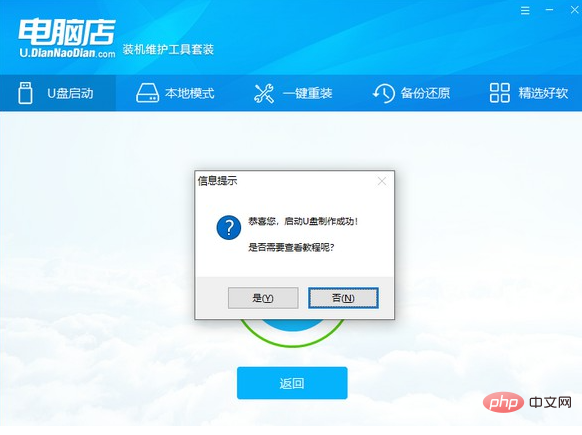
Windows system Image:
Download the Windows system image for reinstallation and save it in the USB drive PE!
Reinstall the system:
1. Insert the USB drive PE into the infected computer , restart, quickly press the U disk startup shortcut key when the startup screen appears, enter the priority startup item setting page, select the U disk option and press Enter to enter the computer store pe main menu
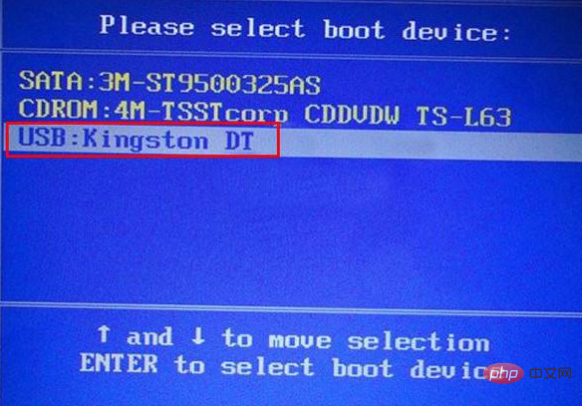
2. In the computer store PE main menu, select [1] to start win10X64PE (more than 2G memory) and press Enter to enter the computer store PE desktop
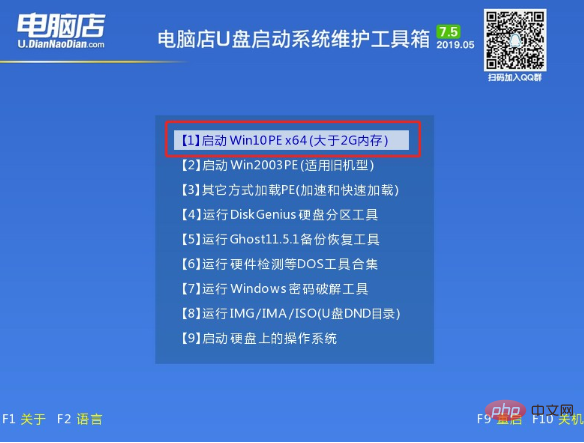
3. After entering the desktop , double-click to open "Computer Store One-click Installation", open the image system saved on the USB drive PE, select to install on the C drive, and click "Execute"
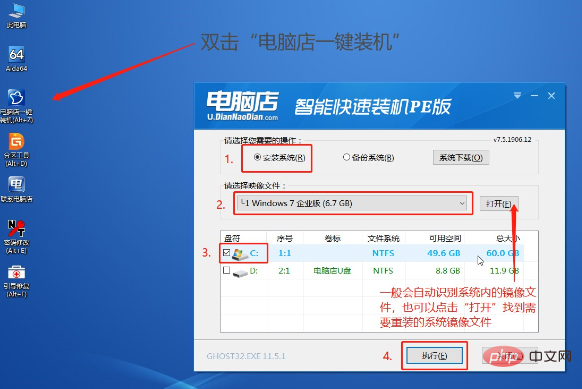
4. When the restore window appears, the default option is, click "Yes" to proceed to the next step
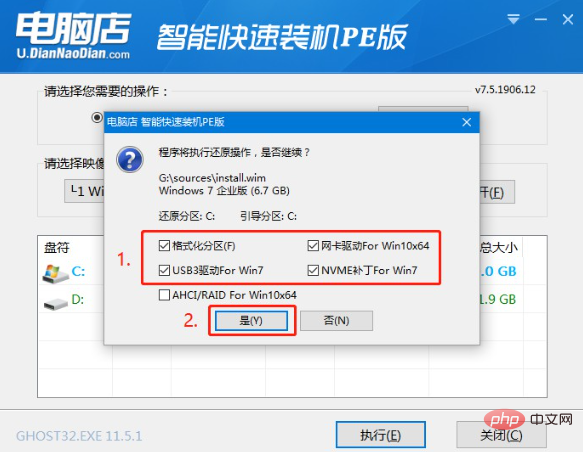
5. Then, the computer prompts After entering the restart page, unplug the USB disk pe
6. After restarting, the computer will automatically enter the system deployment. No operation is required. Entering the Windows desktop indicates that the installation is successful, so that the infected computer can boot normally
The above are 3 methods to solve the problem of computer poisoning and unable to boot. If your computer is also infected with a virus, you can refer to the above methods to solve it. After we find a virus in our computer, we first try to see if we can restore it to the last correct configuration or enter safe mode to kill the virus. If that doesn't work, just reinstall the system directly to solve the virus problem!
The above is the detailed content of How to solve the problem of computer virus that cannot be turned on. For more information, please follow other related articles on the PHP Chinese website!

Hot AI Tools

Undresser.AI Undress
AI-powered app for creating realistic nude photos

AI Clothes Remover
Online AI tool for removing clothes from photos.

Undress AI Tool
Undress images for free

Clothoff.io
AI clothes remover

AI Hentai Generator
Generate AI Hentai for free.

Hot Article

Hot Tools

Notepad++7.3.1
Easy-to-use and free code editor

SublimeText3 Chinese version
Chinese version, very easy to use

Zend Studio 13.0.1
Powerful PHP integrated development environment

Dreamweaver CS6
Visual web development tools

SublimeText3 Mac version
God-level code editing software (SublimeText3)

Hot Topics
 1359
1359
 52
52
 deepseek web version official entrance
Mar 12, 2025 pm 01:42 PM
deepseek web version official entrance
Mar 12, 2025 pm 01:42 PM
The domestic AI dark horse DeepSeek has risen strongly, shocking the global AI industry! This Chinese artificial intelligence company, which has only been established for a year and a half, has won wide praise from global users for its free and open source mockups, DeepSeek-V3 and DeepSeek-R1. DeepSeek-R1 is now fully launched, with performance comparable to the official version of OpenAIo1! You can experience its powerful functions on the web page, APP and API interface. Download method: Supports iOS and Android systems, users can download it through the app store; the web version has also been officially opened! DeepSeek web version official entrance: ht
 In-depth search deepseek official website entrance
Mar 12, 2025 pm 01:33 PM
In-depth search deepseek official website entrance
Mar 12, 2025 pm 01:33 PM
At the beginning of 2025, domestic AI "deepseek" made a stunning debut! This free and open source AI model has a performance comparable to the official version of OpenAI's o1, and has been fully launched on the web side, APP and API, supporting multi-terminal use of iOS, Android and web versions. In-depth search of deepseek official website and usage guide: official website address: https://www.deepseek.com/Using steps for web version: Click the link above to enter deepseek official website. Click the "Start Conversation" button on the homepage. For the first use, you need to log in with your mobile phone verification code. After logging in, you can enter the dialogue interface. deepseek is powerful, can write code, read file, and create code
 How to solve the problem of busy servers for deepseek
Mar 12, 2025 pm 01:39 PM
How to solve the problem of busy servers for deepseek
Mar 12, 2025 pm 01:39 PM
DeepSeek: How to deal with the popular AI that is congested with servers? As a hot AI in 2025, DeepSeek is free and open source and has a performance comparable to the official version of OpenAIo1, which shows its popularity. However, high concurrency also brings the problem of server busyness. This article will analyze the reasons and provide coping strategies. DeepSeek web version entrance: https://www.deepseek.com/DeepSeek server busy reason: High concurrent access: DeepSeek's free and powerful features attract a large number of users to use at the same time, resulting in excessive server load. Cyber Attack: It is reported that DeepSeek has an impact on the US financial industry.



