 Common Problem
Common Problem
 How to open win7 remote desktop How to open win7 remote desktop Detailed introduction
How to open win7 remote desktop How to open win7 remote desktop Detailed introduction
How to open win7 remote desktop How to open win7 remote desktop Detailed introduction
Jul 11, 2023 am 09:21 AMHow to open remote desktop in win7? First, the user needs to enter the computer's properties, that is, the properties of my computer, and then search for the remote settings function. Then, in the system properties menu bar, search for the remote menu bar like this You can see the function options of remote desktop, and then choose to allow other computers to remotely access this computer. Next is the actual introduction of how to open remote desktop in win7. You can learn it together.
How to open win7 remote desktop
1. First open the "Computer" icon on the desktop, right-click the mouse to open the computer properties menu bar,
2. Open the computer properties ( Operation Panel----Operating System and Security---System Software Options) Find the "Remote Settings" function on the left, as shown below

3. The "System" that occurs In the "Software Properties" menu bar, look for the "Remote" menu bar, and select one of the "Remote Desktop" options below it (note that remote help and remote desktop have different functions)
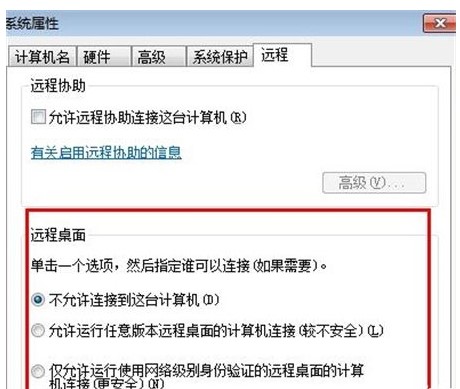
4. After selecting to allow other computers to remotely access this computer, click "Select User"---Add a user who can remotely access this computer (it is recommended to select an administrator user, so that remote access is possible) There are more management permissions in the operation)
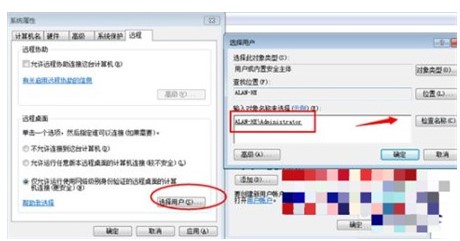
5. After adding, click again to open "Select User" and you can also query the users currently added to the "Remote Desktop Group" Group members (if you want to delete them, select the users among them and click delete below)
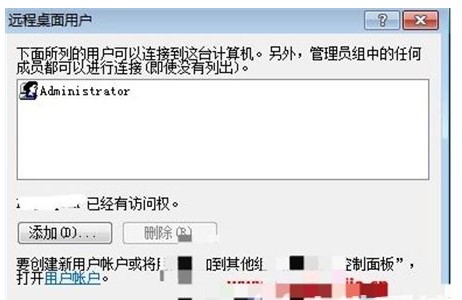
6. Remote desktop identity authentication selection
There are two options under Remote Desktop: "Allow computer connections with any version of remote desktop (less secure)". Select this option to allow lower versions of windows such as windowsXPwindows2000 to connect to this computer
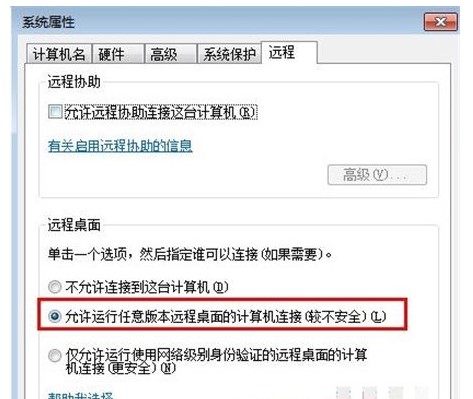
7. The remote desktop is not opened successfully.
If the remote desktop is not opened successfully, go to the service control panel to find whether some of the services that "remotedesktopservices" relies on have been banned. .Open them all
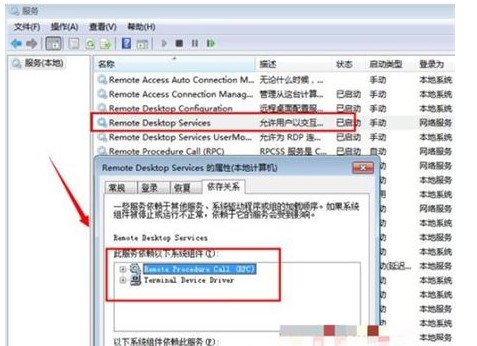
8. Remote Desktop Connection
To use the Windows built-in remote desktop connection tool for remote connection, you need to open the remote desktop first. Open A special tool for remote desktop, you can enter mstsc during operation or open it through the "Accessories Communication" option in the menu bar.
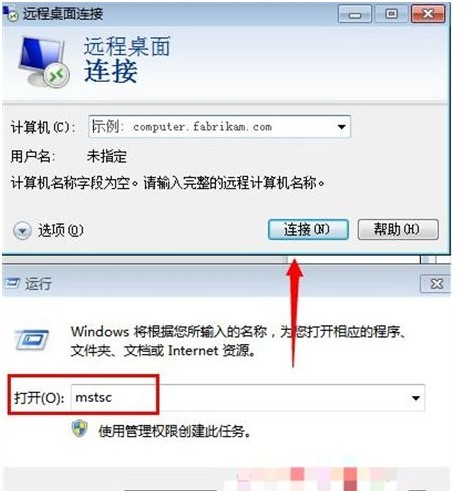
The above is how to open win7 remote desktop The method is complete. Users in need can complete the use according to the above process. I hope I can help you.
The above is the detailed content of How to open win7 remote desktop How to open win7 remote desktop Detailed introduction. For more information, please follow other related articles on the PHP Chinese website!

Hot Article

Hot tools Tags

Hot Article

Hot Article Tags

Notepad++7.3.1
Easy-to-use and free code editor

SublimeText3 Chinese version
Chinese version, very easy to use

Zend Studio 13.0.1
Powerful PHP integrated development environment

Dreamweaver CS6
Visual web development tools

SublimeText3 Mac version
God-level code editing software (SublimeText3)

Hot Topics
 How to solve win11 remote desktop error code 0x204? Details
Feb 01, 2024 pm 01:54 PM
How to solve win11 remote desktop error code 0x204? Details
Feb 01, 2024 pm 01:54 PM
How to solve win11 remote desktop error code 0x204? Details
 Remote Desktop cannot authenticate the remote computer's identity
Feb 29, 2024 pm 12:30 PM
Remote Desktop cannot authenticate the remote computer's identity
Feb 29, 2024 pm 12:30 PM
Remote Desktop cannot authenticate the remote computer's identity
 How to transfer large files to remote desktop
Mar 18, 2024 am 09:50 AM
How to transfer large files to remote desktop
Mar 18, 2024 am 09:50 AM
How to transfer large files to remote desktop
 Win11 Home Edition Remote Desktop Setup Guide
Jan 05, 2024 am 11:07 AM
Win11 Home Edition Remote Desktop Setup Guide
Jan 05, 2024 am 11:07 AM
Win11 Home Edition Remote Desktop Setup Guide
 How to handle automatic disconnection of remote desktop connections
Dec 27, 2023 pm 07:50 PM
How to handle automatic disconnection of remote desktop connections
Dec 27, 2023 pm 07:50 PM
How to handle automatic disconnection of remote desktop connections
 Detailed explanation of how to open APK files on your computer
Jan 02, 2024 pm 10:09 PM
Detailed explanation of how to open APK files on your computer
Jan 02, 2024 pm 10:09 PM
Detailed explanation of how to open APK files on your computer
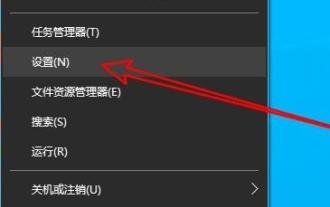 How to solve the internal error in Win10 Remote Desktop Connection?
Feb 05, 2024 am 10:36 AM
How to solve the internal error in Win10 Remote Desktop Connection?
Feb 05, 2024 am 10:36 AM
How to solve the internal error in Win10 Remote Desktop Connection?
 Where is the win10 update file? Detailed introduction
Jan 06, 2024 pm 09:40 PM
Where is the win10 update file? Detailed introduction
Jan 06, 2024 pm 09:40 PM
Where is the win10 update file? Detailed introduction





