 Common Problem
Common Problem
 Windows 10 / Windows 11 Academy: How to enable sound effects for native PrintScreen screenshots
Windows 10 / Windows 11 Academy: How to enable sound effects for native PrintScreen screenshots
Windows 10 / Windows 11 Academy: How to enable sound effects for native PrintScreen screenshots
July 6 news, which screenshot tool are you using? There are many excellent third-party screenshot tools on Windows 10 and Windows 11 systems. The system also has built-in screenshot tools. This article teaches you how to unlock the hidden settings of the system so that when the PrintScreen key takes a screenshot, it can play sound effects to help the user confirm.
IT Home hereby attaches the following steps:
1. Open the start menu
2. Search regedit and enter the registry editor

3. Visit the "Computer\HKEY_CURRENT_USER\AppEvents\Schemes\Apps\.Default" path
4. Right-click ".Default", Select the new "item"
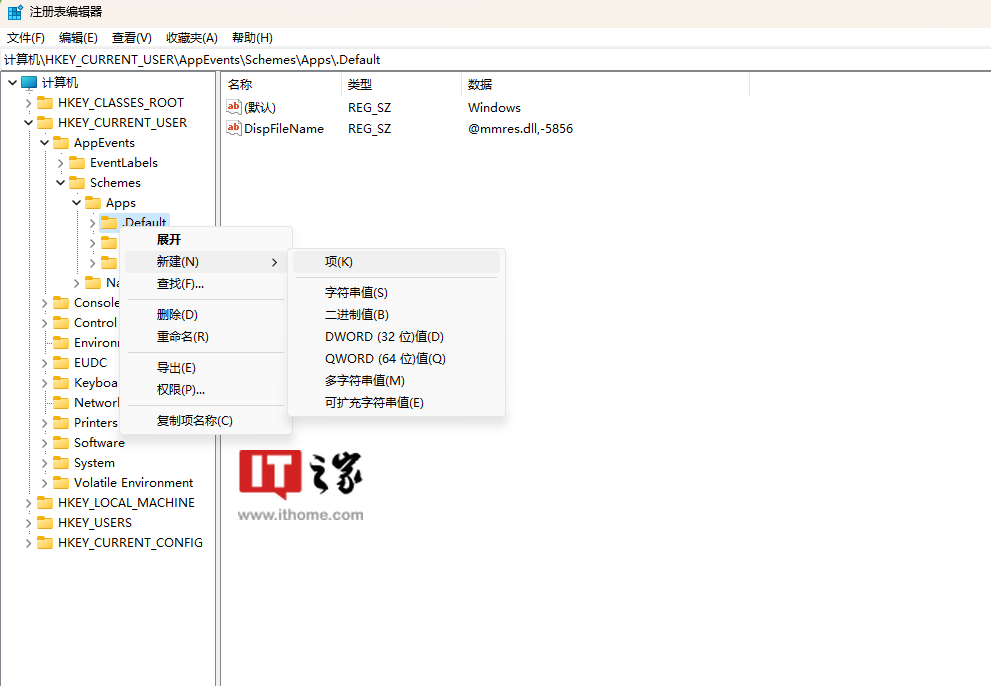
5. Double-click the new item and rename it to "SnapShot"
6. Close Windows registration Table Editor
7. Press Win I to launch the Settings application and navigate to Personalization >Themes>Sounds
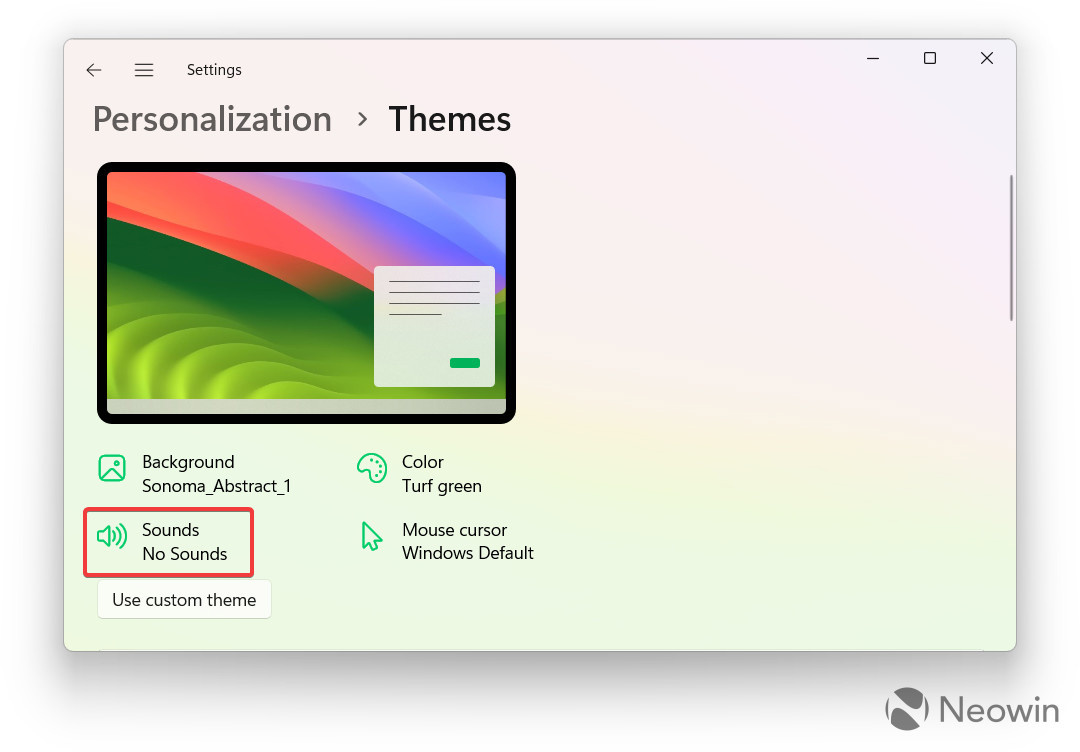
8. Or use Win R to open the command line and enter the following command
rundll32.exe shell32.dll,Control_RunDLL mmsys.cpl ,2
9. Scroll the drop-down list and select SnapShot
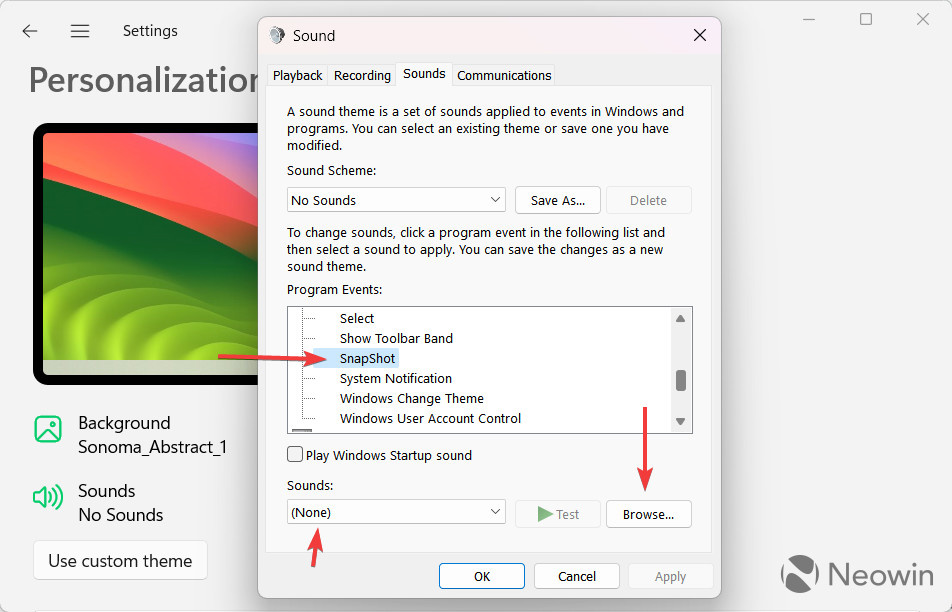
10. Pull down from the sound Select a sound from the list. You can also click Browse and select a custom sound effect in wav format.
11. Click OK to save changes.
The above is the detailed content of Windows 10 / Windows 11 Academy: How to enable sound effects for native PrintScreen screenshots. For more information, please follow other related articles on the PHP Chinese website!

Hot AI Tools

Undresser.AI Undress
AI-powered app for creating realistic nude photos

AI Clothes Remover
Online AI tool for removing clothes from photos.

Undress AI Tool
Undress images for free

Clothoff.io
AI clothes remover

AI Hentai Generator
Generate AI Hentai for free.

Hot Article

Hot Tools

Notepad++7.3.1
Easy-to-use and free code editor

SublimeText3 Chinese version
Chinese version, very easy to use

Zend Studio 13.0.1
Powerful PHP integrated development environment

Dreamweaver CS6
Visual web development tools

SublimeText3 Mac version
God-level code editing software (SublimeText3)

Hot Topics
 1371
1371
 52
52
 In-depth search deepseek official website entrance
Mar 12, 2025 pm 01:33 PM
In-depth search deepseek official website entrance
Mar 12, 2025 pm 01:33 PM
At the beginning of 2025, domestic AI "deepseek" made a stunning debut! This free and open source AI model has a performance comparable to the official version of OpenAI's o1, and has been fully launched on the web side, APP and API, supporting multi-terminal use of iOS, Android and web versions. In-depth search of deepseek official website and usage guide: official website address: https://www.deepseek.com/Using steps for web version: Click the link above to enter deepseek official website. Click the "Start Conversation" button on the homepage. For the first use, you need to log in with your mobile phone verification code. After logging in, you can enter the dialogue interface. deepseek is powerful, can write code, read file, and create code
 deepseek web version official entrance
Mar 12, 2025 pm 01:42 PM
deepseek web version official entrance
Mar 12, 2025 pm 01:42 PM
The domestic AI dark horse DeepSeek has risen strongly, shocking the global AI industry! This Chinese artificial intelligence company, which has only been established for a year and a half, has won wide praise from global users for its free and open source mockups, DeepSeek-V3 and DeepSeek-R1. DeepSeek-R1 is now fully launched, with performance comparable to the official version of OpenAIo1! You can experience its powerful functions on the web page, APP and API interface. Download method: Supports iOS and Android systems, users can download it through the app store; the web version has also been officially opened! DeepSeek web version official entrance: ht
 How to solve the problem of busy servers for deepseek
Mar 12, 2025 pm 01:39 PM
How to solve the problem of busy servers for deepseek
Mar 12, 2025 pm 01:39 PM
DeepSeek: How to deal with the popular AI that is congested with servers? As a hot AI in 2025, DeepSeek is free and open source and has a performance comparable to the official version of OpenAIo1, which shows its popularity. However, high concurrency also brings the problem of server busyness. This article will analyze the reasons and provide coping strategies. DeepSeek web version entrance: https://www.deepseek.com/DeepSeek server busy reason: High concurrent access: DeepSeek's free and powerful features attract a large number of users to use at the same time, resulting in excessive server load. Cyber Attack: It is reported that DeepSeek has an impact on the US financial industry.


