Tutorial on using Win7 flagship blue screen repair tool
The reason why most Win7 flagship computers have blue screens is because of incompatible hardware and drivers. The best way to solve this problem is to download the Win7 flagship blue screen repair tool to repair the system. So how to use the Win7 flagship blue screen repair tool? Learn how to use Win7 flagship blue screen repair tool.
Tutorial on using the Win7 flagship blue screen repair tool.
1. Open the Baidu homepage, search for Windbg, and click to download and install.
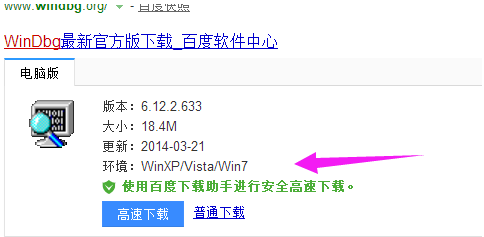
#2. After successful installation, go to the Start menu, find and start Windbg in the program.
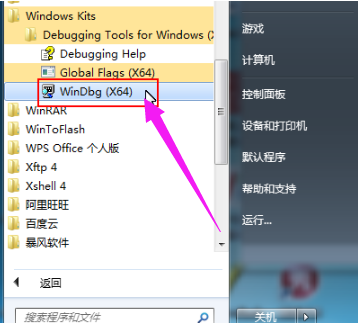
#3. First of all, we should make sure that we set up the blue screen conversion storage, so that when the blue screen appears, the system will retain the cause of the blue screen failure in the form of a dmp file. We need to check whether the memory conversion storage and blue screen file storage location are set. Right-click the desktop computer icon - select Properties, click Advanced System Settings, click the Startup and Recovery bar, select the Small Memory Conversion Storage Write Debug Information bar (if it has been set, you can ignore this step).
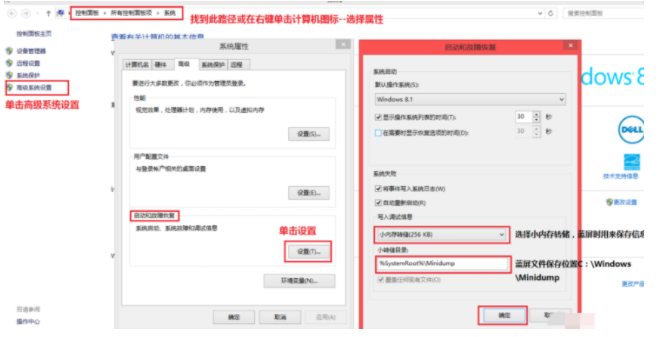
#4. After viewing, open the Windbg software. First, you need to set the symbol table path for the Windbg software as the blue screen cause analysis database, otherwise the software will not work. Click File-Select SymbolFilepath.
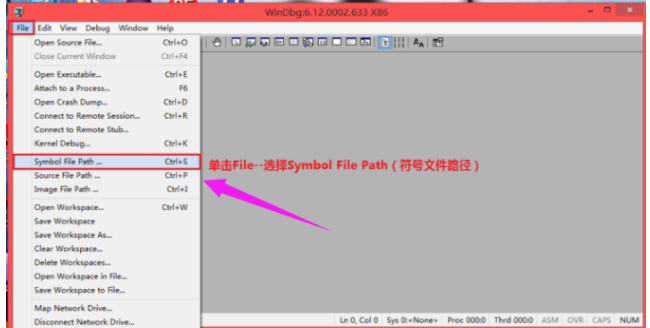
5. Enter SRV*C:/msdl.microsoft.com/download/symbols in the SymbolPath text box of the pop-up dialog box, and click OK.
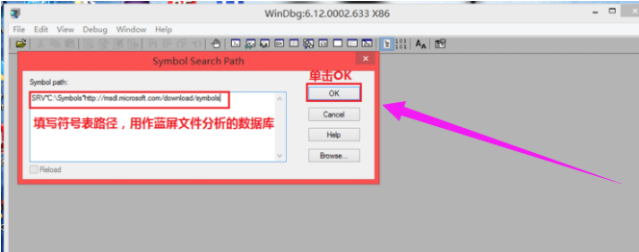
#6. After setting, click File-select Opencrashdump to open the blue screen file, click on the C:\Windows/Minidump folder in the pop-up dialog box, and click on the blue screen to be analyzed file, click Open.
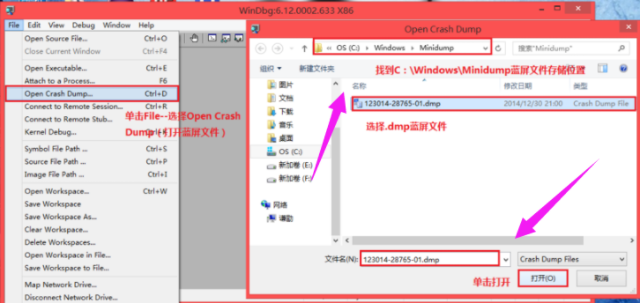
Click the "Yes" button to pop up a dialog box to save the workspace information. (Whether the information is stored in the work area). (If you don’t want to be prompted next time, you can check don’taskagainti
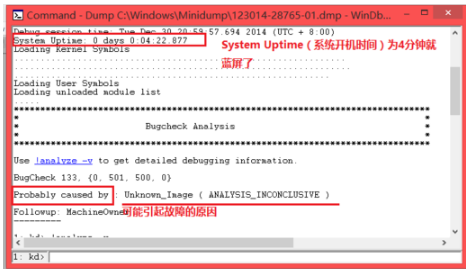
8. The next step is to analyze the file, which requires a certain amount of experience and knowledge. Here, we should focus on Systemuptime and ProbablyCausedby (possible reasons).
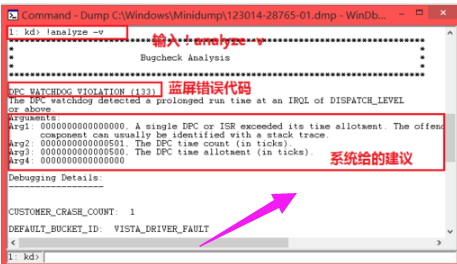
9. For further analysis, click !analyze-v.
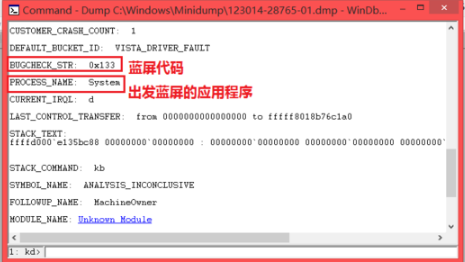
10. Extract the code and program name that caused the blue screen error, and then search the program name and code through the network to find out the cause.
The above is the detailed content of Tutorial on using Win7 flagship blue screen repair tool. For more information, please follow other related articles on the PHP Chinese website!

Hot AI Tools

Undresser.AI Undress
AI-powered app for creating realistic nude photos

AI Clothes Remover
Online AI tool for removing clothes from photos.

Undress AI Tool
Undress images for free

Clothoff.io
AI clothes remover

AI Hentai Generator
Generate AI Hentai for free.

Hot Article

Hot Tools

Notepad++7.3.1
Easy-to-use and free code editor

SublimeText3 Chinese version
Chinese version, very easy to use

Zend Studio 13.0.1
Powerful PHP integrated development environment

Dreamweaver CS6
Visual web development tools

SublimeText3 Mac version
God-level code editing software (SublimeText3)

Hot Topics
 deepseek web version official entrance
Mar 12, 2025 pm 01:42 PM
deepseek web version official entrance
Mar 12, 2025 pm 01:42 PM
The domestic AI dark horse DeepSeek has risen strongly, shocking the global AI industry! This Chinese artificial intelligence company, which has only been established for a year and a half, has won wide praise from global users for its free and open source mockups, DeepSeek-V3 and DeepSeek-R1. DeepSeek-R1 is now fully launched, with performance comparable to the official version of OpenAIo1! You can experience its powerful functions on the web page, APP and API interface. Download method: Supports iOS and Android systems, users can download it through the app store; the web version has also been officially opened! DeepSeek web version official entrance: ht
 In-depth search deepseek official website entrance
Mar 12, 2025 pm 01:33 PM
In-depth search deepseek official website entrance
Mar 12, 2025 pm 01:33 PM
At the beginning of 2025, domestic AI "deepseek" made a stunning debut! This free and open source AI model has a performance comparable to the official version of OpenAI's o1, and has been fully launched on the web side, APP and API, supporting multi-terminal use of iOS, Android and web versions. In-depth search of deepseek official website and usage guide: official website address: https://www.deepseek.com/Using steps for web version: Click the link above to enter deepseek official website. Click the "Start Conversation" button on the homepage. For the first use, you need to log in with your mobile phone verification code. After logging in, you can enter the dialogue interface. deepseek is powerful, can write code, read file, and create code
 How to solve the problem of busy servers for deepseek
Mar 12, 2025 pm 01:39 PM
How to solve the problem of busy servers for deepseek
Mar 12, 2025 pm 01:39 PM
DeepSeek: How to deal with the popular AI that is congested with servers? As a hot AI in 2025, DeepSeek is free and open source and has a performance comparable to the official version of OpenAIo1, which shows its popularity. However, high concurrency also brings the problem of server busyness. This article will analyze the reasons and provide coping strategies. DeepSeek web version entrance: https://www.deepseek.com/DeepSeek server busy reason: High concurrent access: DeepSeek's free and powerful features attract a large number of users to use at the same time, resulting in excessive server load. Cyber Attack: It is reported that DeepSeek has an impact on the US financial industry.





