
When using a Win10 professional computer, we will download many necessary applications or browse the web. Recently, some netizens claim that their computers always suffer from virus false positives whenever they download an application. I don't know what happened. This is very annoying. For win10 virus protection, we always get false positives on this issue. Today, the editor will share a tutorial on how to solve the problem of false positives in win10 virus protection.
win10 virus protection is always the solution to false positives.
1. Click Start in the lower left corner, then select Settings and click to enter.
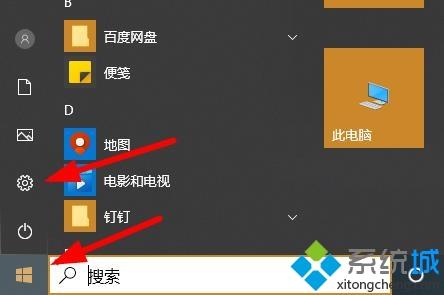
#2. Turn on Update & Security in Settings.
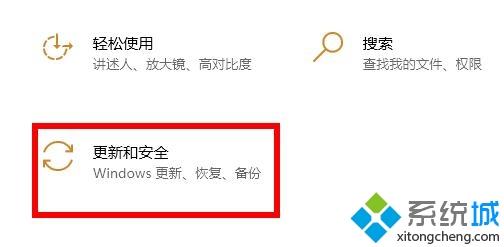
3. Click Windows Security Center on the left and click on the right to open Windows Security Center.
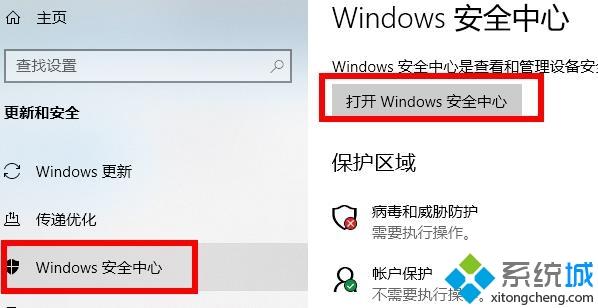
#4. Click Security Overview under Virus and Threat Protection.
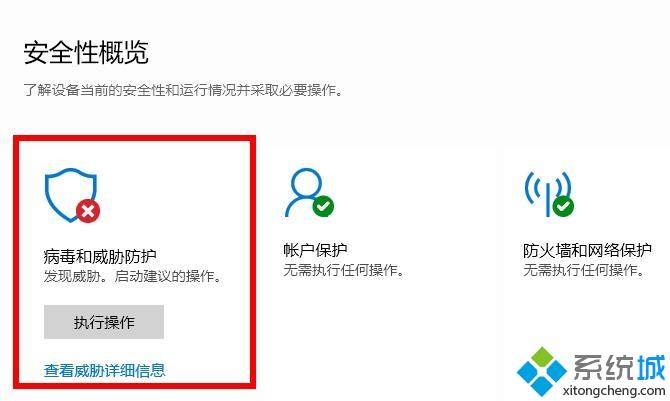
#5. After entering, click the management settings below.
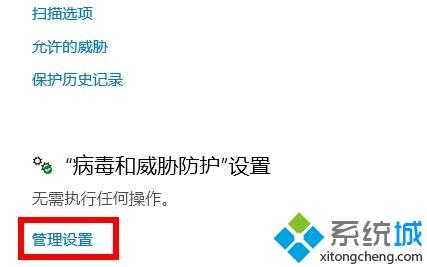
#6. It can be seen that the switch for implementation protection and cloud-provided protection is turned on.

7. Close it.

Share here how to deal with win10 virus false positives. If you encounter the same situation, you can solve it according to the above method.
The above is the detailed content of Win10 virus protection is always a solution to false positives. For more information, please follow other related articles on the PHP Chinese website!




