Teach you how to change the wallpaper in win7
The computer is one of our commonly used electronic tools. We often work in front of the computer for a long time. If you have a good-looking desktop wallpaper that you like, you will feel better when using it. The editor recently received a question from a netizen and wanted to know how to change the win7 wallpaper. So, next I will show you how to change the wallpaper in win7.
The specific steps are as follows:
1. Click the "Start" button in the lower left corner of the computer desktop and select the "Control Panel" option in the computer program to open it.
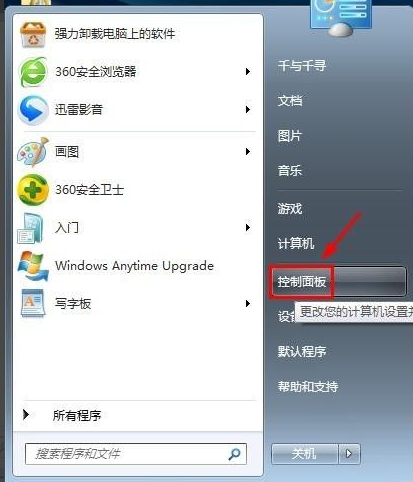
#2. Select the "Change desktop background" option in the computer settings dialog box that pops up.
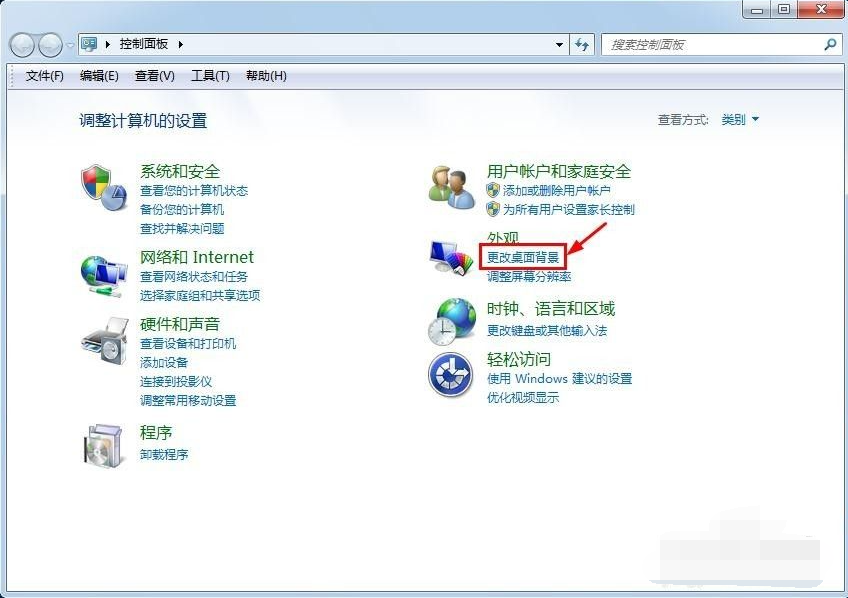
#3. The "Desktop Background" settings dialog box pops up, and we can set it according to our needs.
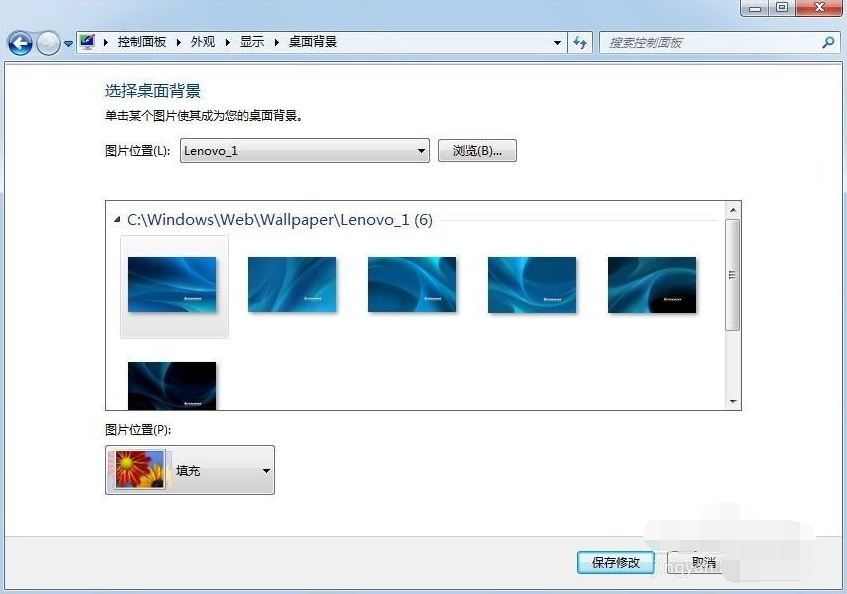
#4. Click the "Picture Location" or the "Browse" button at the back to select the desktop wallpaper according to your preferences.
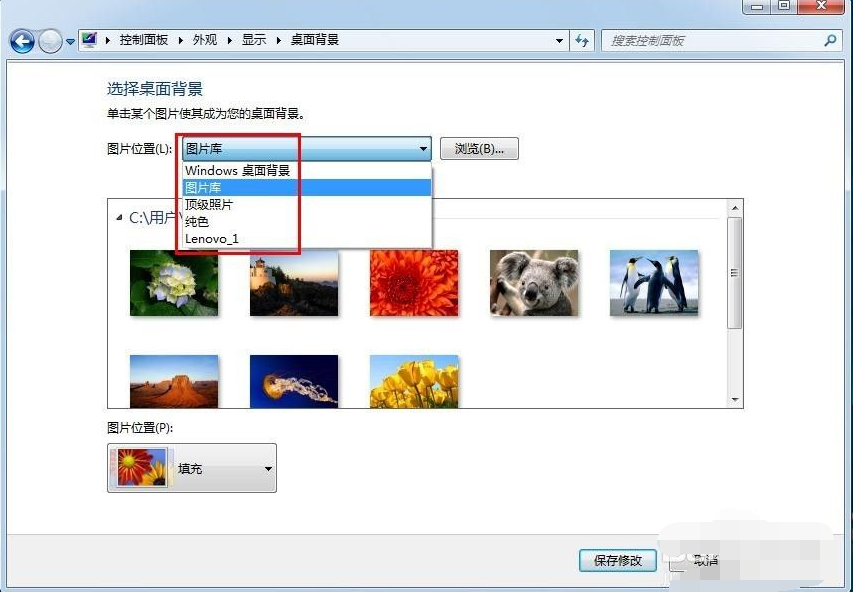
#5. Select the picture to be set, set the display method of the picture in "Picture Position", and click the "Save Changes" button after the settings are completed.
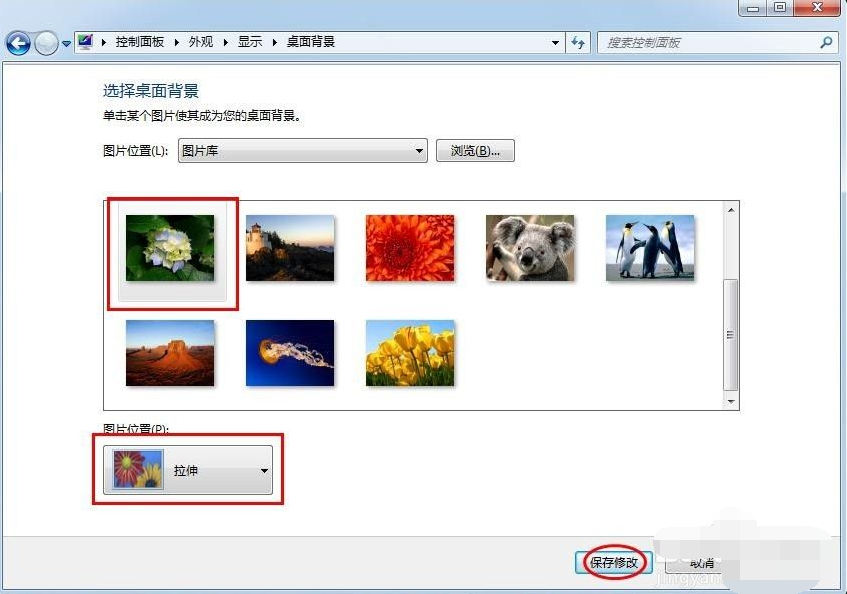
#6. Click the "Close" button in the upper right corner of the "Control Panel" dialog box to complete the operation.
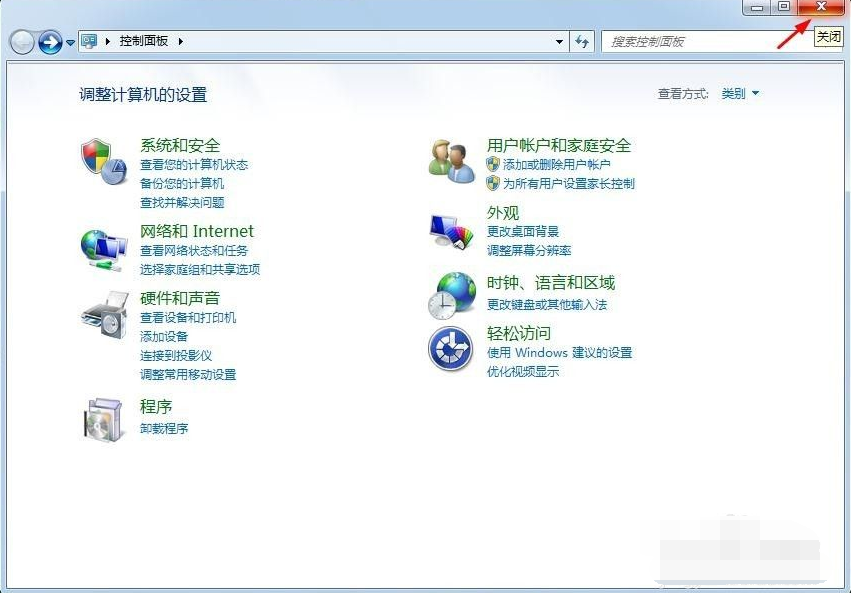
The above is the method of changing the wallpaper of win7. Interested friends can refer to the tutorial to operate.
The above is the detailed content of Teach you how to change the wallpaper in win7. For more information, please follow other related articles on the PHP Chinese website!

Hot AI Tools

Undresser.AI Undress
AI-powered app for creating realistic nude photos

AI Clothes Remover
Online AI tool for removing clothes from photos.

Undress AI Tool
Undress images for free

Clothoff.io
AI clothes remover

AI Hentai Generator
Generate AI Hentai for free.

Hot Article

Hot Tools

Notepad++7.3.1
Easy-to-use and free code editor

SublimeText3 Chinese version
Chinese version, very easy to use

Zend Studio 13.0.1
Powerful PHP integrated development environment

Dreamweaver CS6
Visual web development tools

SublimeText3 Mac version
God-level code editing software (SublimeText3)

Hot Topics
 How to change real-name authentication ID card on WeChat
Apr 24, 2024 am 10:58 AM
How to change real-name authentication ID card on WeChat
Apr 24, 2024 am 10:58 AM
1. Open the WeChat app, enter the personal center, find the [Service] option and click [Wallet]. 2. Click [Identity Information] at the bottom of the wallet interface and select [Update Real Name]. 3. The user can complete the operation of changing the real name according to the system prompts. 4. Note: If there are unfinished business or transactions under the current real-name identity, the real-name change cannot be performed temporarily.
 Teach you step by step how to set win7 lock screen wallpaper
Jul 19, 2023 pm 12:49 PM
Teach you step by step how to set win7 lock screen wallpaper
Jul 19, 2023 pm 12:49 PM
When using the win7 system, we have been looking at the classic lock screen wallpaper. For a long time, we may not like it. The win7 lock screen wallpaper can be changed, so how to change the win7 lock screen wallpaper? The following editor will explain Let me share with you how to set the win7 lock screen wallpaper. The method to set the win7 lock screen wallpaper is as follows: 1. First, we right-click on a blank space on the desktop and find the "Personalize" option. 2. After entering the page, we find the "Screen Saver" option. 3. Then find the "Screen Saver" button below, and we pull down the option and select "Photos". 4. Then click the "Settings" button next to the screen saver. 5. We click “Browse” in the window that appears.
 How to change photo background in b612 click b612 click change photo background tutorial
Mar 12, 2024 am 11:52 AM
How to change photo background in b612 click b612 click change photo background tutorial
Mar 12, 2024 am 11:52 AM
How to change the photo background in b612 Kaji? In b612 Kaji, a camera app, users can take photos anytime, anywhere, share photos, etc. I don’t know if you have ever struggled with whether to share some photos because the background is not good-looking or the background leaks privacy, but the portrait is very good-looking? Some people will choose to use mosaic to paint the background continuously until Nothing can be seen in the background. Share it. This is a solution, but it is not a very good solution. You can use this app to directly replace the background, which is simpler and more effective. Let’s take a look at how to do it! b612 How to change photo background with Kaji 1. First, open the B612 Kaji software pointed by the arrow on the mobile phone desktop. 2
 Where to change desktop storage location in win7
Jun 29, 2023 pm 07:57 PM
Where to change desktop storage location in win7
Jun 29, 2023 pm 07:57 PM
Where is the storage location for changing the desktop in Windows 7? Desktop folders are saved on the C drive by default. Placing a large number of files on the desktop will squeeze the storage space of the C drive and may also affect system operation. Many friends don’t know how to operate it. The editor below has compiled a tutorial on changing the desktop storage location in Windows 7 system. If you are interested, follow the editor and take a look below! Tutorial on changing the desktop storage location in windows 7 system [picture and text] 1. First find the desktop folder, which can usually be found in the path shown in the picture. 2. Right-click to select it and select "Properties" 3. Enter the "Location" tab and click "Move" 4. Select the folder location that needs to be changed and click "Select Folder" 5. Then select "Yes" in the pop-up dialog box "That's it. by
 How to change the system language in win11
Jun 29, 2023 pm 03:59 PM
How to change the system language in win11
Jun 29, 2023 pm 03:59 PM
How to set the language in win11? How to change the system language in win11? First open the window of this computer, find "optionsettings" in the interface, click to enter, find "Time&language" to open the time and language, click "Language" - "Addalanguage" option, find it in the language selection list After checking the desired options, click "install", and finally click "Yes, signout now" to restart and then change the language. If not, the editor has compiled a guide to changing the system language in Windows 11 below. Let’s take a look below! Windows 11 system language replacement guide sharing 1. First
 Can Liepin avatar be changed?
Feb 27, 2024 pm 07:04 PM
Can Liepin avatar be changed?
Feb 27, 2024 pm 07:04 PM
Liepin APP, a recruitment platform specially built for job seekers, is committed to helping every job seeker find a satisfactory job. It brings together a large number of job resources. Whether you are a newbie in the workplace or a senior expert, you can find job opportunities that suit you here. The avatar function is also very important, so if you don’t want to use the default avatar and don’t know how to change it, come and follow this article to learn more about it. How to change avatar on Liepin? 1. First open the Liepin app, click [My] in the lower right corner of the page, 2. Click on the personal avatar, click [Upload avatar], 3. Select the photo source, click on the avatar picture, and click [Finish].
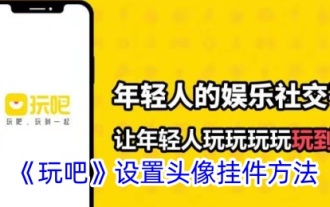 How to change the avatar pendant in Wanba
Mar 07, 2024 pm 12:25 PM
How to change the avatar pendant in Wanba
Mar 07, 2024 pm 12:25 PM
Wanba is a unique software that brings together many refreshing mini-games. Not only that, it also provides users with a vibrant social space. Whether you are bored or want to relax, it can be your best choice. The software also provides a wealth of personalized setting options, including the display of avatar pendants. Many users still don’t understand how to set up their own avatar pendants during use, so this article will bring you the details. The step-by-step operation guide is introduced, come and find out! How to set up the avatar pendant in Wanba? 1. Open Wanba APP and click My below. 2. Click Edit above in My. 3. Click the avatar widget settings below in the edit information.
 How to change the grade in the small box classroom
Mar 06, 2024 pm 09:20 PM
How to change the grade in the small box classroom
Mar 06, 2024 pm 09:20 PM
Xiaohe Classroom, a popular online learning software, is committed to providing one-stop comprehensive learning services to students. Through it, we can easily access rich learning resources and freely choose courses for in-depth study. Then in the process of using it, you may also encounter situations where you want to switch grades directly. So how do you switch grades to attend classes in Xiaohe Classroom? Users who want to know, please come and read and follow the instructions below! How to change grades in Xiaohe Classroom? 1. Open the home page of Xiaohe Classroom and click [Expand] at the bottom of the page. 2. Enter the expansion page and click [Quick Calculation] in the upper right corner. 3. Enter the Quick Calculation page and click [Change Class] in the upper right corner. 4. Finally, click to select a class on the page. Just replace it.





