Step-by-step tutorial on data recovery after reinstalling the system
How to restore data after reinstalling the system? Reinstalling the system will cause the C drive to be formatted and clear all files on the C drive and desktop. Therefore, if you do not pay attention to data backup before reinstalling win10 system, then data loss will occur after reinstalling the system. Today, the editor will tell you about the method of data recovery after reinstalling the system. Let's take a look.
1. Insert the Xiaobai boot USB disk made in advance into the computer, and restart the computer. Press the hotkey quickly and intermittently to enter the quick startup interface (note: the startup hotkey will usually appear below the computer brand logo. There are hints).
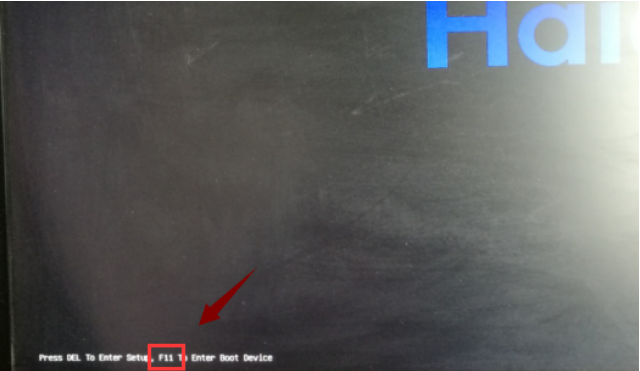
#2. Enter the quick startup interface, use the up and down keys to select the USB disk startup item and press the Enter key to enter the Xiaobai pe selection interface.
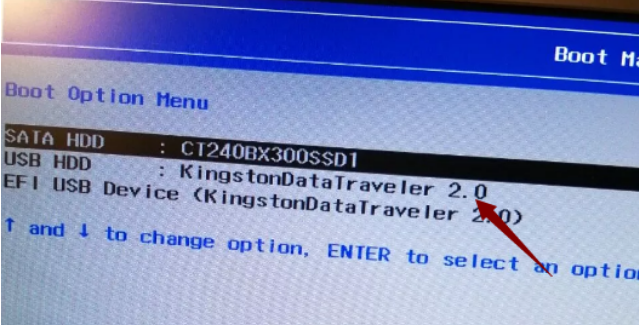
#3. Use the up and down keys to select "Start win10x64PE (more than 2G memory)" and press the Enter key to enter.
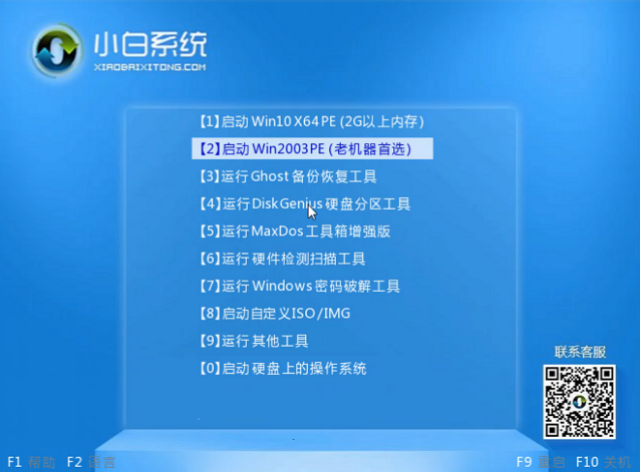
#4. After entering the pe desktop, click to open the "Partition Tool" and next step.

5. Click the "Recover Files" button in the upper left corner of the interface, then click "Recover Files from Entire Partition", click "Select File Type", and then click "Start" That’s it.
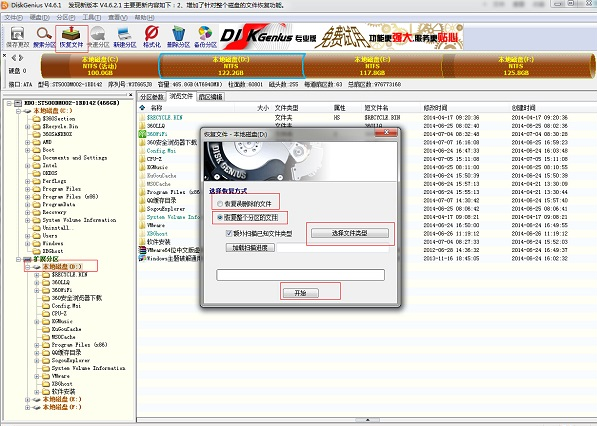
#6. After completing the above steps, start data recovery.
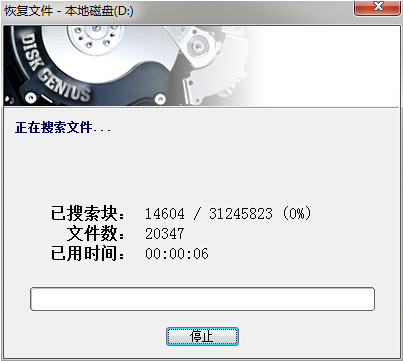
#7. After the scan is completed, find the lost files and then select the files that need to be recovered.
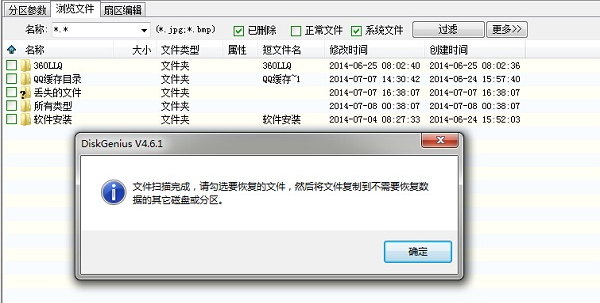
#8. Copy the files that need to be recovered to the location where the data is saved. You can temporarily put them on the desktop for easy search.
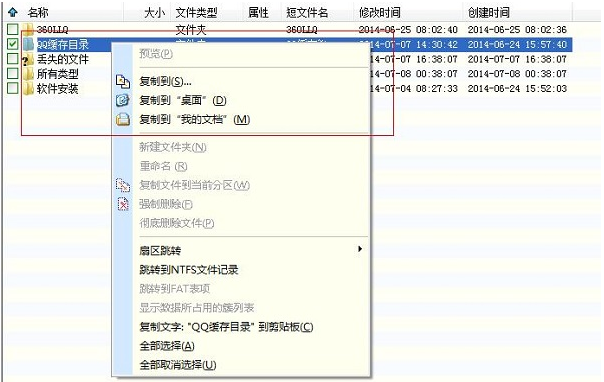
The above is the step-by-step tutorial on data recovery after reinstalling the system. I hope it can help everyone.
The above is the detailed content of Step-by-step tutorial on data recovery after reinstalling the system. For more information, please follow other related articles on the PHP Chinese website!

Hot AI Tools

Undresser.AI Undress
AI-powered app for creating realistic nude photos

AI Clothes Remover
Online AI tool for removing clothes from photos.

Undress AI Tool
Undress images for free

Clothoff.io
AI clothes remover

Video Face Swap
Swap faces in any video effortlessly with our completely free AI face swap tool!

Hot Article

Hot Tools

Notepad++7.3.1
Easy-to-use and free code editor

SublimeText3 Chinese version
Chinese version, very easy to use

Zend Studio 13.0.1
Powerful PHP integrated development environment

Dreamweaver CS6
Visual web development tools

SublimeText3 Mac version
God-level code editing software (SublimeText3)

Hot Topics
 1386
1386
 52
52
 How to recover diskgenius data-diskgenius data recovery tutorial
Mar 06, 2024 am 09:34 AM
How to recover diskgenius data-diskgenius data recovery tutorial
Mar 06, 2024 am 09:34 AM
Many friends don’t know how to recover diskgenius data, so the editor will share the relevant tutorials on diskgenius data recovery. Let’s take a look. I believe it will be helpful to everyone. First, in the hard disk partition diagram above the main interface of DiskGenius, you can directly select the target partition and right-click. Then, in the shortcut menu that pops up, find and click the "Deleted or formatted file recovery" menu item, as shown in the figure. In the second step, the recovery options window pops up and make sure to check the three options of "Recover Deleted Files", "Complete Recovery" and "Extra Scan for Known File Types". Step 3: Click the "Select File Type" button on the right and specify the files you need to recover in the pop-up window
 Solution to PHP parameter missing problem
Mar 11, 2024 am 09:27 AM
Solution to PHP parameter missing problem
Mar 11, 2024 am 09:27 AM
Solution to the problem of PHP parameter loss In the process of developing PHP programs, we often encounter the problem of parameter loss. This may be caused by incomplete parameters passed by the front end or incorrect way of receiving parameters by the back end. In this article, we will provide some solutions to the problem of missing parameters in PHP, along with specific code examples. 1. Front-end parameter passing problem Use the GET method to pass parameters. When using the GET method to pass parameters, the parameters will be appended to the requested URL in the form of URL parameters. When receiving parameters in the backend
 How to reinstall Windows 7 Ultimate operating system
Jan 03, 2024 pm 07:39 PM
How to reinstall Windows 7 Ultimate operating system
Jan 03, 2024 pm 07:39 PM
When we use the win7 operating system, if various problems occur in the system during use, we will definitely think of reinstalling the operating system if we cannot solve it. So regarding the question of how to reinstall the Windows 7 Ultimate system, the editor feels that it is not difficult. We only need to download a safe and green operating system and then use the relevant tool software to reinstall the system. Let’s take a look at the specific steps to see how the editor did it ~ How to reinstall the Windows 7 Ultimate system 1. Preparation tools for reinstalling the win7 system: 1. An 8G empty U disk 2. Xiaobai U disk boot disk creation tool >>> Xiaobai’s one-click reinstallation download address<<<3. Prepare Win7 system ultimate version&g
 How to reinstall win10 system using CD
Dec 30, 2023 pm 01:57 PM
How to reinstall win10 system using CD
Dec 30, 2023 pm 01:57 PM
Recently, some friends reported that their win10 system crashed and could not be booted into safe mode to repair the system. What should I do? In fact, we can download a new system and install it using a CD. Today, the editor has brought detailed steps to solve the problem. , let’s take a look at the details together. Steps to reinstall the win10 system with a CD: 1. Insert the win10 CD, restart the computer, press F12, F11, Esc and other shortcut keys, select the DVD option, and press Enter. 2. When this interface appears, press any key to boot from CD or DVD; 3. Boot from the CD and enter the win10 installation interface, select language, input method, and confirm. 4. In this interface, directly click "Install Now" 5. When prompted to enter the product key, select Skip. 6. Select the version of the installation system
 ThinkPHP6 data backup and recovery: ensuring data security
Aug 13, 2023 am 08:28 AM
ThinkPHP6 data backup and recovery: ensuring data security
Aug 13, 2023 am 08:28 AM
ThinkPHP6 data backup and recovery: ensuring data security With the rapid development of the Internet, data has become an extremely important asset. Therefore, the security of data is of great concern. In web application development, data backup and recovery are an important part of ensuring data security. In this article, we will introduce how to use the ThinkPHP6 framework for data backup and recovery to ensure data security. 1. Data backup Data backup refers to copying or storing the data in the database in some way. This way even if the data
 How to use middleware for data recovery in Laravel
Nov 02, 2023 pm 02:12 PM
How to use middleware for data recovery in Laravel
Nov 02, 2023 pm 02:12 PM
Laravel is a popular PHP web application framework that provides many fast and easy ways to build efficient, secure and scalable web applications. When developing Laravel applications, we often need to consider the issue of data recovery, that is, how to recover data and ensure the normal operation of the application in the event of data loss or damage. In this article, we will introduce how to use Laravel middleware to implement data recovery functions and provide specific code examples. 1. What is Lara?
 Win10 1803 system reinstallation tutorial
Jan 03, 2024 pm 02:17 PM
Win10 1803 system reinstallation tutorial
Jan 03, 2024 pm 02:17 PM
Microsoft has pushed Windows 10 RS4 fast preview version 17133, and pushed update 17133 for the RS4 slow channel. This version should be the RTM version of Windows 10 RS4 that everyone is looking forward to. The official version of Windows 10 Creators Update Spring Edition RTM is locked to Build 17133, and the updated version is: 1803. Next, the editor will show you how to install it. Win10 reinstallation system tutorial 1803 tutorial Windows 10 update and upgrade to version 1803 system tutorial Windows 10 update and upgrade from version 17127 to 1803 (17133) Windows 10 Creators Update Spring Edition RTM official version, which is upgraded from the slow channel update
 Mouse malfunctions after system reinstallation
Jan 06, 2024 pm 05:13 PM
Mouse malfunctions after system reinstallation
Jan 06, 2024 pm 05:13 PM
When our computers are laggy, many users will choose to reinstall the system. However, many users say that after reinstalling the system, their mouse cannot be used and cannot be moved when plugged in. How to solve this problem? Come and take a look at the detailed tutorial ~ The mouse cannot be used after reinstalling the system: 1. Restart the computer, then when the computer startup screen appears, press the hotkey to enter the system settings and use startup. ps: Click to see how to start the system safe mode >>> 2. After startup, the mouse can generally be used normally. If it cannot be used, please check whether the mouse is damaged or whether there is a problem with the USB interface. 3. Then use Driver Life or Driver Wizard to reinstall the mouse driver. 4. If the problem still cannot be solved, then



