
Many hardware manufacturers will update drivers in order to improve hardware performance. It is troublesome for us to find updates one by one every day. Therefore, in order to facilitate everyone to install drivers, some driver installation software was born. Let us learn how to use the driver wizard offline version win7 tutorial.
1. First, we download the installation package of the Driver Wizard universal network card version from the Driver Wizard website. It is about 200MB. Please don’t download it by mistake. Copy the downloaded driver wizard universal network card version to the computer that needs to install the updated driver. When installing, be sure to cancel the promotion below.
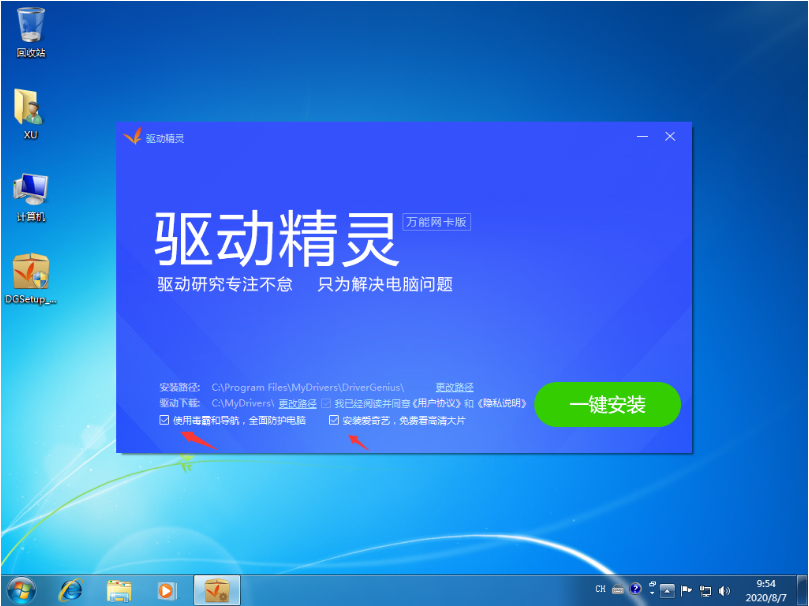
#2. Open the software directly after the installation is completed. If there is no network card driver on your computer, the software will prompt you to install the wired network card and wireless network card. Generally, these two are on the laptop. All need to be installed. If it is a desktop computer, you can only consider installing a wired network card.
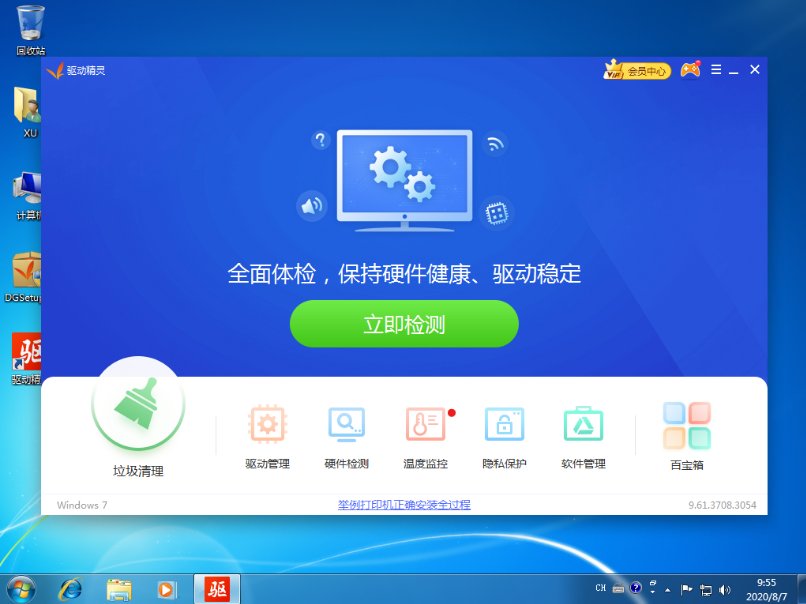
3. After being able to connect to the Internet normally, click on the driver management below. In the driver management, the driver wizard will automatically help us scan the drivers that need to be updated. Generally, select all. Then select one-click installation at the top.
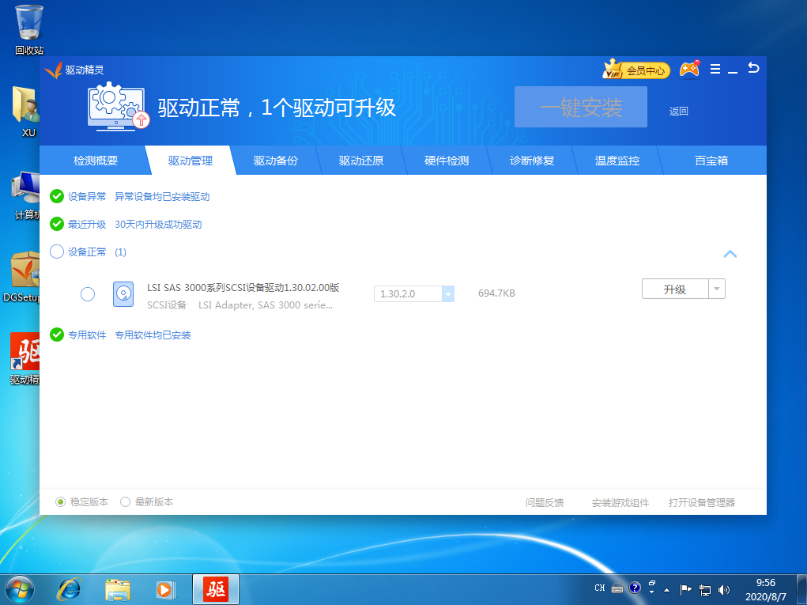
The above is the tutorial for using the driver wizard offline version win7, I hope it can help everyone.
The above is the detailed content of Usage tutorial of driver wizard offline version win7. For more information, please follow other related articles on the PHP Chinese website!




