
The win10 system has become more and more mature. Many win7 users want to upgrade their system to win10, but they don’t know how to upgrade. Let’s teach you how to upgrade your computer to win10.
1. Search the online system reinstallation tool software in the browser and open it. Select the production system and click to start production.
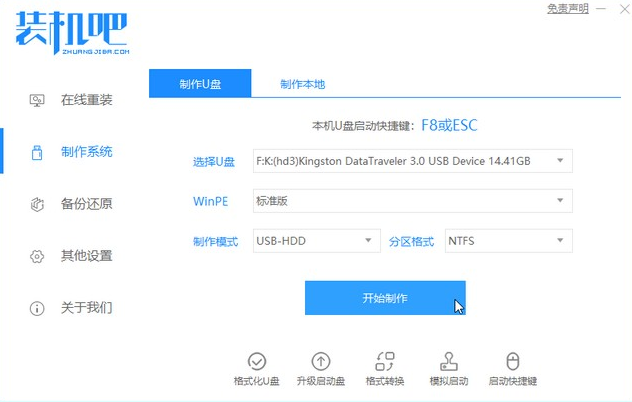
#2. Select the win10 system image, and then click to start creating.
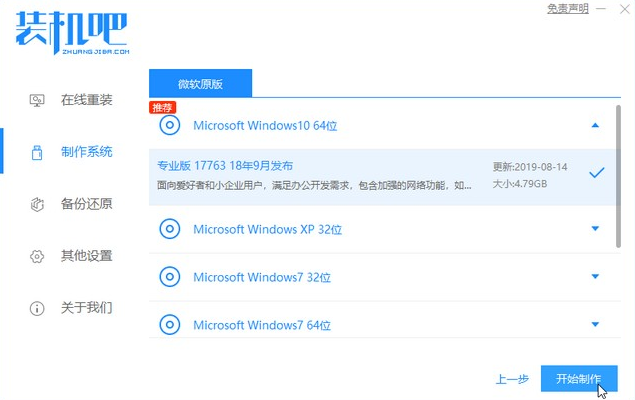
3. Please wait patiently when entering the file downloading stage.
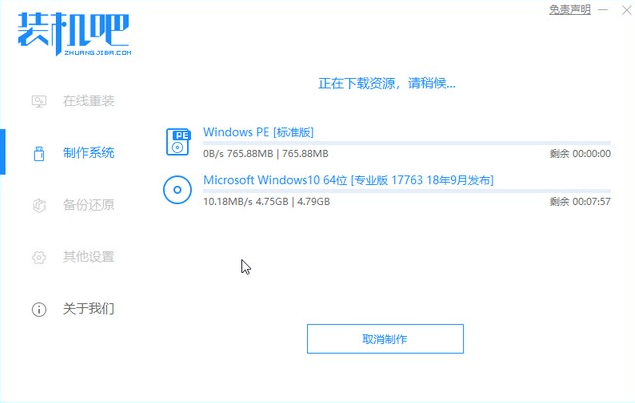
#4. After the download and deployment is completed, remove the startup disk and exit.
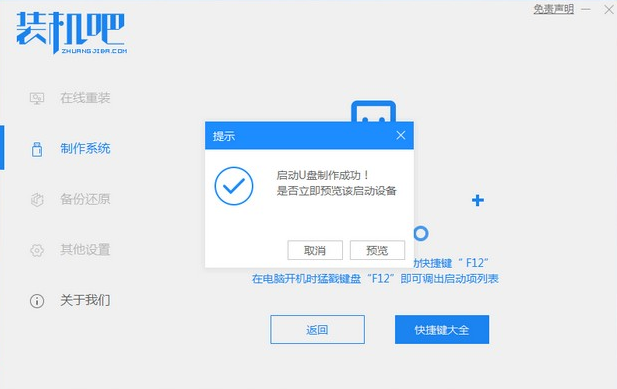
#5. Insert the prepared bootable USB disk into the computer, turn on the computer and quickly press Esc or Del or F12 to enter the Bios settings to boot from the USB disk. Here is the quick boot menu entered by pressing F12 and selecting the USB disk to enter.
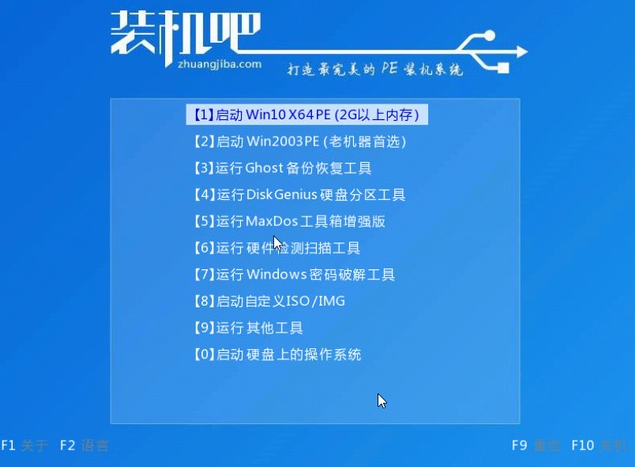
#6. Enter the PE system, select the win10 system to install on the c drive, and click to start the installation.
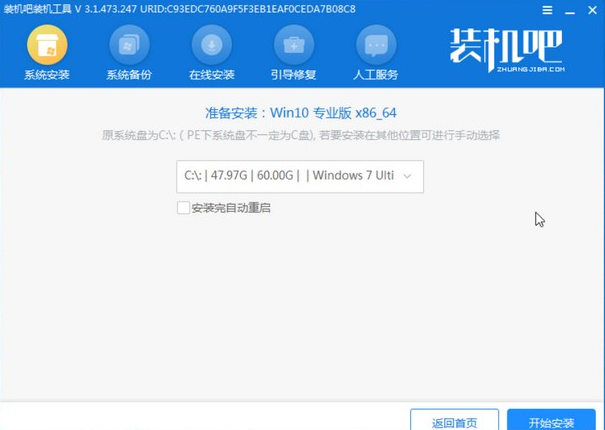
#7. After the system installation is completed, click Restart Now.
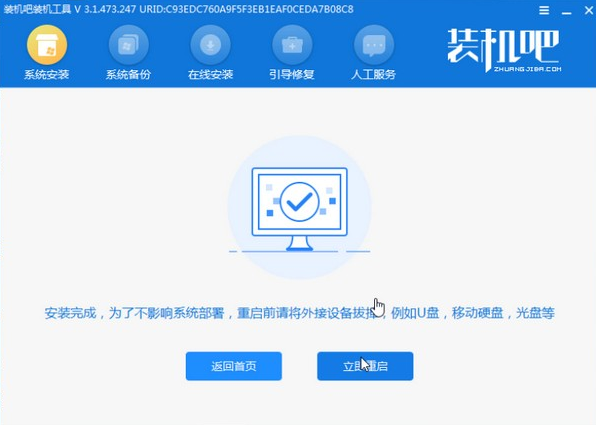
#8. Then wait for the installation to complete. When you enter the following interface, the installation is complete.
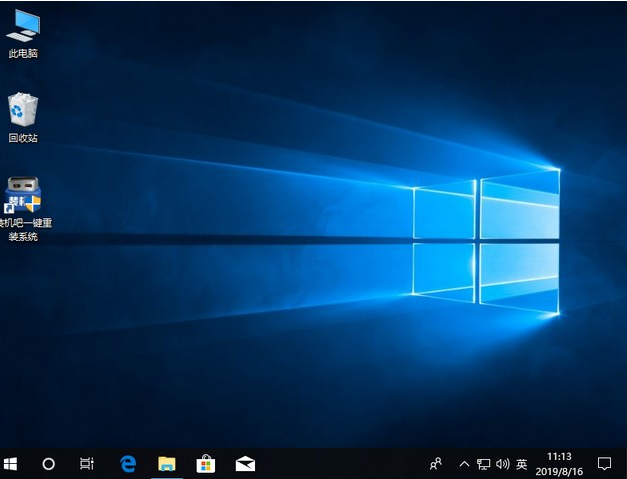
The above are the specific steps for updating and upgrading win7 system to win10. I hope it will be helpful to everyone.
The above is the detailed content of How to upgrade win7 system to win10 system. For more information, please follow other related articles on the PHP Chinese website!
 Absolute reference input method
Absolute reference input method
 Which mobile phones does Hongmeng OS support?
Which mobile phones does Hongmeng OS support?
 What does a file extension usually mean?
What does a file extension usually mean?
 java regular expression matching string
java regular expression matching string
 How to export project in phpstorm
How to export project in phpstorm
 How to set transparency in CSS
How to set transparency in CSS
 A memory that can exchange information directly with the CPU is a
A memory that can exchange information directly with the CPU is a
 What does it mean that the computer is not supported?
What does it mean that the computer is not supported?
 git pull pulls code
git pull pulls code




