
What should I do if the USB mouse in win10 system does not receive power? We use it. Have you ever encountered the problem that the win10usb mouse is not powered properly when using the win10 system? . So do you know how to deal with this problem? Here, the editor will tell you. How to solve the problem of no power supply to the mouse in win10usb.
Solution to the problem of mouse not supplying power via USB in win10 system:
1. Find the "This PC" icon on the desktop, right-click and select "Manage".
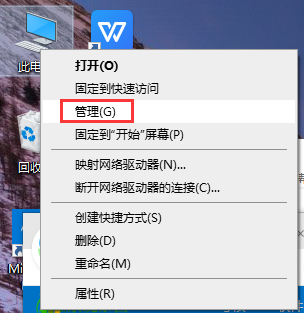
#2. Then find "Device Manager" on the left and click to find the expanded section "Mouse and other pointing devices" on the right.
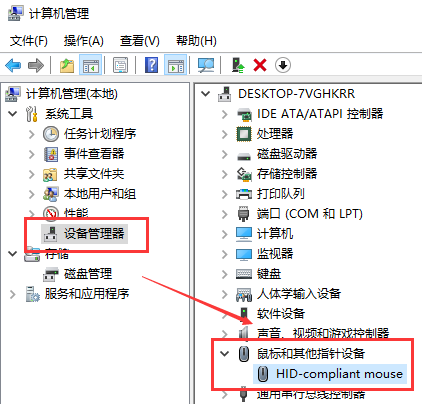
#3. Select the current device, right-click and select "Properties".
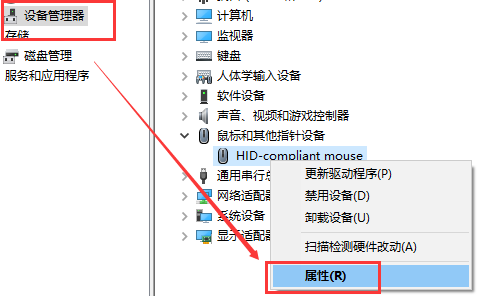
4. Find the "Power Management" tab, uncheck the "Allow the computer to turn off this device to save power" option box, and click OK below
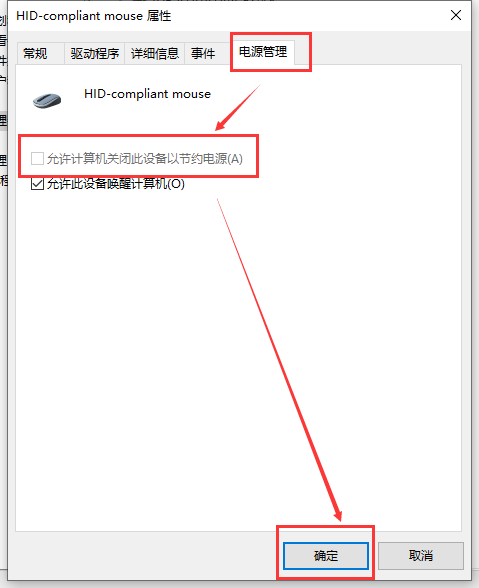
The above is the detailed content of Solution to USB mouse not supplying power in win10 system. For more information, please follow other related articles on the PHP Chinese website!




