
When using Win10 system, we often receive Windows error reports due to some program compatibility issues. Most of the time, these error reports are of no use, so how to turn it off? Let’s take a look at how to turn it off with the editor.
How to disable error reporting in Win10
1. Press and hold the keyboard shortcut win R on the computer keyboard to open the run window, and type gpedit.msc in the run window. clear.
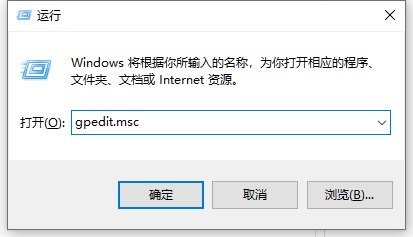 2. On the opened Local Group Policy Online Editor page, look for the management template under Host Configuration, and select the Windows component after opening it.
2. On the opened Local Group Policy Online Editor page, look for the management template under Host Configuration, and select the Windows component after opening it.
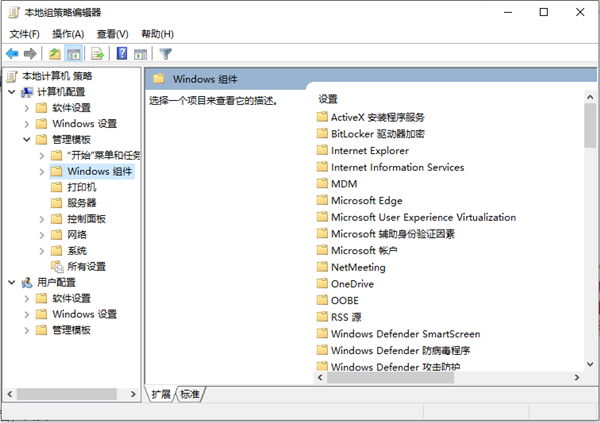 3. After selecting the option "Look for Windows Error Reporting" under the Windows component, look for the option "Disable Windows Error Reporting" on the right and double-click the mouse to turn it on.
3. After selecting the option "Look for Windows Error Reporting" under the Windows component, look for the option "Disable Windows Error Reporting" on the right and double-click the mouse to turn it on.
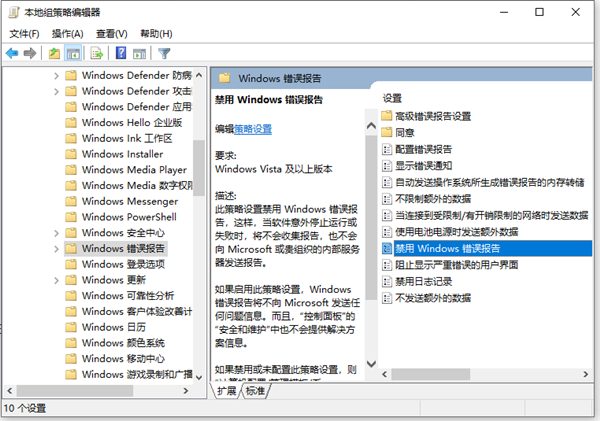 4. Double-click the mouse to open the setting page that disables the Windows Error Reporting option, select the option set to "Enabled" on the page, and then save the changes.
4. Double-click the mouse to open the setting page that disables the Windows Error Reporting option, select the option set to "Enabled" on the page, and then save the changes.
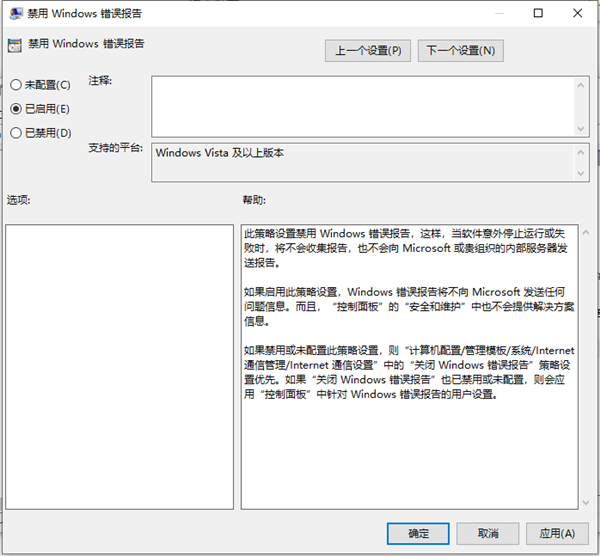
The above is the detailed content of How to disable error reporting in Win10? How to disable error reporting in Win10. For more information, please follow other related articles on the PHP Chinese website!




