 Common Problem
Common Problem
 What should I do if win10 Chinese typing only displays letters? Win10 Chinese typing only displays letters.
What should I do if win10 Chinese typing only displays letters? Win10 Chinese typing only displays letters.
What should I do if win10 Chinese typing only displays letters? Win10 Chinese typing only displays letters.
What should I do if win10 Chinese typing only displays letters? These problems are more obvious on the recently updated win10. Many users cannot produce Chinese when using the built-in Chinese input method of win10 and can only see pinyin. Letters, what should we do when encountering this problem? You can complete the operation according to the following win10 Chinese typing solution to only display letters, and it will be easier to solve this problem.
What should I do if only letters are displayed when typing in Chinese in win10
1. First open the computer, right-click the computer; then click the management method;
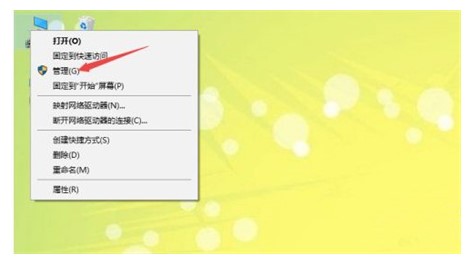
2. Then follow the path System Software-Task Scheduler-Task Scheduler Library-Microsoft-Windows to open;
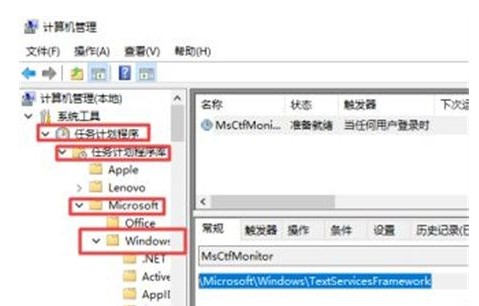
3. Then click TextServiceswork;
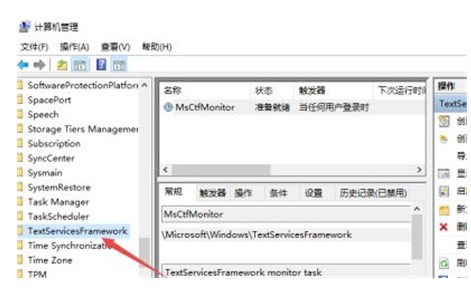
4. Then click MsCtfMonitor on the right page;
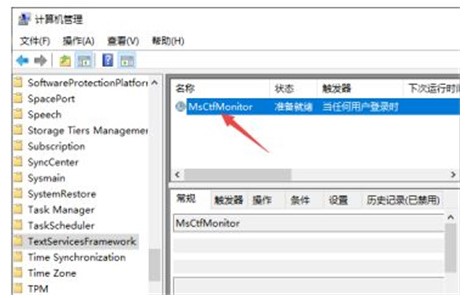
5. Then right-click and select Open.
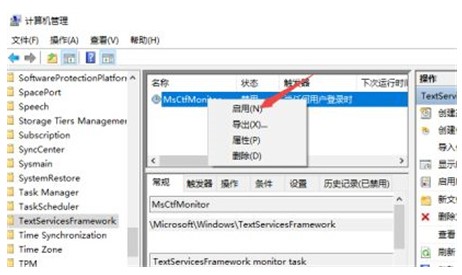
The above is the solution to what to do if only letters are displayed when typing in Chinese on win10. I hope it can help consumers.
The above is the detailed content of What should I do if win10 Chinese typing only displays letters? Win10 Chinese typing only displays letters.. For more information, please follow other related articles on the PHP Chinese website!

Hot AI Tools

Undresser.AI Undress
AI-powered app for creating realistic nude photos

AI Clothes Remover
Online AI tool for removing clothes from photos.

Undress AI Tool
Undress images for free

Clothoff.io
AI clothes remover

Video Face Swap
Swap faces in any video effortlessly with our completely free AI face swap tool!

Hot Article

Hot Tools

Notepad++7.3.1
Easy-to-use and free code editor

SublimeText3 Chinese version
Chinese version, very easy to use

Zend Studio 13.0.1
Powerful PHP integrated development environment

Dreamweaver CS6
Visual web development tools

SublimeText3 Mac version
God-level code editing software (SublimeText3)

Hot Topics
 What should I do if the mouse wheel fails and jumps up and down randomly? Share three solutions
Mar 13, 2024 pm 07:28 PM
What should I do if the mouse wheel fails and jumps up and down randomly? Share three solutions
Mar 13, 2024 pm 07:28 PM
The mouse is one of the most important computer peripherals. However, during use, the mouse wheel will inevitably fail or jump up and down, which greatly affects the user's operation. Is there any way to solve this problem? Let’s take a look at three ways to solve the problem of random jumping of the mouse wheel. Method 1: Check the mouse. Mouse produced by different brands have their own characteristics. Some mouse wheels have high sensitivity or low damping, which may cause the wheel to jump erratically. To determine if the problem is with the mouse itself, you can lightly touch the mouse wheel and watch the page move on the screen. If you find that your mouse scrolls too sensitively, you may want to consider buying a new mouse to fix the problem. Method 2: Check the mouse settings Improper mouse settings may cause the mouse wheel to jump randomly.
 How to type underline on computer
Feb 19, 2024 pm 08:36 PM
How to type underline on computer
Feb 19, 2024 pm 08:36 PM
How to underline on the computer When entering text on the computer, we often need to use underlines to highlight certain content or mark it. However, for some people who are not very familiar with computer input methods, typing underline can be a bit confusing. This article will introduce you to how to underline on your computer. In different computer operating systems and software, the way to enter the underscore may be slightly different. The following will introduce the common methods on Windows operating system and Mac operating system respectively. First, let’s take a look at the operation in Windows
 Share methods to solve PyCharm failure to start
Feb 20, 2024 am 09:46 AM
Share methods to solve PyCharm failure to start
Feb 20, 2024 am 09:46 AM
PyCharm is a powerful Python integrated development environment (IDE) that is widely used in the daily work of Python developers. However, sometimes we may encounter the problem that PyCharm cannot be opened normally, which may affect the progress of our work. This article will introduce some common problems and solutions when PyCharm cannot be opened, and provide specific code examples, hoping to help you solve these problems smoothly. Problem 1: PyCharm crashes or becomes unresponsive. Possible reasons: PyCh
 What to do if ntdll.dll error occurs in win11
Jun 29, 2023 pm 01:02 PM
What to do if ntdll.dll error occurs in win11
Jun 29, 2023 pm 01:02 PM
What should I do if ntdll.dll error occurs in win11? Many users of win11 system will encounter errors caused by missing dll files during use. However, if the error problem is caused by the loss of the ntdll.dll file, it will be very serious. The ntdll.dll file is a very important working file for Windows system control. If it is lost, it can easily cause the system to crash. Faced with this situation, what should we do? Woolen cloth? Below, the editor will bring you solutions to the ntdll.dll error in win11 system. To solve the ntdll.dll error in win11 system, press Windows+R to open and run. Type cmd and press Enter to open the command prompt. 2. in
 Error 629 broadband connection solution
Feb 20, 2024 am 08:06 AM
Error 629 broadband connection solution
Feb 20, 2024 am 08:06 AM
Solution to Error 629 Broadband Connection With the rapid development of Internet technology, broadband has become an indispensable part of our daily lives. However, sometimes we may encounter some problems while using broadband, such as Error 629 Broadband Connection Error. This error usually causes us to be unable to access the Internet normally and brings a lot of inconvenience. In this article, we will share some methods to solve Error 629 Broadband Connection to help you solve this problem quickly. First, Error 629 broadband connection issues are usually caused by network configuration or driver issues
 What to do with BSOD error code 0xc0000001 in Win11 system
Jul 02, 2023 am 08:13 AM
What to do with BSOD error code 0xc0000001 in Win11 system
Jul 02, 2023 am 08:13 AM
What to do with BSOD error code 0xc0000001 in Win11 system? In our daily use of computers, we will inevitably encounter computer problems, large and small. Recently, some users have encountered the BSOD error code 0xc0000001, which is very troublesome. For this, the editor has prepared a solution below. We will Get up and take a look. Solution steps for Win11 system BSOD error code 0xc0000001 Perform startup repair in Recovery mode 1. First, create bootable media for Windows 11 and use the media to boot the PC. 2. On the next screen, click Repair your computer. 3. You will now reach the system recovery options screen. 4. When choosing one
 Share three solutions to why Edge browser does not support this plug-in
Mar 13, 2024 pm 04:34 PM
Share three solutions to why Edge browser does not support this plug-in
Mar 13, 2024 pm 04:34 PM
When users use the Edge browser, they may add some plug-ins to meet more of their needs. But when adding a plug-in, it shows that this plug-in is not supported. How to solve this problem? Today, the editor will share with you three solutions. Come and try it. Method 1: Try using another browser. Method 2: The Flash Player on the browser may be out of date or missing, causing the plug-in to be unsupported. You can download the latest version from the official website. Method 3: Press the "Ctrl+Shift+Delete" keys at the same time. Click "Clear Data" and reopen the browser.
 Common problems and solutions to pyqt5 installation errors
Jan 19, 2024 am 10:00 AM
Common problems and solutions to pyqt5 installation errors
Jan 19, 2024 am 10:00 AM
With the popularity of Python, PyQt5 has become one of the first choice tools for many people for rapid GUI development. However, installation problems are inevitable. The following are several common problems with PyQt5 installation and their solutions. The error message when installing PyQt5 is that the sip module cannot be found. This problem usually occurs when using pip to install PyQt5. The reason for this error is the lack of dependencies on the sip module, so you need to install the sip module manually first. Enter the following code on the command line: pipinsta




