
Many friends don’t know how to upgrade the computer system. Here I will tell you in detail how to upgrade win7 to win10 system. If you are interested, read on.
1. Open the downloaded System Home software, and then select [Reinstall the system online].

#2. Wait for System Home to check the computer installation environment for completion.
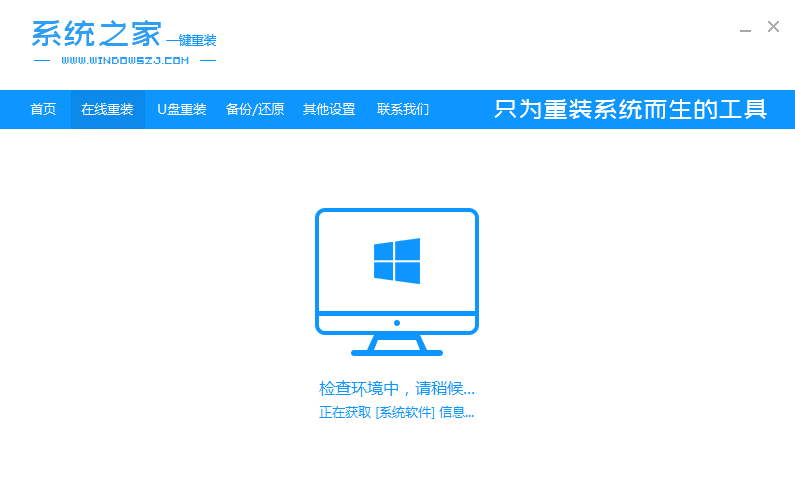
#3. Select the win10 system version to be installed.
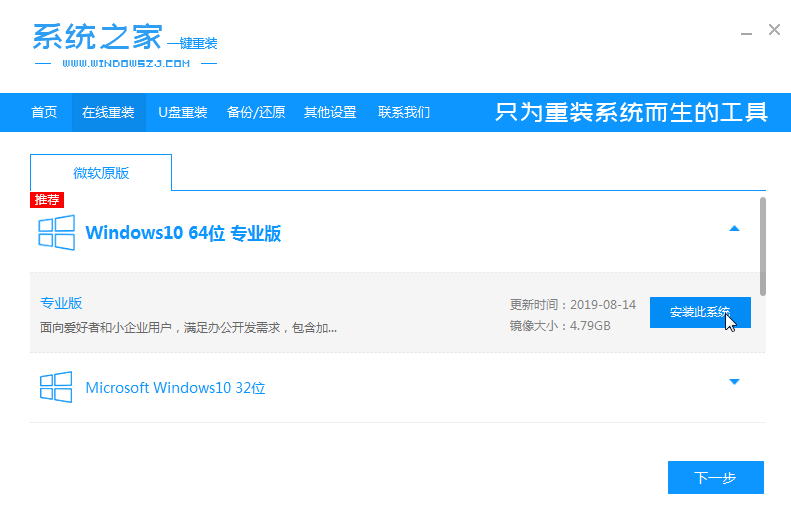
#4. Next, wait for the system image download to complete. During this period, please do not turn off the power or disconnect from the Internet.
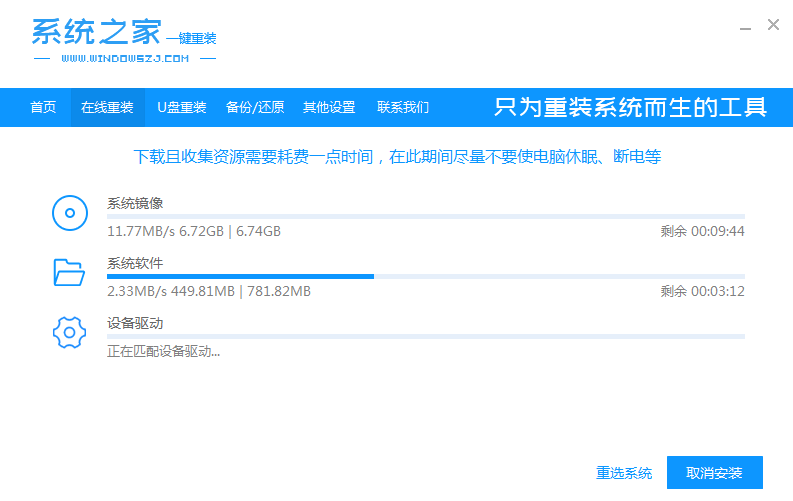
#5. Wait for the environment to be installed and deployed, and then restart to enter the pe installation interface.
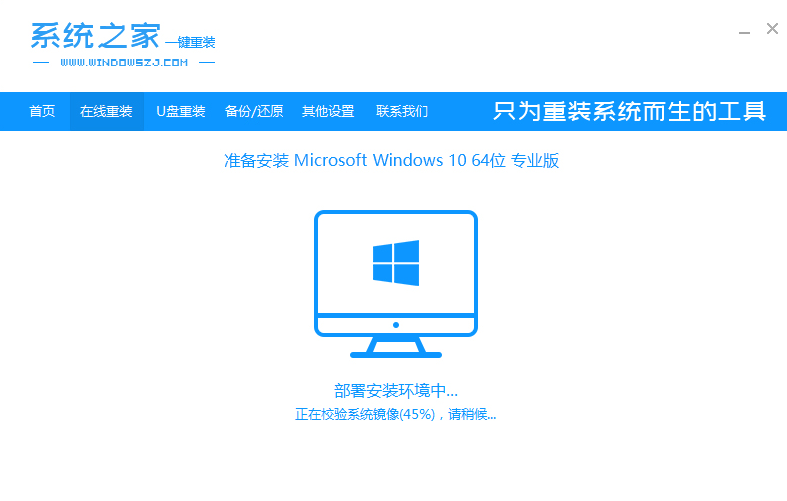
#6. After restarting, select the content of the cursor option, and then press Enter to enter the xitongzhijia pe system.
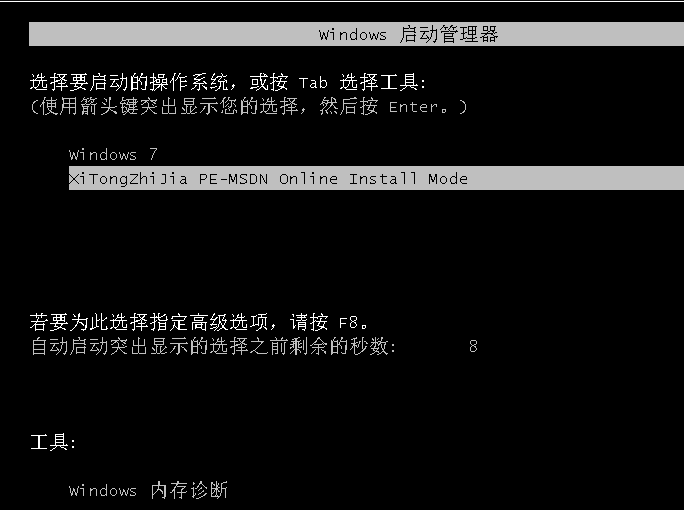
#7. After entering the pe system, the installation of win10 system will automatically start, and then wait for the computer to restart.
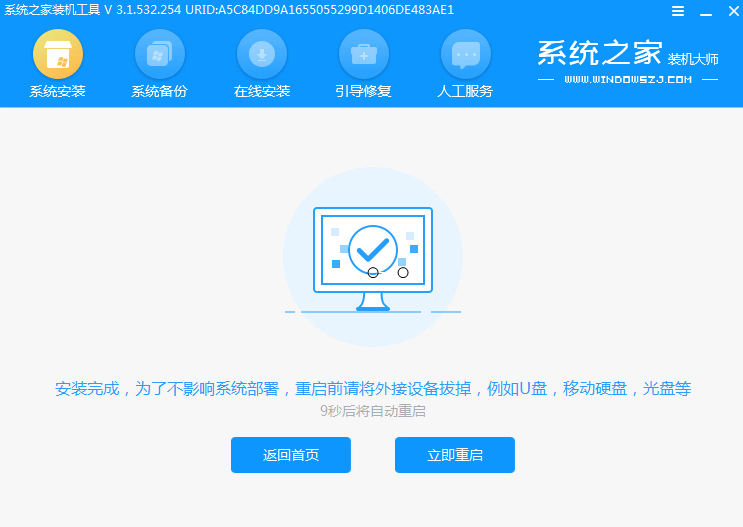
#8. After restarting, you can enter the win10 system desktop. The win10 system installation is now complete.
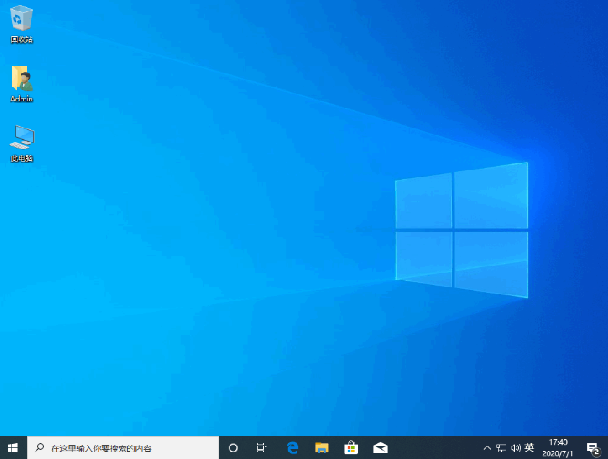
#The above is how to upgrade win7 to win10. I hope it will be helpful to everyone.
The above is the detailed content of How to upgrade computer system win7 to win10. For more information, please follow other related articles on the PHP Chinese website!
 Computer is infected and cannot be turned on
Computer is infected and cannot be turned on
 Windows checks port occupancy status
Windows checks port occupancy status
 Check port occupancy windows
Check port occupancy windows
 Windows photos cannot be displayed
Windows photos cannot be displayed
 Check the occupied port status in windows
Check the occupied port status in windows
 How to prevent the computer from automatically installing software
How to prevent the computer from automatically installing software
 Windows cannot access shared computer
Windows cannot access shared computer
 windows automatic update
windows automatic update




