Example tutorial on the process of installing win7 system on win10
Some netizens asked me how to reinstall win10 system into win7 system? Nowadays, win10 system software is very popular among us, but there are still customers of win7 system. Today, the editor will tell you how to install win7 system on win10. Process example tutorial.
Win10 installation win7 system example tutorial
1. After returning to the desktop, double-click the mouse to start the Magic Pig one-click reinstallation of the system.
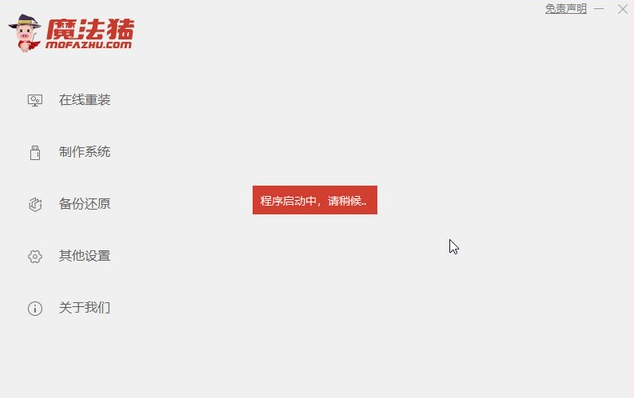 2. Then insert our USB flash drive into the computer, select a popular USB flash drive, set other parameters as default, and then click the Start Making button on the page.
2. Then insert our USB flash drive into the computer, select a popular USB flash drive, set other parameters as default, and then click the Start Making button on the page.
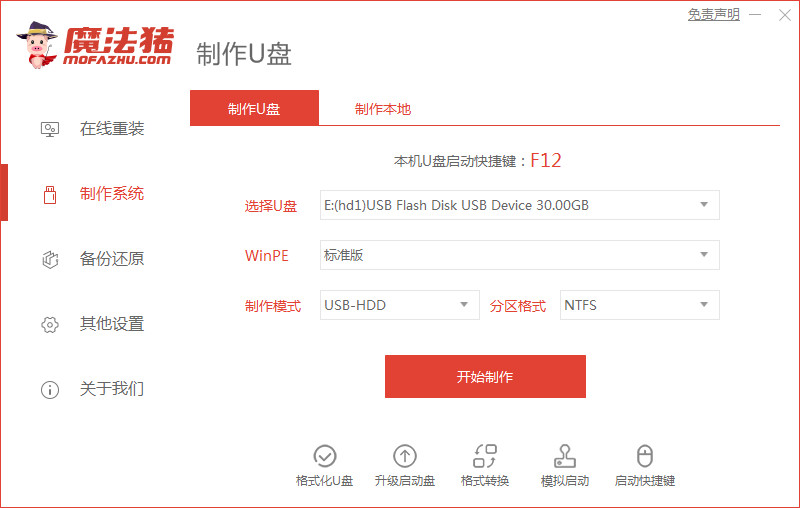 3. Select the image file we want to download on this page, and click to create it after selecting.
3. Select the image file we want to download on this page, and click to create it after selecting.
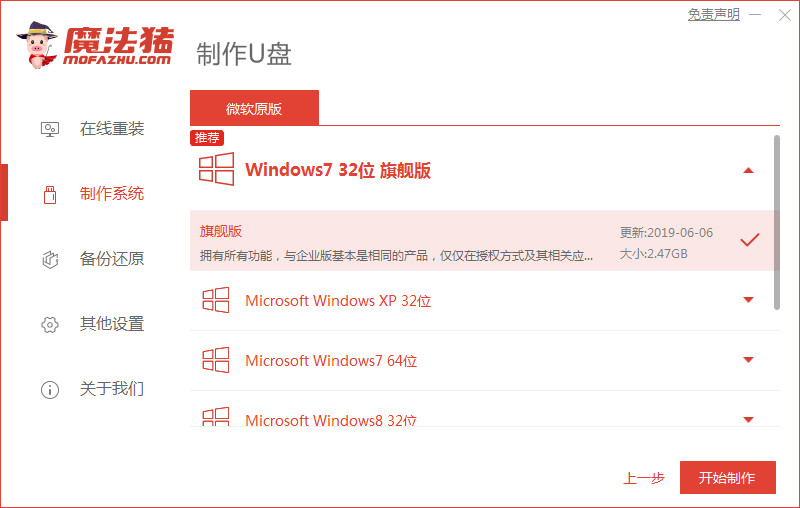 4. A reminder dialog box will pop up below that the USB disk will be restored to factory settings. Just click OK.
4. A reminder dialog box will pop up below that the USB disk will be restored to factory settings. Just click OK.
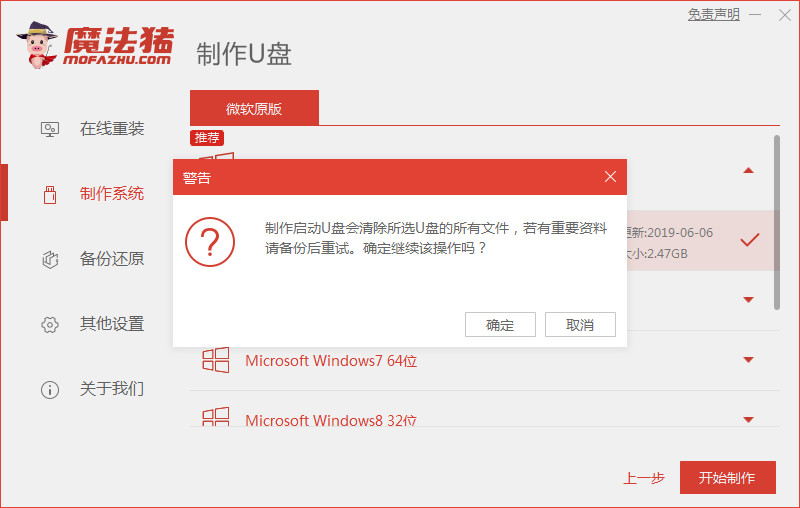 5. At this time we only need to wait for the system to successfully create the U disk tool. Then remove the USB flash drive and insert it into the computer where the system software needs to be installed again.
5. At this time we only need to wait for the system to successfully create the U disk tool. Then remove the USB flash drive and insert it into the computer where the system software needs to be installed again.
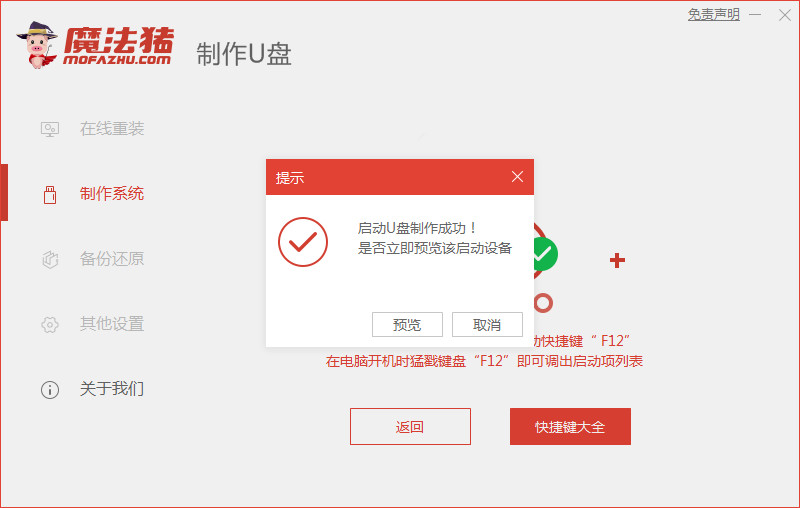 6. After we turn on the computer, quickly click the F12 key to run the shortcut key. In the generated page, look for the U disk option and select Enter to enter the local PE system.
6. After we turn on the computer, quickly click the F12 key to run the shortcut key. In the generated page, look for the U disk option and select Enter to enter the local PE system.
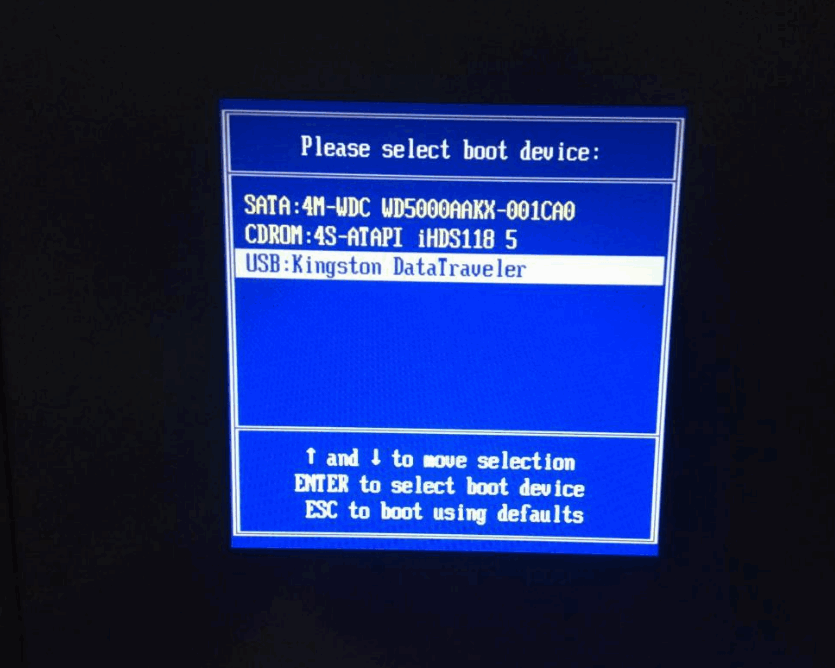 7. Enter the PE operation interface, and the system software that must be installed will pop up. You only need to click [Install] and wait.
7. Enter the PE operation interface, and the system software that must be installed will pop up. You only need to click [Install] and wait.
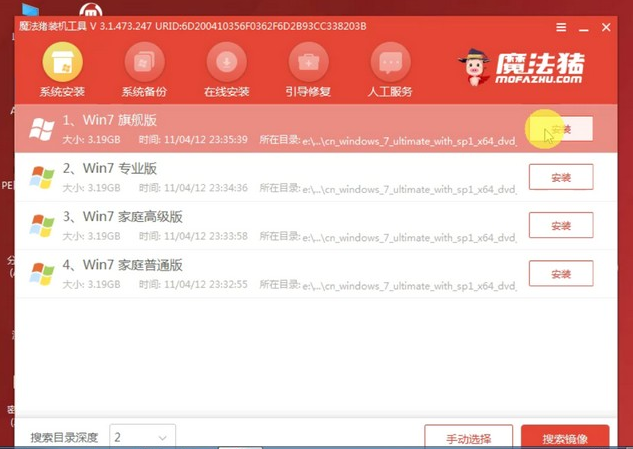 8. From now on, select the path to which the system software you want to install needs to be installed, and click [Clear] when prompted.
8. From now on, select the path to which the system software you want to install needs to be installed, and click [Clear] when prompted.
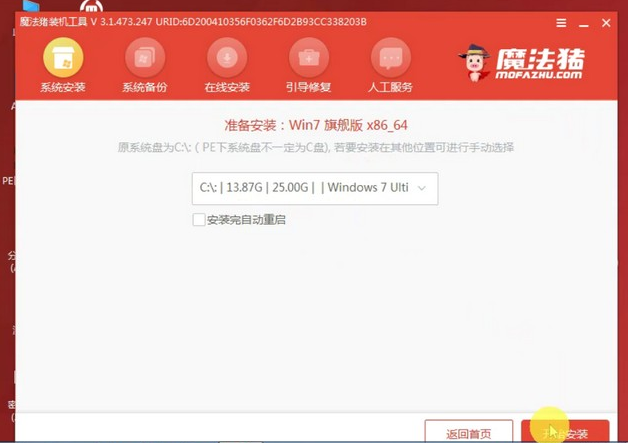 9. When the system waits for the system software to be successfully installed, it prompts that the installation is completed. We remove the USB flash drive and click the Restart Now button on the page to restart the computer technology.
9. When the system waits for the system software to be successfully installed, it prompts that the installation is completed. We remove the USB flash drive and click the Restart Now button on the page to restart the computer technology.
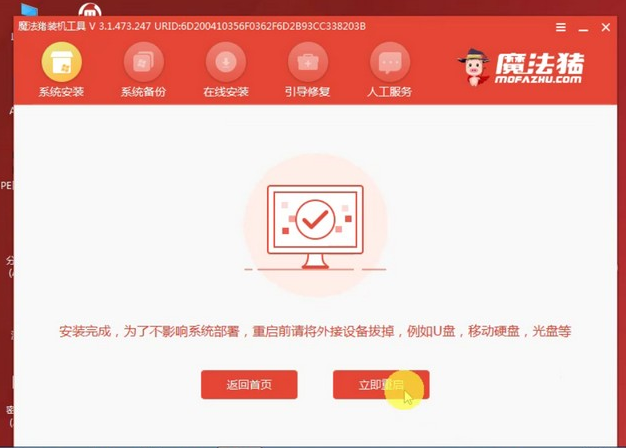 10. After the final restart, you will enter the system.
10. After the final restart, you will enter the system.
 The above is the content of the practical tutorial for installing win7 system on win10. I hope it can be of help to everyone.
The above is the content of the practical tutorial for installing win7 system on win10. I hope it can be of help to everyone.
The above is the detailed content of Example tutorial on the process of installing win7 system on win10. For more information, please follow other related articles on the PHP Chinese website!

Hot AI Tools

Undresser.AI Undress
AI-powered app for creating realistic nude photos

AI Clothes Remover
Online AI tool for removing clothes from photos.

Undress AI Tool
Undress images for free

Clothoff.io
AI clothes remover

Video Face Swap
Swap faces in any video effortlessly with our completely free AI face swap tool!

Hot Article

Hot Tools

Notepad++7.3.1
Easy-to-use and free code editor

SublimeText3 Chinese version
Chinese version, very easy to use

Zend Studio 13.0.1
Powerful PHP integrated development environment

Dreamweaver CS6
Visual web development tools

SublimeText3 Mac version
God-level code editing software (SublimeText3)

Hot Topics
 1387
1387
 52
52


