
As the usage time increases, using win7 system will lead to more and more software accumulation. If there are too many startup items in the win7 system, it will easily slow down the startup speed of win7. So how to set the startup items in win7? Is there any way to turn off the automatic startup of some software? Today, the editor will teach you how to set up the startup items in Win7.
The specific steps are as follows:
1. Open the "Start" menu, enter "msconfig" in the search box and press the Enter key.
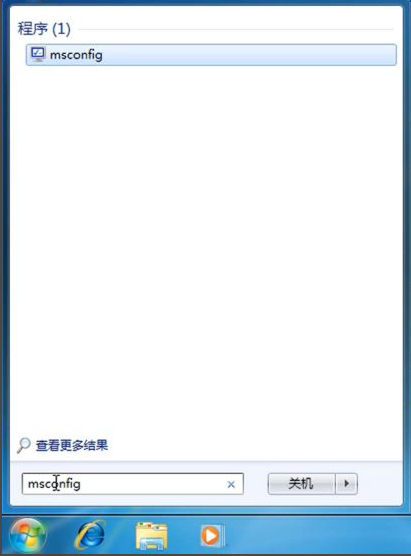
#2. In the pop-up "System General", check "Selective Startup".

#3. Click "Start" above to see the auto-start items.

#4. Check or cancel the application according to your needs, and restart it to take effect.

#The above is the method for setting the startup items of win7. Friends in need can refer to the tutorial to operate.
The above is the detailed content of Teach you how to set startup items in win7. For more information, please follow other related articles on the PHP Chinese website!
 c array initialization method
c array initialization method
 Can Douyin sparks be lit again if they have been off for more than three days?
Can Douyin sparks be lit again if they have been off for more than three days?
 How to use the datediff function
How to use the datediff function
 How to configure jdk environment variables
How to configure jdk environment variables
 Words disappear after typing
Words disappear after typing
 What is Bitcoin? Is it legal? Is it a scam?
What is Bitcoin? Is it legal? Is it a scam?
 How to increase download speed
How to increase download speed
 How to connect vb to access database
How to connect vb to access database




