
What should I do if a user fails to start the telnet service on a Windows 7 computer? First, open the computer's operation panel, click on the Programs and Features option, and check the 2 boxes Telnet Client and Telnet Server. option, click OK to start installing the telnet service, wait for the installation to complete, open the service directory, and click to start the telnet service.
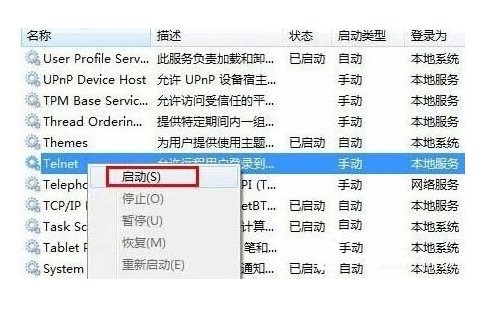
Windows 7 failed to open telnet service solution
1. Click "Start" → "Operation Panel" → "Programs", "Programs and Features" "Find and click "Turn Windows features on or off", enter the Windows system function setting prompt box, find and check "Telnet Client" and "Telnet Server", and finally "OK" button, wait a moment to complete the installation
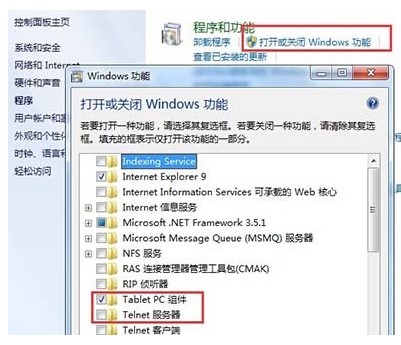
2. After the installation of the Telnet service downloaded from the Windows 7 system is completed, it is disabled by default. You must also start the service. Click the circular start button at the bottom left of the desktop. Enter "Service" in the all-round input box of Win7, click the "Service" program from the search results, and enter the service settings of Win7
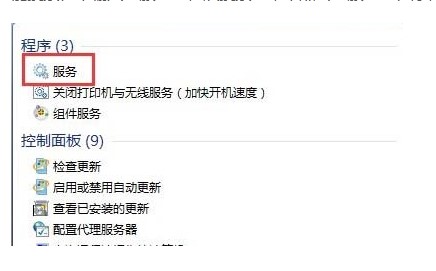
3. Click the service item in Windows7 Find Telnet in the list and you can see that its status is disabled. Double-click the Telnet item or select "Properties" from the right-click menu, change "Disabled" to "Manual", return to the service directory, and select "Properties" from the right-click menu of Telnet. start up". Then the Telnet service downloaded by Windows 7 system will be started
The above is the detailed content of Solution to the failure of opening telnet service in Windows 7. For more information, please follow other related articles on the PHP Chinese website!




