
What should I do if I can’t connect to the Internet after reinstalling the win7 system? I believe that all the friends here have encountered such a thing, so how to solve the problem of being unable to access the Internet after reinstalling the win7 system? The editor will solve the problem below. Plan to bring everyone.
Win7 cannot connect to the Internet after reinstalling the system
1. If win7 cannot connect to the Internet after reinstalling the system, first we click on the start icon, and a new dialog box will pop up after clicking. box, you can see a control panel option on this dialog box. After you click to enter, select the "Network and Internet" option, and click to enter.
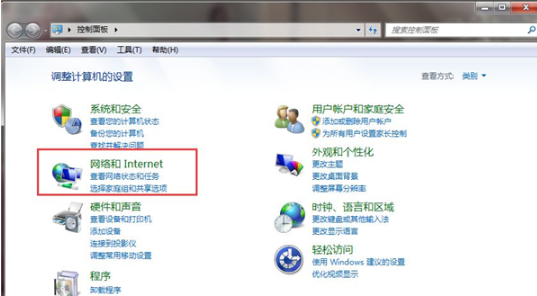
# 2. Enter the new page. In this interface, we can see an "Internet and Sharing Center" option. Everyone clicks to enter.
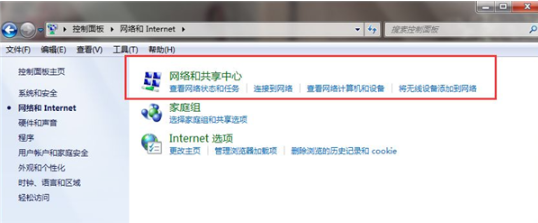
#3. Then everyone switches to a new page. In the left toolbar of this interface, we can see an option "Change Adapter Settings", click Enter it.
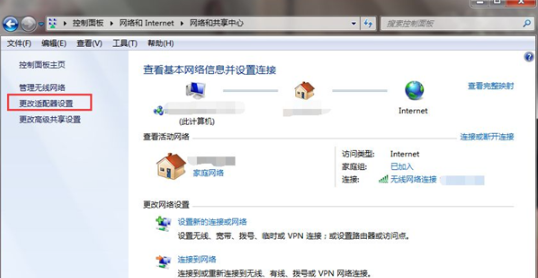
4. Finally, we enter the new page, where we click on the "Broadband Connection" and "Wireless Network Connection" options. Right-click to disable the use and then enable it to solve the problem.
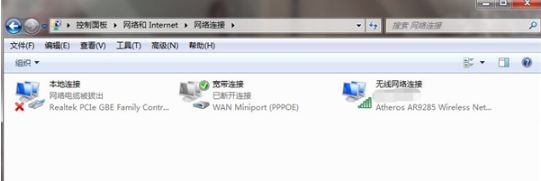
This is the process of being unable to connect to the Internet after reinstalling the win7 system. Do you understand? Customers in need can follow Repair in the above method.
The above is the detailed content of Why can't I connect to the Internet after reinstalling the system in win7?. For more information, please follow other related articles on the PHP Chinese website!




