Step-by-step tutorial for upgrading win7 to win10
How to upgrade Windows 7 system to Windows 10 system? With the gradual improvement of the Win10 system, many users have upgraded their computer systems to the Win10 system. Win7 can be directly upgraded to the Win10 system through system update settings. Let us learn the step-by-step tutorial on upgrading win7 to win10. The editor will introduce it to you in detail.
1. Click the "Start" button and select the "Control Panel" option in the menu bar.
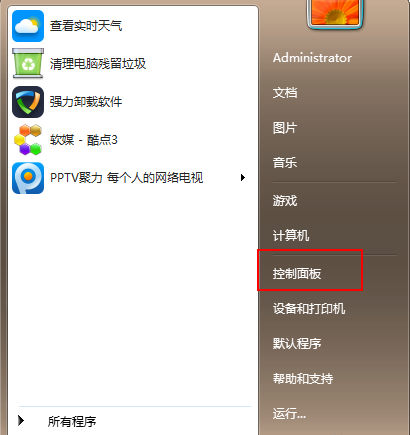
#2. After entering the control panel interface, click "System and Security".
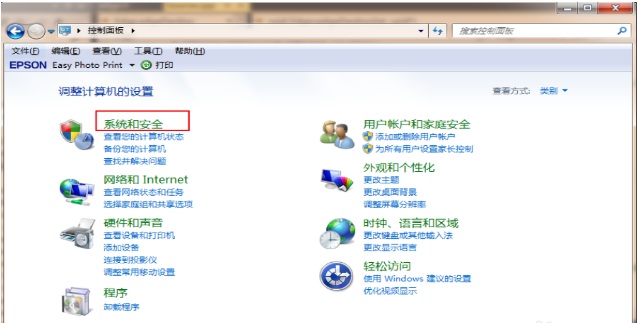
3. Find the “Check for Updates” option and click to enter.
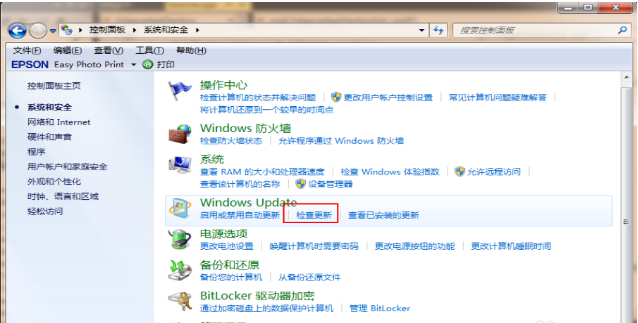
#4. Select Win10 from the detected update package and click the update button. You need to remain online during this process.
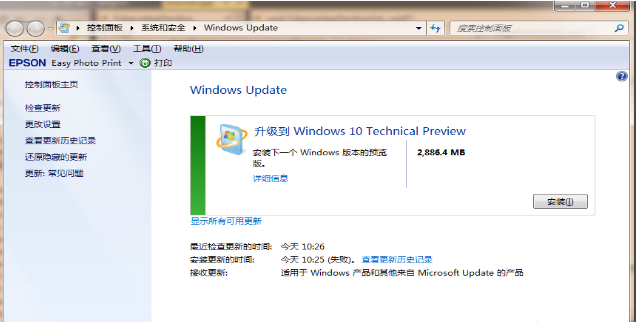
#5. After the upgrade package is downloaded, restart the computer.
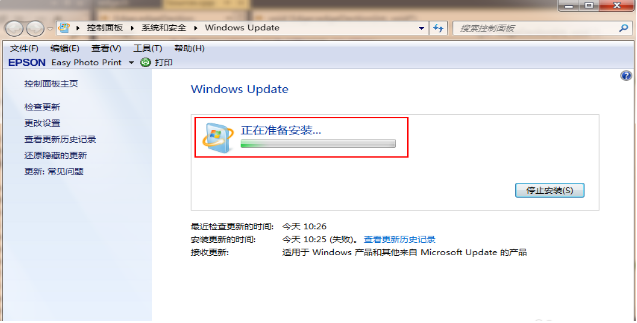
#6. After restarting the computer, you can follow the prompts.
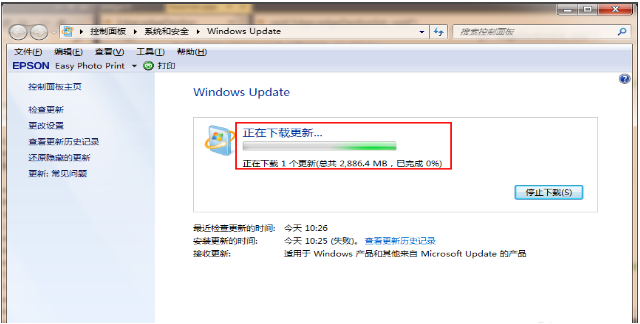
The above is the step-by-step tutorial for upgrading win7 to win10. I hope it can help everyone.
The above is the detailed content of Step-by-step tutorial for upgrading win7 to win10. For more information, please follow other related articles on the PHP Chinese website!

Hot AI Tools

Undresser.AI Undress
AI-powered app for creating realistic nude photos

AI Clothes Remover
Online AI tool for removing clothes from photos.

Undress AI Tool
Undress images for free

Clothoff.io
AI clothes remover

AI Hentai Generator
Generate AI Hentai for free.

Hot Article

Hot Tools

Notepad++7.3.1
Easy-to-use and free code editor

SublimeText3 Chinese version
Chinese version, very easy to use

Zend Studio 13.0.1
Powerful PHP integrated development environment

Dreamweaver CS6
Visual web development tools

SublimeText3 Mac version
God-level code editing software (SublimeText3)

Hot Topics
 Teach you how to quickly upgrade win7 to win10 system
Jul 16, 2023 am 09:09 AM
Teach you how to quickly upgrade win7 to win10 system
Jul 16, 2023 am 09:09 AM
The win10 system is now the mainstream operating system, and more and more people choose to download and install the win10 system. Some friends who use win7 system want to upgrade win7 to win10, but don’t know how to upgrade win7 to win10 system. The editor below will teach you a tutorial on how to quickly upgrade win7 to win10 system. Currently, there is no longer a free push to upgrade Win7 to Win10. We can use the one-click system reinstallation tool to quickly install the Win10 system to achieve the purpose of upgrading. The specific steps are as follows: 1. Exit the security software before installation, then go to the Xiaobai system official website to download the Xiaobai three-step installation software and open it. By default, it will be recommended to install Windows 10. Click to reinstall now. 2. Take over
 What to do if win7 updates win10 error code 0x80072f8f-0x20000
Jul 13, 2023 pm 03:13 PM
What to do if win7 updates win10 error code 0x80072f8f-0x20000
Jul 13, 2023 pm 03:13 PM
Win10 system is the popular operating system today. Many win7 users want to upgrade to win10. However, some users encounter the error code 0x80072f8f-0x20000 during the update process. What should they do? You can go to the date and time control panel to make sure your time format is correct, and then use the Internet troubleshooter to diagnose the computer wirelessly, and then follow the prompts to repair the computer and the problem should be solved. What to do if win7 update win10 error code 0x80072f8f-0x20000: 1. Verify the date and time of the computer 1. Click the menu bar, select "Settings → Duration and Expressions → Date and Duration", and then check to ensure your calculations
 Tutorial: How to allocate D drive space to C drive
Dec 25, 2023 pm 02:25 PM
Tutorial: How to allocate D drive space to C drive
Dec 25, 2023 pm 02:25 PM
Many friends want to allocate the D drive space to the C drive because there is not enough space in the C drive, but they don’t know how to operate win11. In fact, we can expand the C drive as long as we delete the D drive. How to allocate D drive space to C drive in win11: 1. First, right-click this computer and open Computer "Management" 2. Then enter "Disk Management" under storage on the left 3. Then right-click "D drive" and select "Delete Volume" 4. Click "Yes" again to delete the d drive. (Deleting the d drive will cause the files in it to be lost, so it is recommended to back it up in advance) 5. After deletion, right-click "c drive" and select "Extend Volume" 6. Enter the extend volume wizard, keep the default settings, and click "Next Page" 7. Finally, click "Finish" to allocate the D drive space to the C drive.
 Detailed tutorial on upgrading pirated win7 to win11
Jul 12, 2023 am 10:17 AM
Detailed tutorial on upgrading pirated win7 to win11
Jul 12, 2023 am 10:17 AM
The win11 system is Microsoft's latest operating system, which has certain requirements for computer configuration. Currently, only the win10 system can be upgraded directly through the dev channel for free. Some friends who use pirated win7 systems also want to upgrade and install win11 experience, but they don’t know how to upgrade pirated win7 to win11 system. So today, the editor will bring you a detailed tutorial on upgrading pirated win7 to win11. Friends in need, come and take a look! 1. First, you need to prepare a USB flash drive of more than 8G and make it into a system disk. 2. After the production is completed, search and download the win11 system image file by yourself, and put it into the USB flash drive. Then insert the USB disk into the computer, restart the computer and keep pressing the quick start key f12 or d
 Step-by-step tutorial for upgrading win7 to win10
Jul 11, 2023 pm 06:05 PM
Step-by-step tutorial for upgrading win7 to win10
Jul 11, 2023 pm 06:05 PM
How to upgrade Windows 7 system to Windows 10 system? With the gradual improvement of the Win10 system, many users have upgraded their computer systems to the Win10 system. Win7 can be directly upgraded to the Win10 system through system update settings. Today, the editor will tell you about the step-by-step tutorial on upgrading win7 to win10. Let's learn it together. 1. Click the "Start" button and select the "Control Panel" option in the menu bar. 2. After entering the control panel interface, click "System and Security". 3. Find the “Check for Updates” option and click to enter. 4. Select Win10 from the detected update package and click the update button. You need to remain online during this process. 5. After the upgrade package is downloaded,
 Upgrade from win7 ultimate to win10
Jan 04, 2024 pm 08:47 PM
Upgrade from win7 ultimate to win10
Jan 04, 2024 pm 08:47 PM
Starting from January 14, 2020, Microsoft announced that it will officially stop supporting the win7 system, and will not perform security fixes and updates for the win7 system in the future. Continuing to use the win7 system will greatly increase the risk of virus and malware attacks. So what impact will it have on individual users? The editor recommends updating the win10 system. Today, the editor has brought a free upgrade tutorial. Let’s talk about it in detail. Let's see. Steps to upgrade win7 ultimate to win10: 1. First, open the Windows 7 ultimate system computer, select "Control Panel" in the "Start" menu, and then click "Open". 2. Then, on the "Control Panel" page, find the "System and Security" item, select it and click to open it. 3. Next, in
 Detailed explanation of whether i5 fifth-generation processor is compatible with Windows 11
Jan 04, 2024 pm 02:29 PM
Detailed explanation of whether i5 fifth-generation processor is compatible with Windows 11
Jan 04, 2024 pm 02:29 PM
The i5 fifth-generation processor is already a processor from 5 years ago. Obviously, today with the continuous updating and development of technology, it is already a very old processor. Now that the win11 system is officially launched, it directly indicates that it requires at least 8 generations of CPUs to be able to upgrade. Therefore, there is a high probability that i5 cannot be upgraded to win11. Can i5 fifth generation processor be upgraded to win11? Answer: No. 1. First of all, Microsoft issued a statement after the press conference that this time Win11 only supports eighth-generation and above processors. 2. There is obviously a big gap between the fifth generation i5 and the eighth generation, so even if conditions are relaxed later, it will not be able to get its turn. 3. Secondly, as a relatively old processor, the fifth generation i5 also has a big gap in performance. 4. Its computing speed and performance are at the forefront of the current
 What should I do if the installation failed when upgrading from win7 to win10?
Jul 15, 2023 pm 07:45 PM
What should I do if the installation failed when upgrading from win7 to win10?
Jul 15, 2023 pm 07:45 PM
The functions of win10 have become more and more perfect. Many friends who use win7 system also want to switch to win10 system. However, how should we solve the problem when the installation fails during the upgrade of win7 to win10 system? Let’s take a look below. 1. Method 1: 1. If we can enter the system, we will delete the file in the picture below. 2. Then win+R to open run, enter cmd, and confirm. 3. Enter the following command, as shown in the figure. 4. Open the Control Panel, click the System and Security button, then click System Options, enter the page and click WindowsUpdate in the lower left corner. 5. Afterwards, it will check for upgrade updates, automatically download and install win10. The above is to solve the problem of installation error when upgrading win7 to win10.





