Detailed discussion on how to adjust screen brightness on win7 desktop computer
In the process of using the computer for work or study, whether the computer screen is too bright or too dark, it will cause certain damage to our eyes and accelerate the fatigue of the human body. This article will talk about how to adjust the win7 desktop computer. Choose the brightness that suits your screen.
1. Right-click on a blank space on the desktop, click "Graphics Card Settings" in the shortcut menu, and select "Monitor" in the pop-up "Graphics Card Control Panel" to enter.
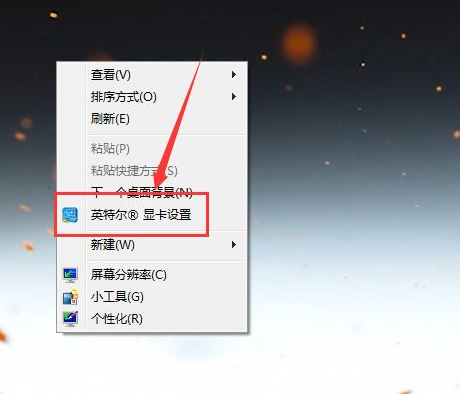
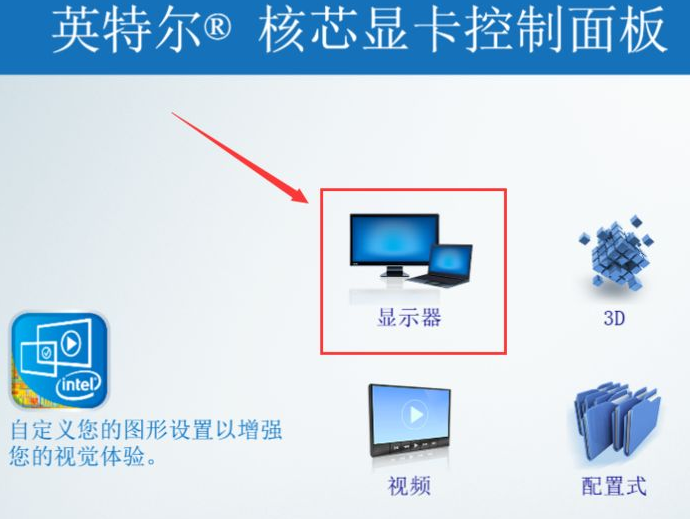
#2. Select "Color Settings" in the left area, and then find the "Brightness" adjustment on the right page button.
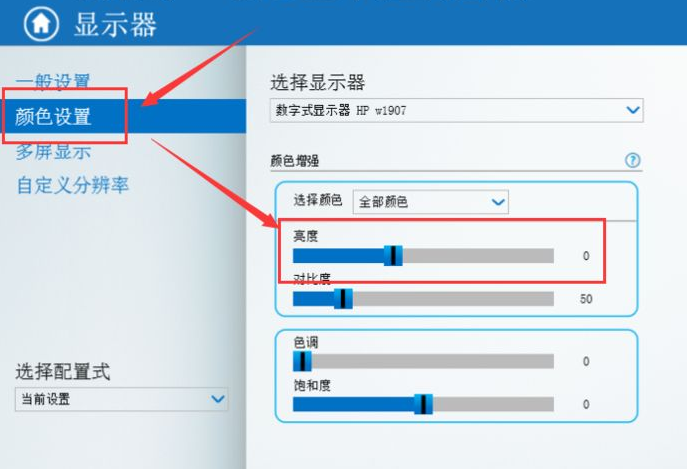
#3. By adjusting the brightness progress bar, you can adjust the brightness of the computer screen in real time, stop at the appropriate place, and then click "Apply" below.
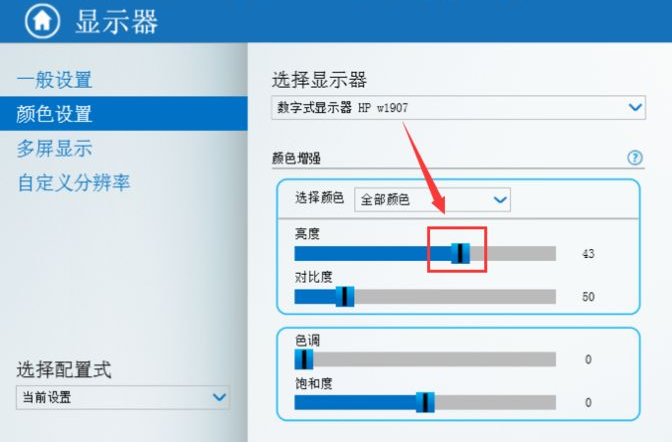
#4. In addition to adjusting the brightness of all colors on the screen, you can also choose to adjust the brightness of red, green, and blue by expanding the list as shown. .
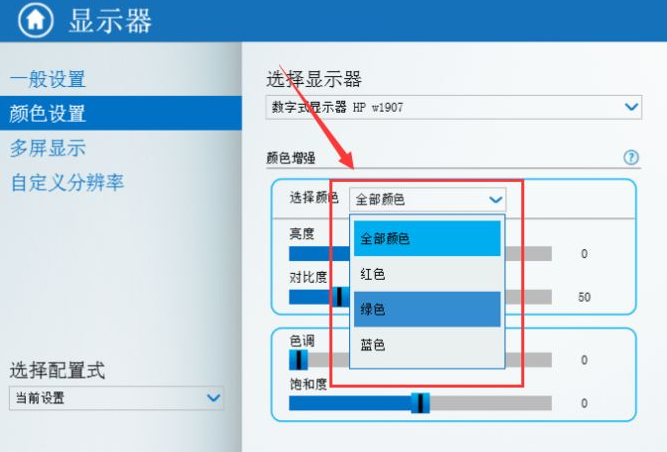
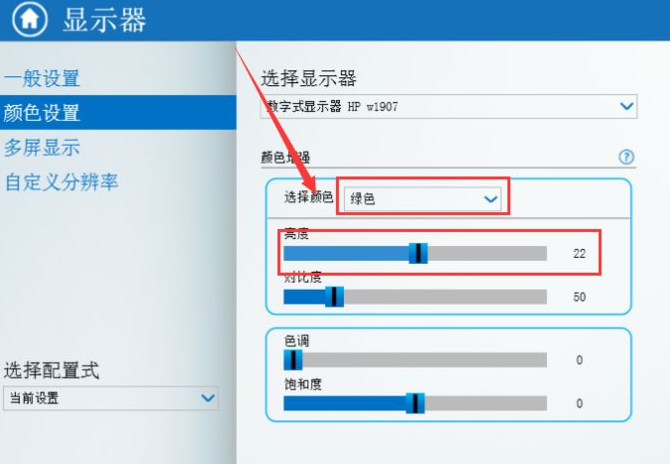
5. Click "Save Configuration" at the bottom of the window. You can also save the current parameter configuration in the application. When needed You can quickly select the application to the screen.
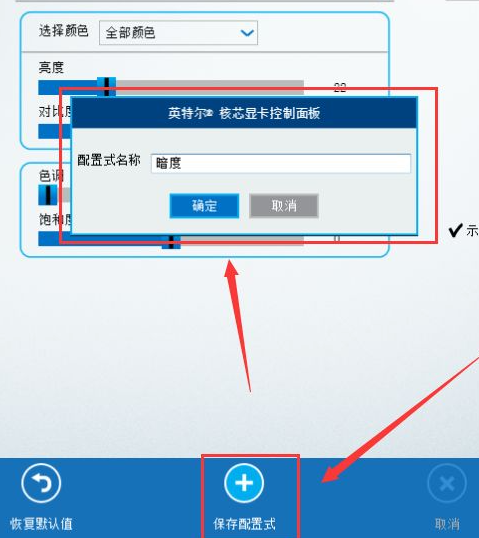
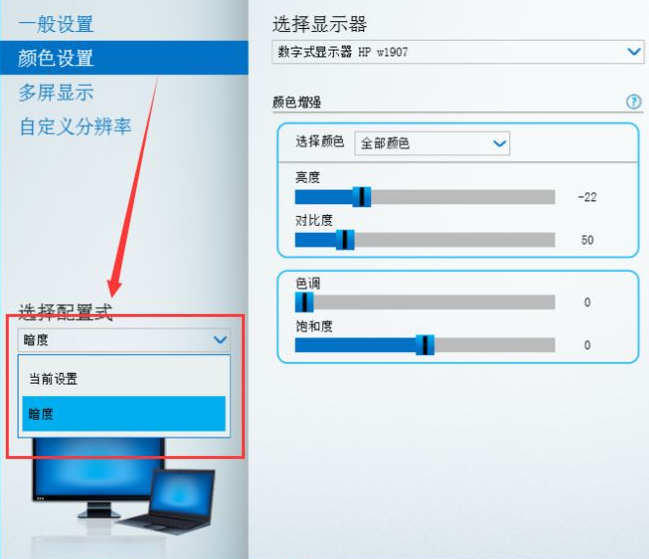
#6. If you want to return to the various adjustments made before, you can click "Restore Default Values" at the bottom of the panel. The settings are restored to their default state.
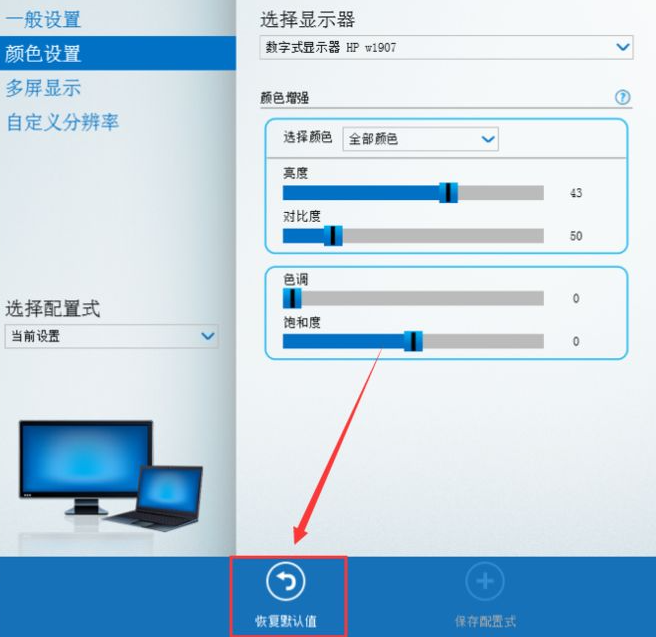
The above is how to adjust the screen brightness on a win7 desktop computer. After reading this article, hurry up and try it.
The above is the detailed content of Detailed discussion on how to adjust screen brightness on win7 desktop computer. For more information, please follow other related articles on the PHP Chinese website!

Hot AI Tools

Undresser.AI Undress
AI-powered app for creating realistic nude photos

AI Clothes Remover
Online AI tool for removing clothes from photos.

Undress AI Tool
Undress images for free

Clothoff.io
AI clothes remover

AI Hentai Generator
Generate AI Hentai for free.

Hot Article

Hot Tools

Notepad++7.3.1
Easy-to-use and free code editor

SublimeText3 Chinese version
Chinese version, very easy to use

Zend Studio 13.0.1
Powerful PHP integrated development environment

Dreamweaver CS6
Visual web development tools

SublimeText3 Mac version
God-level code editing software (SublimeText3)

Hot Topics
 1382
1382
 52
52


