
When using a computer, for example, if you want to download a large game, it will take several hours to download. If you want to download it at night, the computer will have to be turned on when the download is completed, which is very low-carbon. , at this time everyone should think of setting the computer to automatically shut down after a few hours. Not only can it be downloaded while sleeping, but it can also save power to the maximum extent. Next, the editor will introduce to you how to set the computer to automatically shut down.
1. Set automatic shutdown. In fact, you can only do it from the system's own functions, which is to enter the shutdown command in the run box. Open the Start menu and click Run. If it is not running, just press the keyboard shortcut to open it and win r to open it.
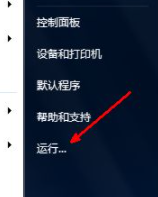
2. For example, if we want the computer to shut down after three hours, open the start menu, open the run box, and enter shutdown -s -t 10800 Then just confirm. The 10800 here is the number of seconds in three hours, because the system memory shutdown time is calculated in seconds.
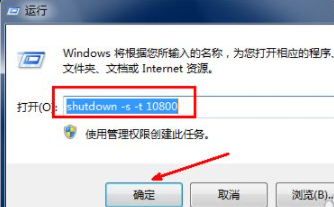
#3. After clicking OK, a short black command box will appear, then disappear, and then a message will be displayed in the desktop tray, that is Shutdown information, how many minutes will it take to shut down. Then this prompt box will disappear.
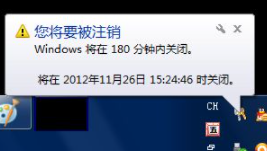
#4. If you regret it halfway, or it’s almost time to shut down, but you still have important work to do, try again. Open the run and enter shutdown in the run -a such a command and click OK.
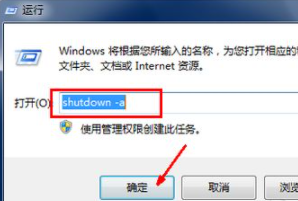
5. At this time, a black command box will still appear, and then a message will be displayed on the tray, that is, the planned task has been cancelled. This means that it will no longer shut down automatically when the time comes. If a prompt pops up when shutting down, that is, shutting down after dozens of seconds, you need to enter the cancel button again, because canceling once may not work. I don’t know if this is a bug or something.
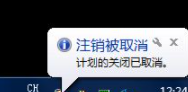
6. If you want to shut down the computer at a specific time, you can also open the run box. For example, I want to shut down the computer at 2:26 p.m. Shut down the computer, then enter at 14:26 shutdown in the run box For a command like -s, click OK and there will also be a prompt. It shows how much time will elapse before shutting down, and the cancellation method is the same as above.
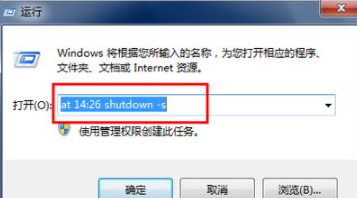
#7. Setting the shutdown through system commands is of course very simple, but you need to memorize some commonly used commands, although these commands are not complicated. , but it is troublesome to enter it every day. At this time, you can use software to complete the automatic shutdown operation. Download a software that automatically shuts down your computer. as the picture shows. Click the timed circle above.
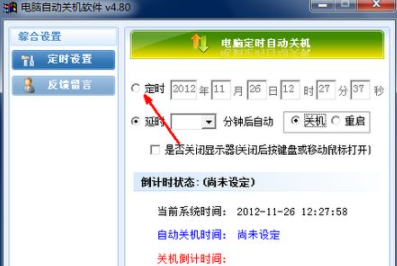
8. In the following time setting box, enter the time you want to shut down, as shown in the picture. After setting the shutdown time, click Click the Confirm Shutdown button below, and the shutdown plan is set, and the system will shut down at the specified time.
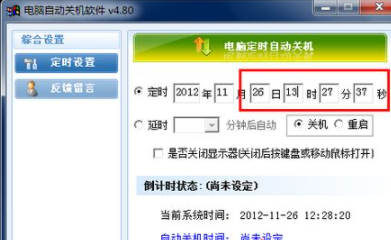
9. The detailed information of system shutdown is displayed in the countdown state, including how much time is left to start shutting down. If you don't want to shut down at this time, you can cancel the shutdown plan. Click the Cancel Shutdown button below to cancel the shutdown plan.
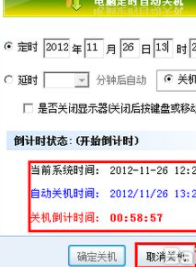
The above is the specific content that the editor has compiled for you on how to set the computer to automatically shut down. I hope it will be helpful to you.
The above is the detailed content of How to set the computer to automatically shut down. For more information, please follow other related articles on the PHP Chinese website!
 How to light up Douyin close friends moment
How to light up Douyin close friends moment
 microsoft project
microsoft project
 What is phased array radar
What is phased array radar
 How to use fusioncharts.js
How to use fusioncharts.js
 Yiou trading software download
Yiou trading software download
 The latest ranking of the top ten exchanges in the currency circle
The latest ranking of the top ten exchanges in the currency circle
 What to do if win8wifi connection is not available
What to do if win8wifi connection is not available
 How to recover files emptied from Recycle Bin
How to recover files emptied from Recycle Bin




