
Due to its stability and interface features, win7 system has always been popular, and we are all very familiar with it. There is a detailed tutorial on the one-click installation of Lenovo win7. Today I will demonstrate to you how to operate the one-click installation of Lenovo win7. If you don’t know how to operate it, let us learn it below!
How to implement one-click installation of Lenovo win7 system:
1. Open the browser and search to download Xiaobai’s one-click reinstallation system software. Turn off the anti-virus software and open Xiaobai One-Click to reinstall the system.
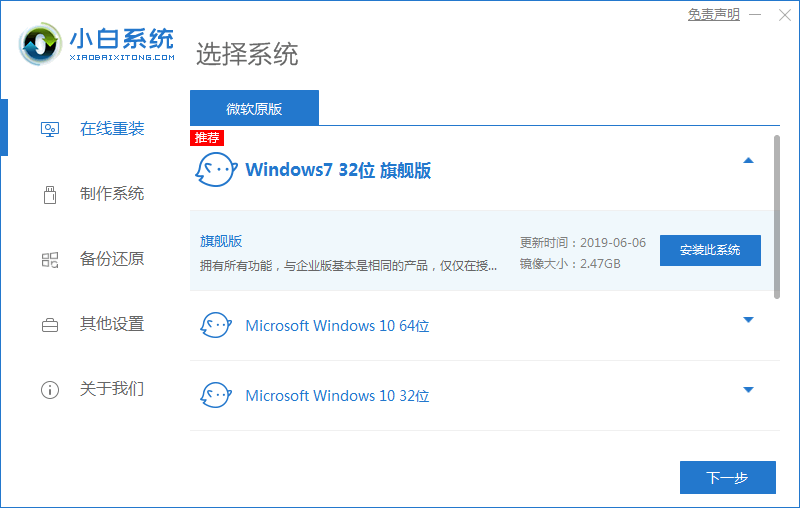
#2. Select the Win7 system that needs to be installed and click Install.
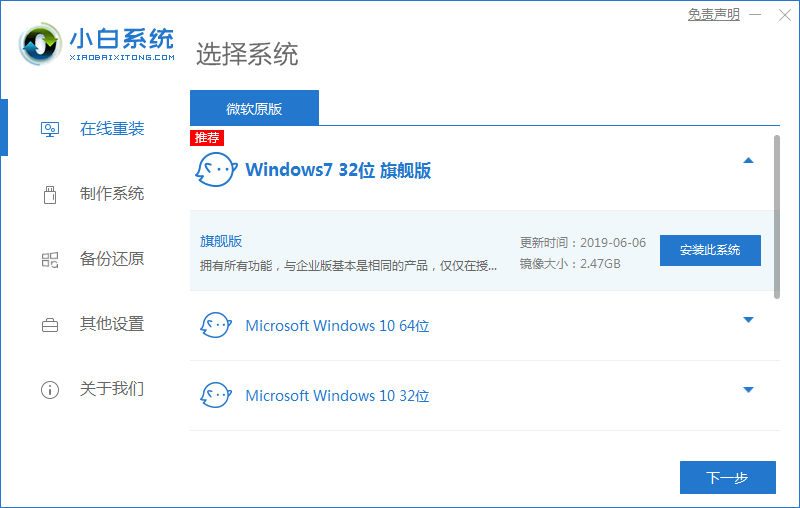
#3. Check the required software and click Next.
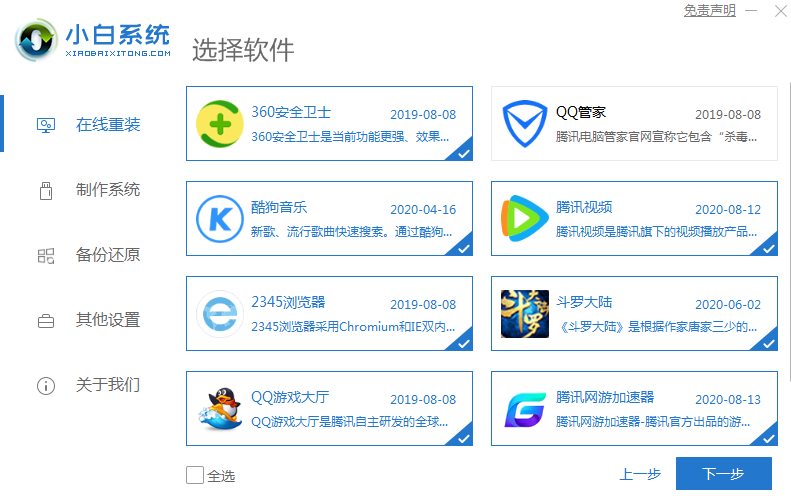
#4. Wait for Xiaobai to reinstall the system with one click, download the system image and installation software, and click to reinstall win7 immediately after completing the download.
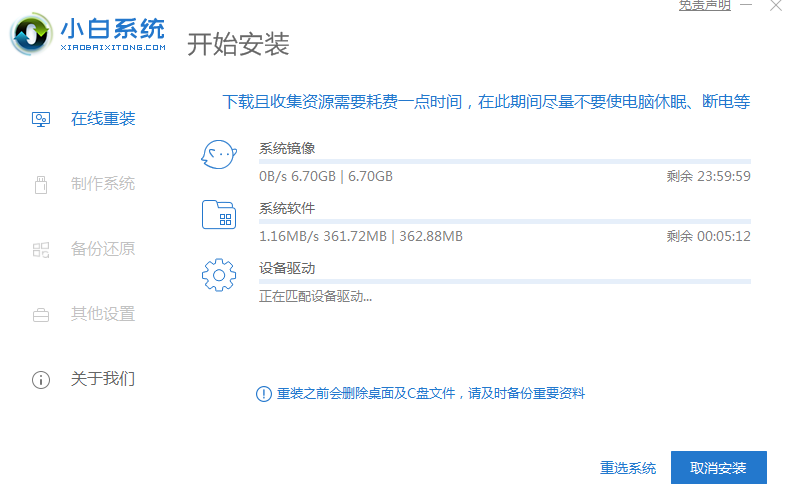
#5. Restart Xiaobai pe. The Xiaobai machine tool starts to help us reload the system. We don’t need to do anything. After the reinstallation is completed, choose to restart immediately.
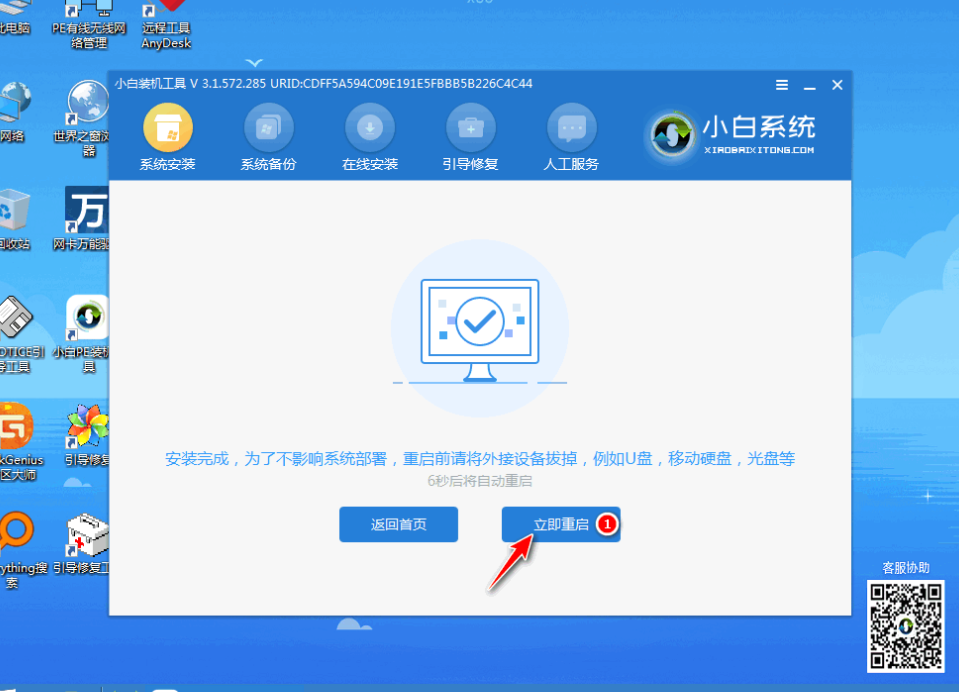
After restarting several times, we can enter the win7 system we installed and work normally!
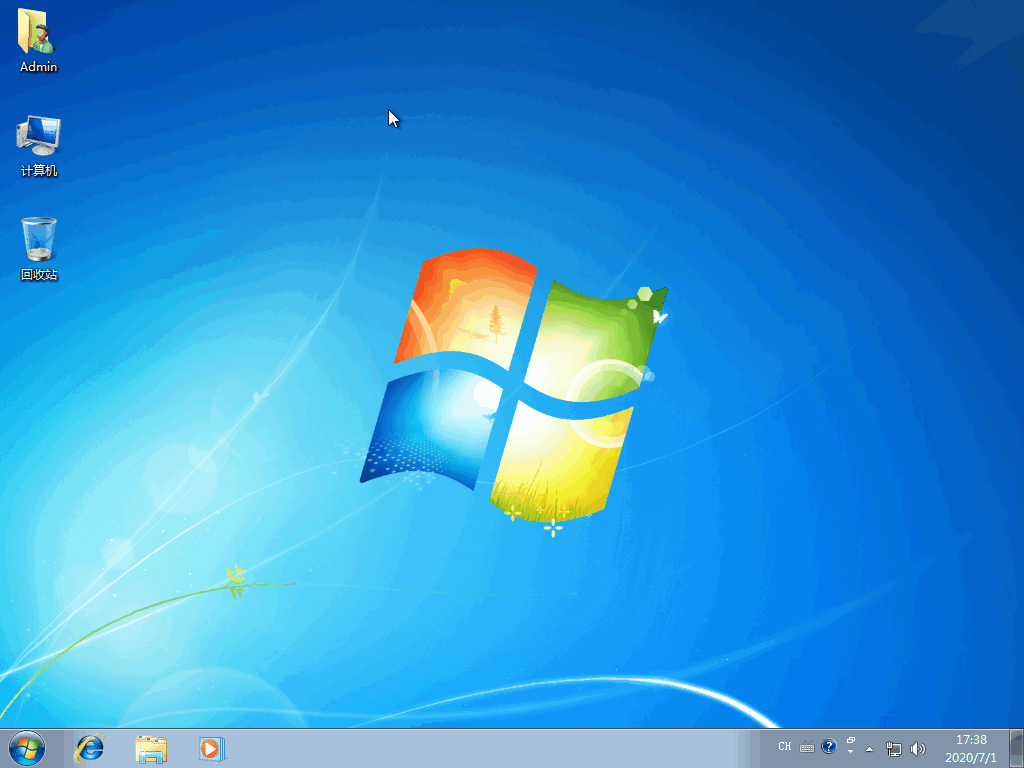
The above is a detailed tutorial on how to operate Lenovo win7 one-click machine! Hope it helps everyone!
The above is the detailed content of How to implement one-click installation on Lenovo win7 system. For more information, please follow other related articles on the PHP Chinese website!
 Drawing software
Drawing software
 How to find the greatest common divisor in C language
How to find the greatest common divisor in C language
 Usage of Type keyword in Go
Usage of Type keyword in Go
 WeChat payment deduction sequence
WeChat payment deduction sequence
 How to solve operation timed out
How to solve operation timed out
 Introduction to Java special effects implementation methods
Introduction to Java special effects implementation methods
 What does frame rate mean?
What does frame rate mean?
 What is highlighting in jquery
What is highlighting in jquery
 Reasons why website access prompts internal server error
Reasons why website access prompts internal server error




