
Some customers want to set the screen saver time of Windows 7, but don’t know how to actually operate it. First, the user needs to open the control panel of the Windows 7 computer, click on the appearance and personalization options, find the screen saver, and open it. Set the screen saver time. Just click Save after setting the time. The following is an introduction to how to set the screen saver time in Windows 7.
Introduction to how to set the screen saver time in Windows 7
1. Click the Start button in the lower right corner of the desktop and then open the Control Panel. Find Appearance and Personalization in the Control Panel and open it
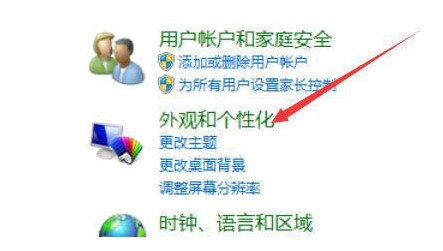
2. Find the screen saver in the opened page and choose from various screensavers.
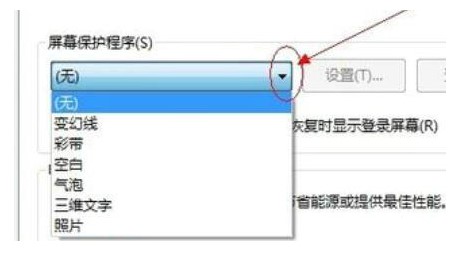
3. Choose what you want After the screen saver, there is an option to set the screen saver time
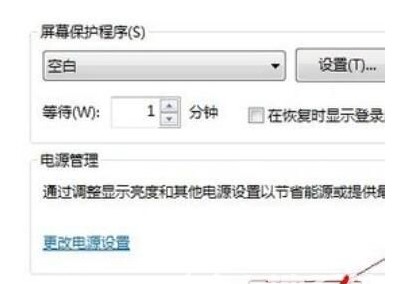
4. Users can select the time when the screen saver occurs according to their own needs. After selecting, click OK. Save Settings
The above is the detailed content of Introduction to how to set screen saver time in Windows 7. For more information, please follow other related articles on the PHP Chinese website!




