
Under normal circumstances, our file information has a default opening method. For example, the word program can open word documents, and text documents can be opened with notepad. However, some uncommon files may not be recognized by the win7 system, and even the default opening method is not suitable for this file. We need to reset its opening method. How to operate specifically?
1. Find the file we need to open on the computer, right-click the file, and in the pop-up menu option, click Open with.
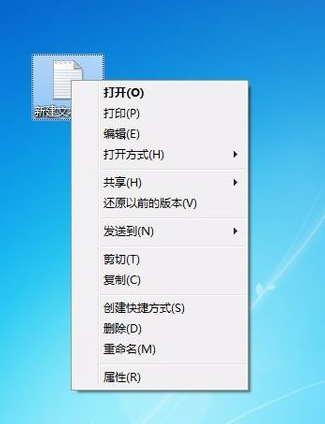
#2. The system will automatically pop up the opening software that can be used to open the file based on the programs currently on the computer. We can directly click the corresponding option to open the file.
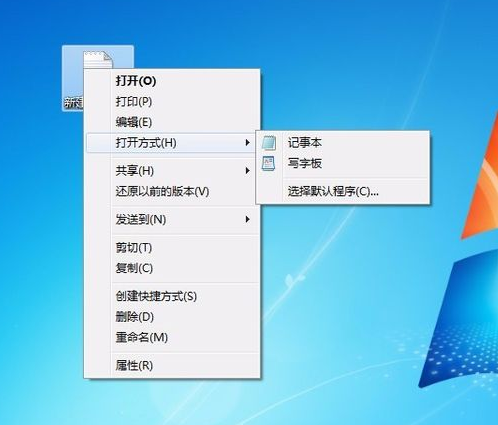
3. If you select WordPad, the system will use the WordPad application to open the corresponding file. We can also modify and save the file content in the WordPad program. .
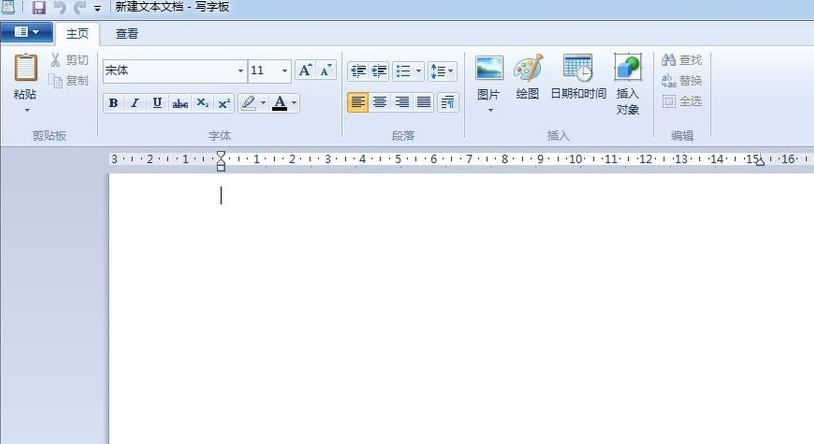
4. Each file can be opened in various ways. Use the opening method - select the program to switch the opening method. It is a temporary option. The system will only temporarily It works once.

#5. We can click Select Default Program in the Open With menu to enter the default program settings and directly set the system's default program to open this file.

#6. Enter the default program settings page, we can directly select the corresponding program, and then click OK, so that the next time the user double-clicks to open the file, the system will use it by default. The program opens.

#The above is about how to open win7. I hope it can help all my friends.
The above is the detailed content of How to reset win7 opening method. For more information, please follow other related articles on the PHP Chinese website!
 Blue screen code 0x000009c
Blue screen code 0x000009c
 A collection of common computer commands
A collection of common computer commands
 You need permission from admin to make changes to this file
You need permission from admin to make changes to this file
 Tutorial on turning off Windows 11 Security Center
Tutorial on turning off Windows 11 Security Center
 How to set up a domain name that automatically jumps
How to set up a domain name that automatically jumps
 What are the virtual currencies that may surge in 2024?
What are the virtual currencies that may surge in 2024?
 The reason why header function returns 404 failure
The reason why header function returns 404 failure
 How to use js code
How to use js code




