
There are many ways to reinstall the system. In addition to the commonly used one-click system reinstallation and boot disk reinstallation methods, there are also netizens who are used to downloading system image files themselves or using ghost one-click installation after backing up the system. method to install the system. So how to use one-click ghost? The editor below will show you a tutorial on using ghost to install the system with one click.
The specific steps are as follows:
1. First download the one-click ghost software, install it and open it.
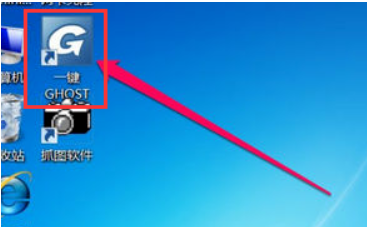
#2. If the computer does not have backup data, please back it up first, or try to back up the system with one click, and then click "Backup".
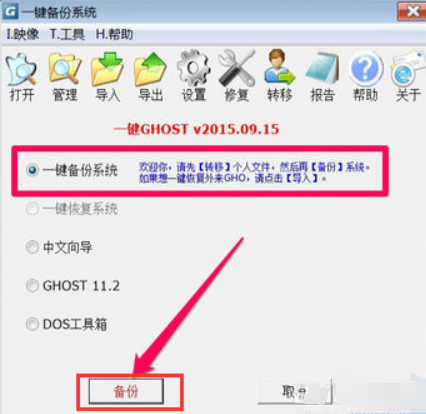
#3. If it has been backed up, the backup button will be displayed. Whether you click Backup or Restore, you must restart your computer, click OK to restart.
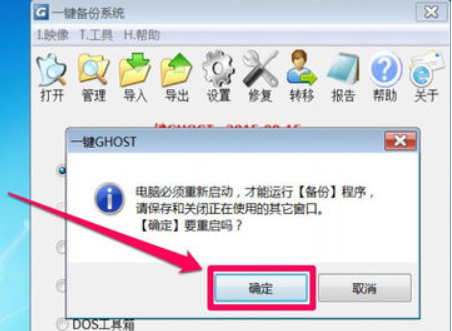
4. Restart the computer, enter the startup manager, select "One-click ghost", and then press Enter to confirm.
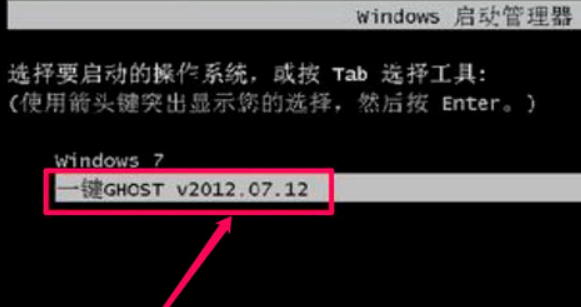
5. Enter the GRUB4DOS startup interface, and we see that the selection is "Win7/Vista/Win8".
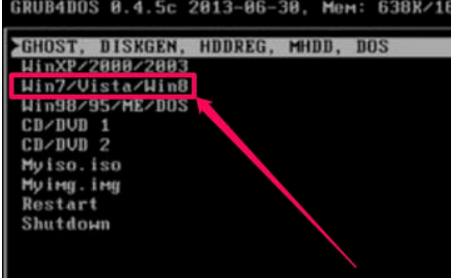
#6. This interface selects 1KEY GHOST 11.2 by default.
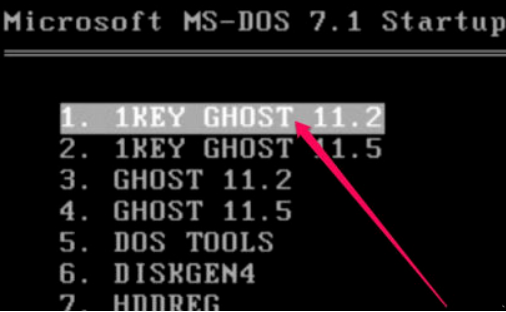
#7. Select the drive type, whether it is USB or hard disk type, the default selection is the compatible hard disk type, IDE / SATA.
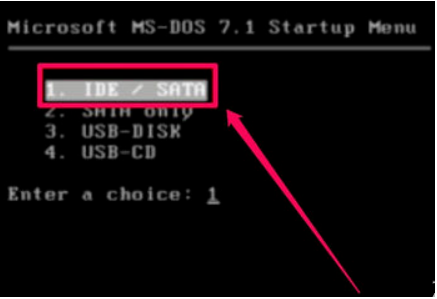
8. The one-click backup system interface will appear immediately. If Restore System was previously selected, the One-Click System Restore interface will be displayed. Click the Backup or Restore button.
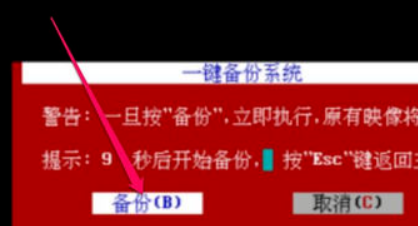
#9. Wait for system backup or restore, and finally enter the system.
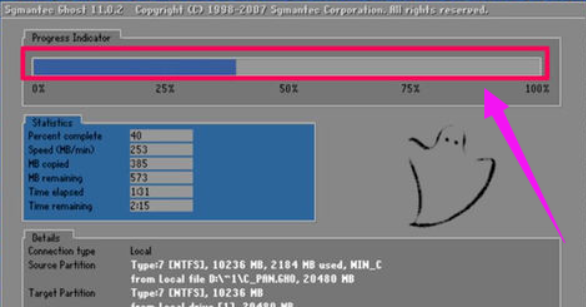
#10. If you find the above one-click ghost installation steps troublesome, the editor recommends that you use Xiaobai’s one-click system reinstallation method. The operation is very simple and successful. The rate is also relatively high. Please refer to the software prompts for details.
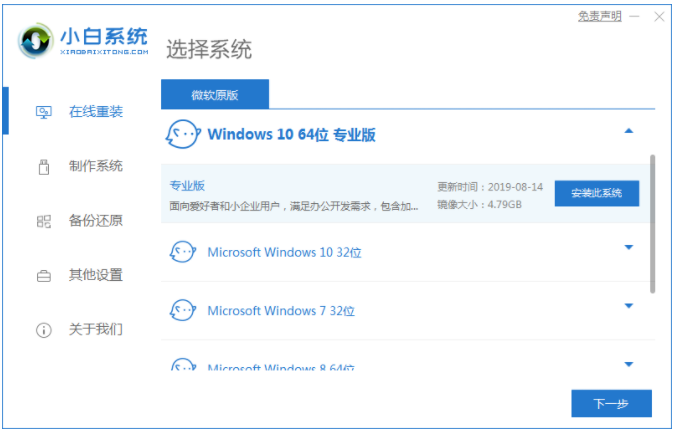
The above is the tutorial for using ghost one-click installation system. Friends in need can refer to the tutorial to operate.
The above is the detailed content of Teach you how to use ghost one-click installation system tutorial. For more information, please follow other related articles on the PHP Chinese website!




