 Common Problem
Common Problem
 What are the shortcut keys for Win10 Task Manager? Detailed introduction to the shortcut keys for Win10 Task Manager
What are the shortcut keys for Win10 Task Manager? Detailed introduction to the shortcut keys for Win10 Task Manager
What are the shortcut keys for Win10 Task Manager? Detailed introduction to the shortcut keys for Win10 Task Manager
Shortcut keys are a function that many users know. This function can provide users with more rapid use of specific tools, such as using shortcut keys to open some software. Some users have to open it when using win10 for the first time. The status of the Task Manager, but users cannot open it with the mouse when using it. Want to know what the shortcut keys are for the Windows 10 Task Manager? Here is how users can open the Task Manager.
What are the shortcut keys for the win10 Task Manager
1. Keep pressing the Ctrl, Alt and Delete keys in sequence.

2.Ctrl key Shift key Esc key keyboard shortcut, press and hold at the same time to quickly open the task manager to open the win task manager shortcut key.

#3. In the empty area at the bottom of the taskbar icon, click with the mouse to open a toolbar, and click to open the task manager.
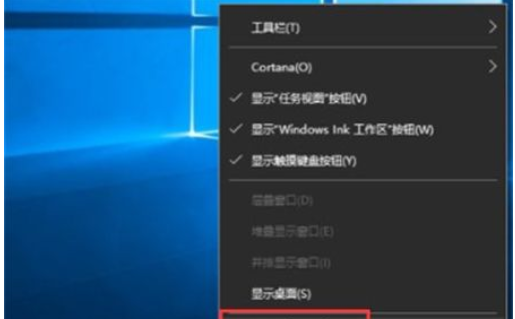
The above is the specific information about the shortcut keys of the Win10 Task Manager. I hope it can help everyone.
The above is the detailed content of What are the shortcut keys for Win10 Task Manager? Detailed introduction to the shortcut keys for Win10 Task Manager. For more information, please follow other related articles on the PHP Chinese website!

Hot AI Tools

Undresser.AI Undress
AI-powered app for creating realistic nude photos

AI Clothes Remover
Online AI tool for removing clothes from photos.

Undress AI Tool
Undress images for free

Clothoff.io
AI clothes remover

Video Face Swap
Swap faces in any video effortlessly with our completely free AI face swap tool!

Hot Article

Hot Tools

Notepad++7.3.1
Easy-to-use and free code editor

SublimeText3 Chinese version
Chinese version, very easy to use

Zend Studio 13.0.1
Powerful PHP integrated development environment

Dreamweaver CS6
Visual web development tools

SublimeText3 Mac version
God-level code editing software (SublimeText3)

Hot Topics
 1386
1386
 52
52
 Keyboard shortcut for quickly merging cells in Word
Feb 18, 2024 pm 12:08 PM
Keyboard shortcut for quickly merging cells in Word
Feb 18, 2024 pm 12:08 PM
Word shortcut keys for merging cells When editing tables using Microsoft Word, we often need to merge cells in order to adjust the structure and layout of the table. Word provides several ways to merge cells, including using shortcut keys. This article will introduce the shortcut keys for merging cells in Word to help you operate tables more efficiently. In Word, you can use shortcut keys to merge cells. The following are some commonly used shortcut keys for merging cells: Ctrl+Shift+
 How to solve the problem that the NVIDIA graphics card screen recording shortcut key cannot be used?
Mar 13, 2024 pm 03:52 PM
How to solve the problem that the NVIDIA graphics card screen recording shortcut key cannot be used?
Mar 13, 2024 pm 03:52 PM
NVIDIA graphics cards have their own screen recording function. Users can directly use shortcut keys to record the desktop or game screen. However, some users reported that the shortcut keys cannot be used. So what is going on? Now, let this site give users a detailed introduction to the problem of the N-card screen recording shortcut key not responding. Analysis of the problem of NVIDIA screen recording shortcut key not responding Method 1, automatic recording 1. Automatic recording and instant replay mode. Players can regard it as automatic recording mode. First, open NVIDIA GeForce Experience. 2. After calling out the software menu with the Alt+Z key, click the Open button under Instant Replay to start recording, or use the Alt+Shift+F10 shortcut key to start recording.
 How to use shortcut keys to take screenshots in Win8?
Mar 28, 2024 am 08:33 AM
How to use shortcut keys to take screenshots in Win8?
Mar 28, 2024 am 08:33 AM
How to use shortcut keys to take screenshots in Win8? In our daily use of computers, we often need to take screenshots of the content on the screen. For users of Windows 8 system, taking screenshots through shortcut keys is a convenient and efficient operation method. In this article, we will introduce several commonly used shortcut keys to take screenshots in Windows 8 system to help you take screenshots more quickly. The first method is to use the "Win key + PrintScreen key" key combination to perform full
 What is the shortcut key to shut down the computer? What is the shortcut key to shut down the computer?
Feb 22, 2024 pm 02:34 PM
What is the shortcut key to shut down the computer? What is the shortcut key to shut down the computer?
Feb 22, 2024 pm 02:34 PM
The shutdown shortcut key for Windows desktop computers is ALT+F4; the shutdown shortcut key for Windows laptops is Alt+Fn+F4; the shutdown shortcut key for Apple computers is Ctrl+Option+Power key. Analysis 1 If it is a Windows desktop computer, the shortcut key for shutting down is ALT+F4. After pressing the key, the shutdown interface will pop up. Simply press the Enter key to complete the shutdown. 2. If it is a Windows laptop, the shortcut key to shut down is Alt+Fn+F4, and then press the Enter key to complete the shutdown. 3. If it is an Apple computer, then the shutdown key is Ctrl+Option+Power key to complete the shutdown. Supplement: What are the computer shortcut keys? 1 The computer shortcut keys are: C
 Learn to copy and paste quickly
Feb 18, 2024 pm 03:25 PM
Learn to copy and paste quickly
Feb 18, 2024 pm 03:25 PM
How to use the copy-paste shortcut keys Copy-paste is an operation we often encounter when using computers every day. In order to improve work efficiency, it is very important to master the copy and paste shortcut keys. This article will introduce some commonly used copy and paste shortcut keys to help readers perform copy and paste operations more conveniently. Copy shortcut key: Ctrl+CCtrl+C is the shortcut key for copying. By holding down the Ctrl key and then pressing the C key, you can copy the selected text, files, pictures, etc. to the clipboard. To use this shortcut key,
 What is the shortcut key for renaming? What is the shortcut key for renaming?
Feb 22, 2024 pm 02:50 PM
What is the shortcut key for renaming? What is the shortcut key for renaming?
Feb 22, 2024 pm 02:50 PM
The shortcut key for renaming is F2. Analysis 1 The shortcut key for renaming is F2. 2 If you want to rename a file or folder, you can press F2 after selecting the file, modify it directly and press Enter. 3 Sometimes you can also use the mouse to select the file, right-click, select Rename, and press Enter after the modification is completed. 4 Shortcut keys refer to the special combination or sequence of keys on the keyboard to quickly complete a certain command, which can effectively improve work efficiency. Supplement: What are shortcut keys? 1 Shortcut keys, also called hot keys, refer to completing an operation through certain specific keys, key sequences or key combinations. You can use shortcut keys to do some work instead of the mouse. You can use keyboard shortcuts to open, close, and navigate the start menu, desktop, menus, and dialog boxes.
 Why doesn't Win11 show more options have shortcut keys? Details
Jan 31, 2024 pm 09:06 PM
Why doesn't Win11 show more options have shortcut keys? Details
Jan 31, 2024 pm 09:06 PM
The Show More Options function can help users quickly find the functions they want and allow users to quickly explore. So why does Win11 Show More Options have no shortcut keys? For details, users can check to see if their keyboard is locked. Let this website carefully introduce to users how to directly display more options in Win11. How to directly display more options in Win11 Method 1: 1. First, we must ensure that our keyboard can be used. 2. Confirm whether the keyboard is damaged or locked. (You can try typing it) 2. Then enter gpedit.msc during runtime and press Enter to open the group policy. 4. Then enter the file explorer under the list on the left. 6. Check
 After turning on the computer, the screen goes black with only the mouse
Mar 20, 2024 am 10:16 AM
After turning on the computer, the screen goes black with only the mouse
Mar 20, 2024 am 10:16 AM
After the computer is turned on, the display screen is black and only the mouse appears. 1. First of all, it may be a hardware problem. The hardware itself has too many bad sectors, so only the mouse can display. In this case, you can try using a USB flash drive to test the hard drive. If there are too many bad sectors, the only way is to replace the hard drive. Furthermore, it may be that the C drive memory is full. After powering on, the monitor screen is black (only the mouse), as shown in the picture. 2. "After the computer is turned on, the display screen is black and only the mouse is left." This phenomenon means that the system is loading, and you can enter the desktop after the loading is complete. When this situation occurs, it is judged that there is a problem with the system, such as too much system garbage, too much redundancy, or system hardware problems; such as a certain block of memory is damaged, a certain area of the hard disk is damaged, etc. 3. Cause of failure: There are too many files in the computer and errors in data processing. Generally, there are


