Teach you how to set up automatic hibernation in win7 system
Users who have used computers all know that when our computer is stopped for a period of time or is not operated for a while, the computer will automatically enter standby mode. Although this can help save power, some users still don't like this. Automatic standby function, so how can we solve this problem? Now the editor will share with you how to set up automatic hibernation in win7 system.
1. Click on the menu in the lower left corner of the computer menu, and the selection control panel will pop up.
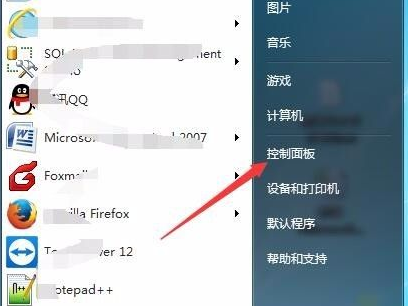
#2. Enter the control panel and select the system and security options.
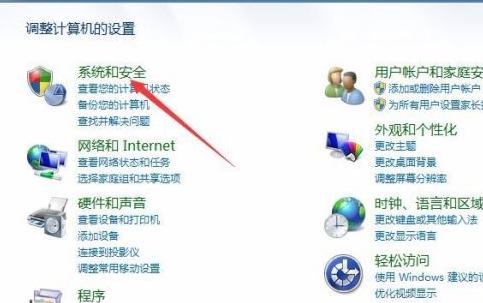
3. Enter the system and security options interface and click to select the power option.
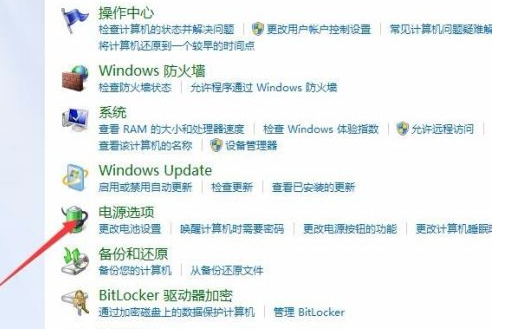
#4. Enter the power options interface, and then click the option to change plan settings.
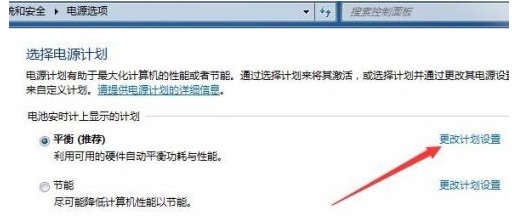
#5. Enter the option to change the plan settings and the option to put the computer into sleep state. Set time settings for battery.
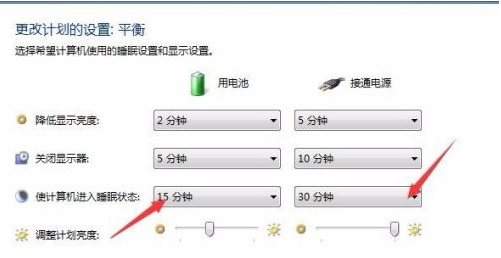
#6. Select the required shutdown time option.
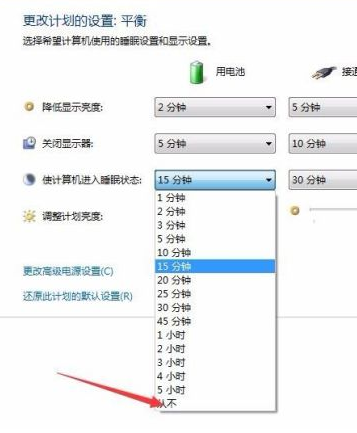
The above are the methods and steps for setting automatic sleep in win7 system. Friends in need can follow the above steps to set the sleep time. I hope it can help everyone.
The above is the detailed content of Teach you how to set up automatic hibernation in win7 system. For more information, please follow other related articles on the PHP Chinese website!

Hot AI Tools

Undresser.AI Undress
AI-powered app for creating realistic nude photos

AI Clothes Remover
Online AI tool for removing clothes from photos.

Undress AI Tool
Undress images for free

Clothoff.io
AI clothes remover

AI Hentai Generator
Generate AI Hentai for free.

Hot Article

Hot Tools

Notepad++7.3.1
Easy-to-use and free code editor

SublimeText3 Chinese version
Chinese version, very easy to use

Zend Studio 13.0.1
Powerful PHP integrated development environment

Dreamweaver CS6
Visual web development tools

SublimeText3 Mac version
God-level code editing software (SublimeText3)

Hot Topics
 1386
1386
 52
52


