
Many users will open some special ports when using computers to adjust some computer professional things, but many little white users do not know how to open ports on the firewall. In fact, the operation method is very simple, as will be explained below. See how it works!
Tutorial on opening ports on the firewall on a Win7 computer:
1. Click Start-Control Panel-Windows Firewall.
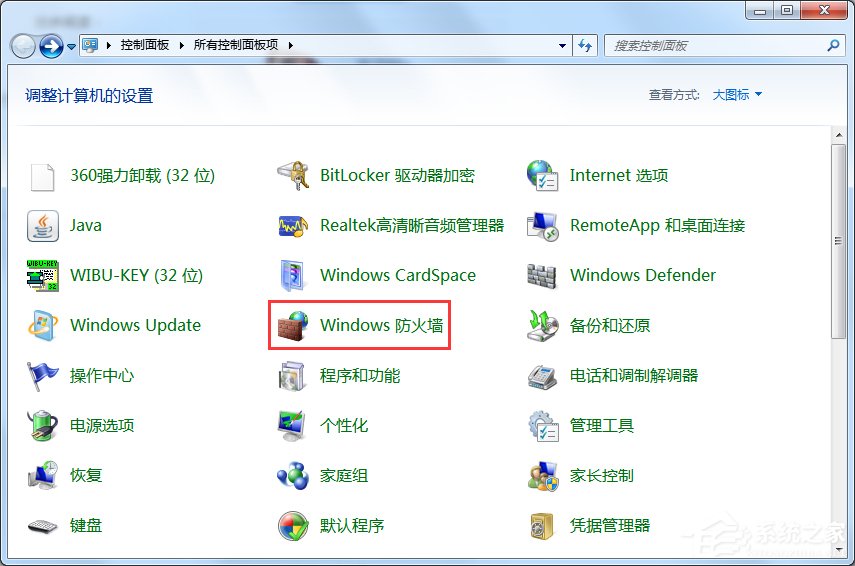
#2. Click Turn Windows Firewall on or off to turn on Windows Firewall.
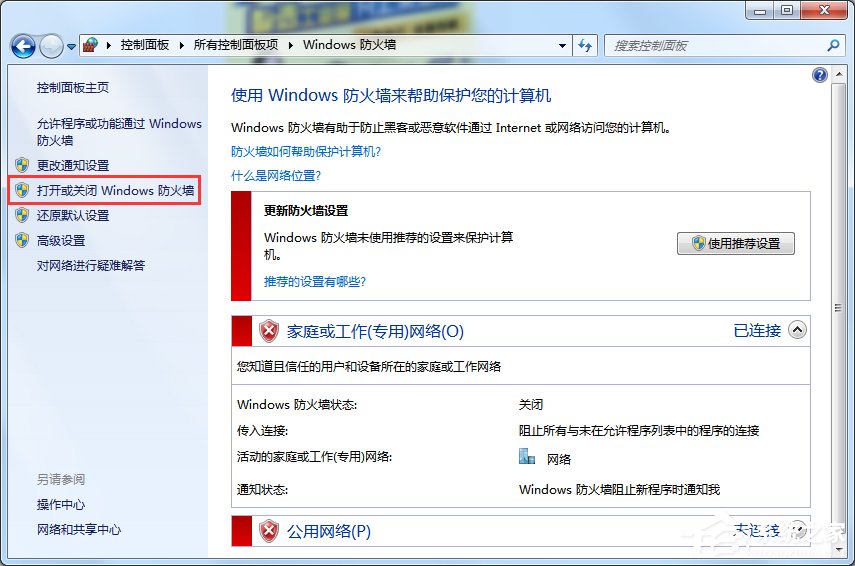
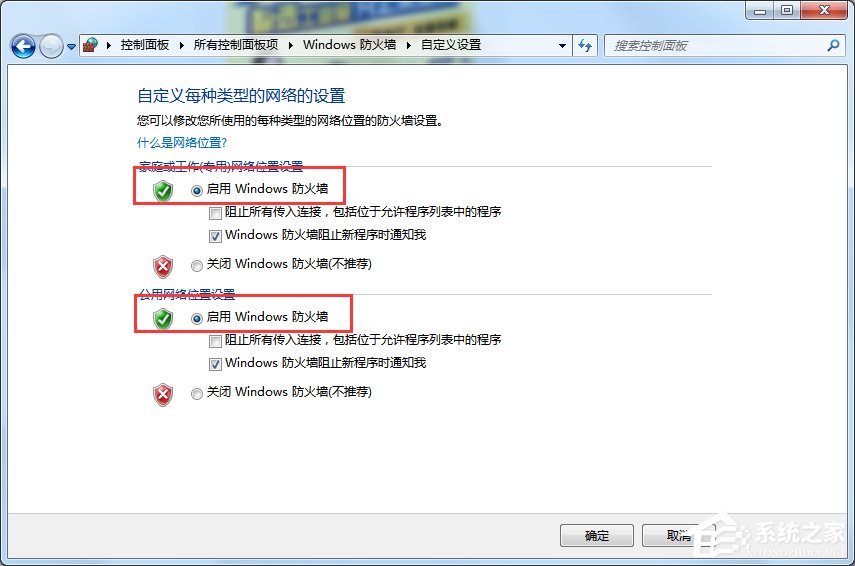
3. Click Advanced Settings.
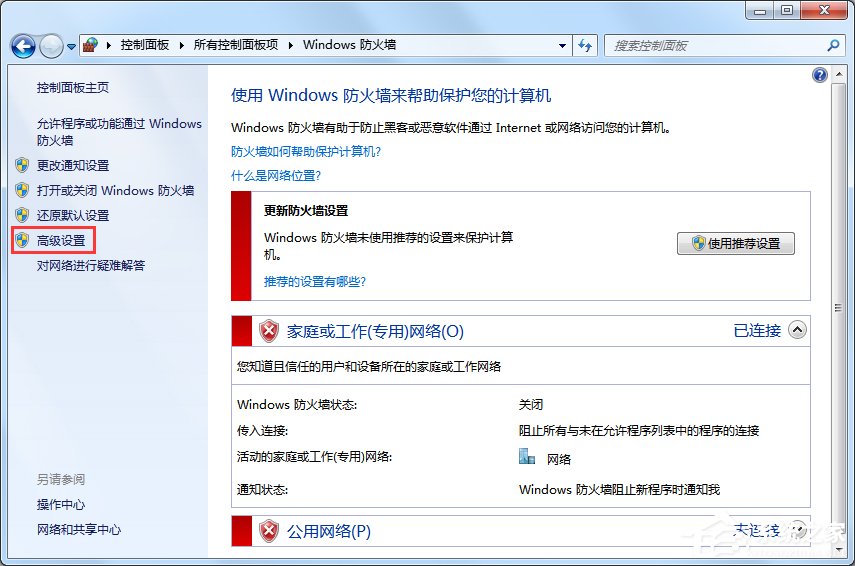
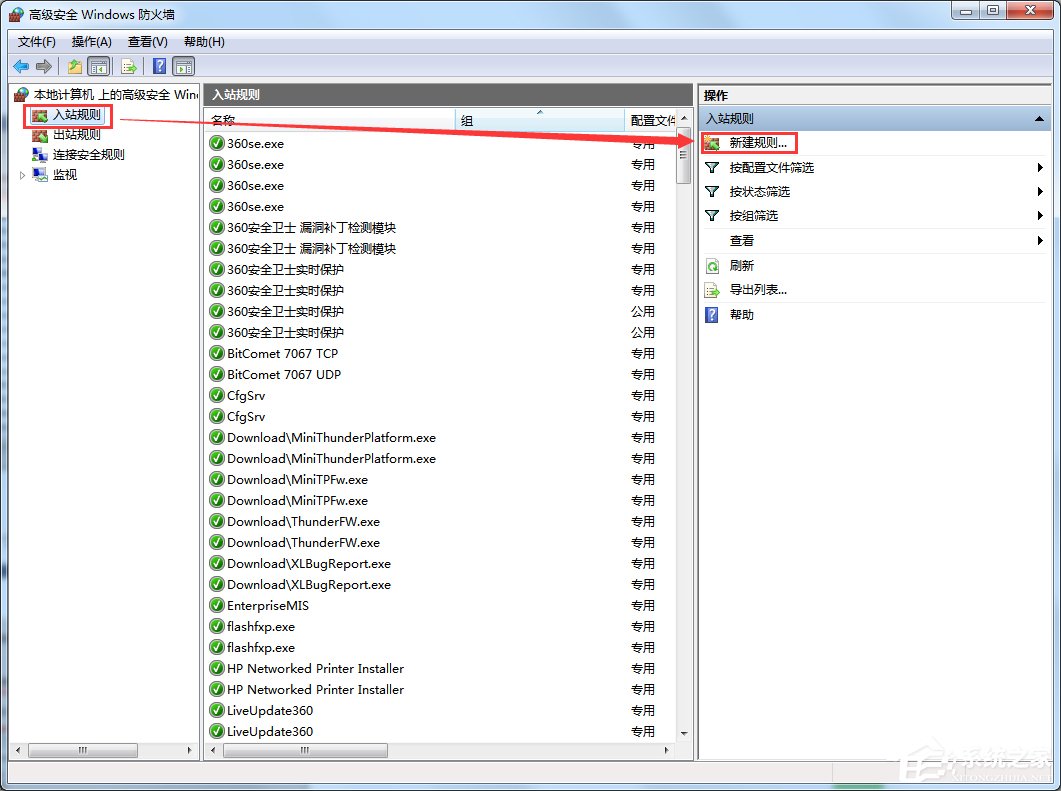
5. Click the port and click Next.
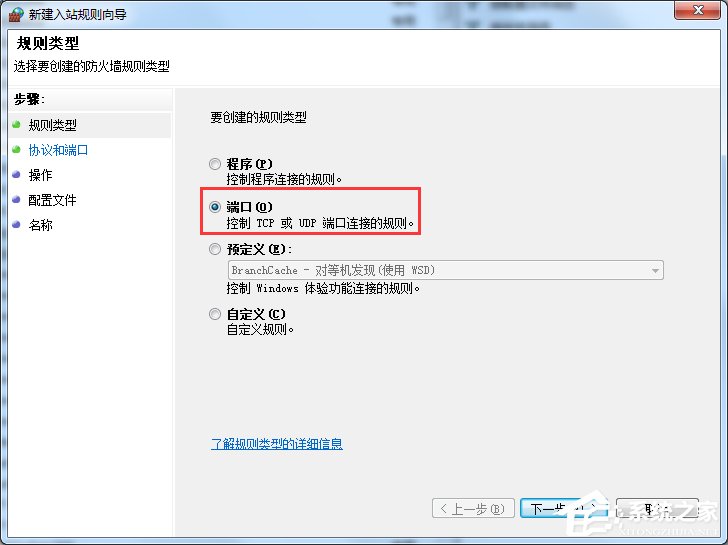
#6. Select the corresponding protocol, such as adding 8080 port, we select TCP and enter 8080 in the local port.
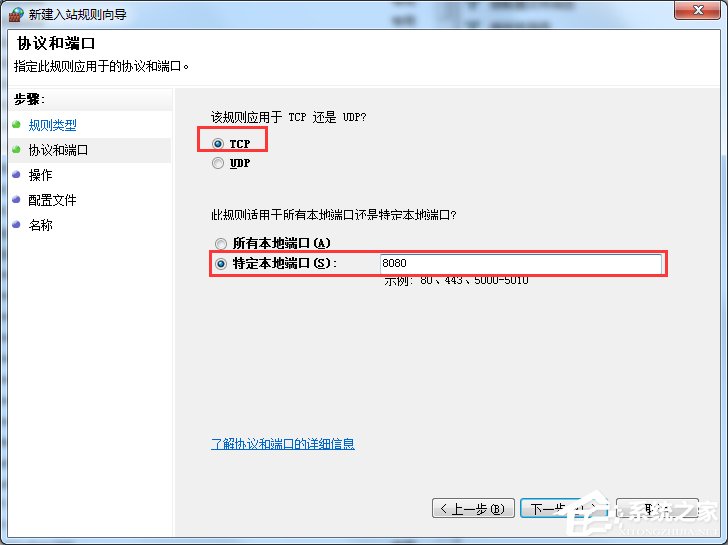
7. Select Allow the connection and click Next.
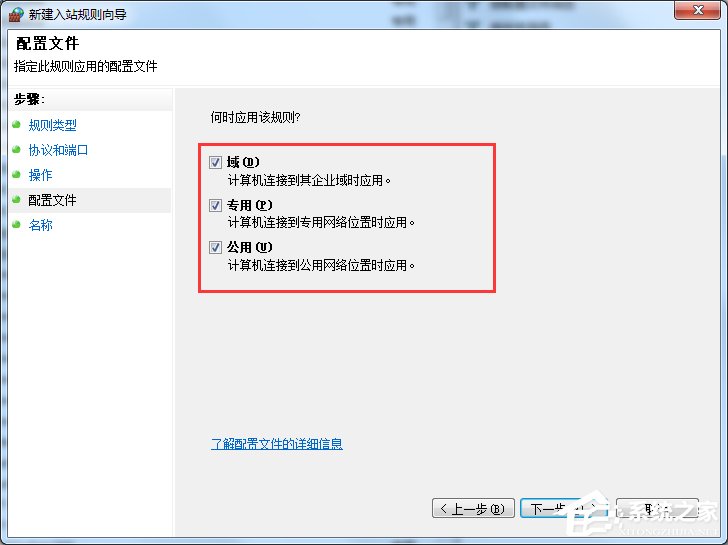
8. Check the field.Private.Company and click Next.
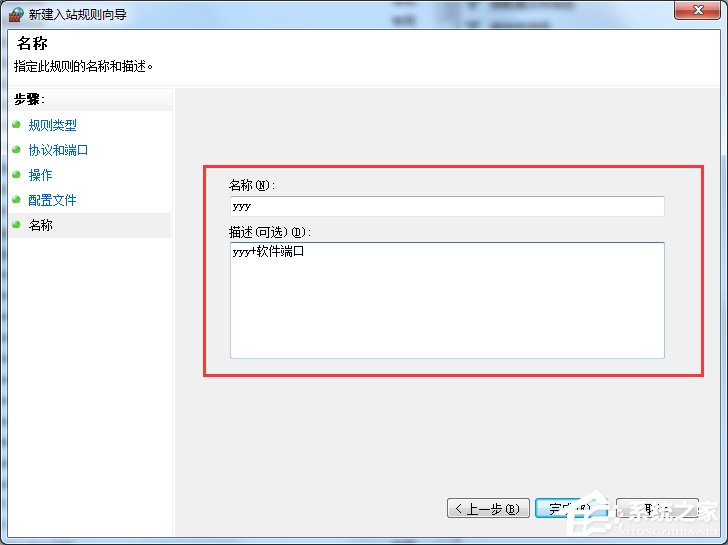
9. Enter the port name and click Finish.
This is how Win7 opens ports on the firewall. We just need to open the firewall first and then set some ports. See the article for details.
The above is the detailed content of Tutorial on opening ports on the firewall on Win7 computer. For more information, please follow other related articles on the PHP Chinese website!
 Check the occupied port status in windows
Check the occupied port status in windows
 What are the main technologies of firewalls?
What are the main technologies of firewalls?
 The difference between access and trunk ports
The difference between access and trunk ports
 How to check port status with netstat
How to check port status with netstat
 How to solve the problem that localhost cannot be opened
How to solve the problem that localhost cannot be opened
 CMD close port command
CMD close port command
 How to set up linux firewall
How to set up linux firewall
 Check if the port is open in linux
Check if the port is open in linux




