 Common Problem
Common Problem
 Demonstrate the detailed steps of making win7 installation USB disk and reinstalling the system
Demonstrate the detailed steps of making win7 installation USB disk and reinstalling the system
Demonstrate the detailed steps of making win7 installation USB disk and reinstalling the system
After using the win7 system for a long time, you will inevitably encounter various problems, including blue screens, crashes, etc. where you can no longer enter the system. At this time, you can generally reinstall win7 with the help of a USB flash drive. System solved. The editor below will introduce in detail how to use a USB flash drive to reinstall the system, taking Win7 as an example.
The specific steps are as follows:
1. Find an available computer, then download and install Xiaobai’s one-click system reinstallation tool and open it. Insert a blank USB disk of more than 8g and choose to start production.
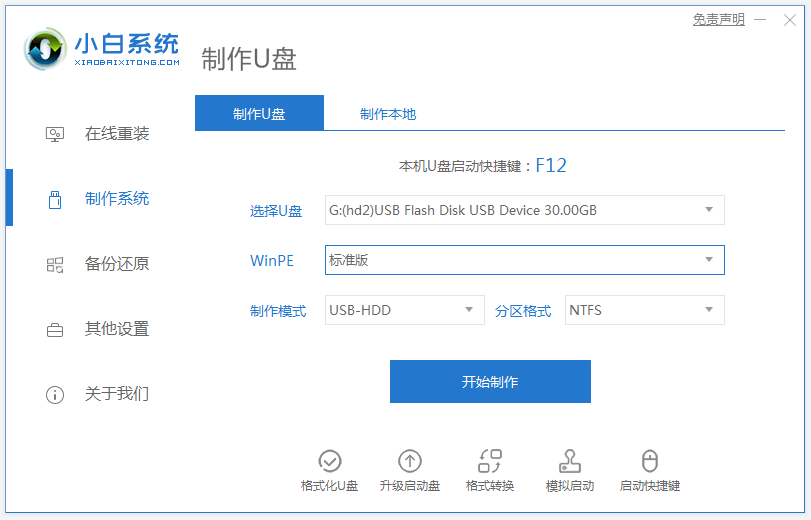
#2. Enter the system selection interface, select the win7 system that needs to be installed, and click "Start Production".
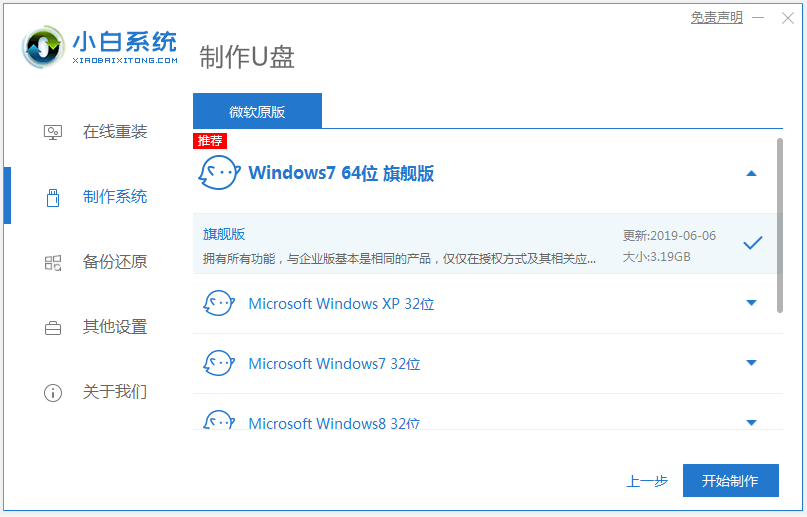
#3. After the creation of the USB boot disk is completed, browse the startup shortcut keys of the computer motherboard where the system needs to be installed, and then unplug the USB disk.
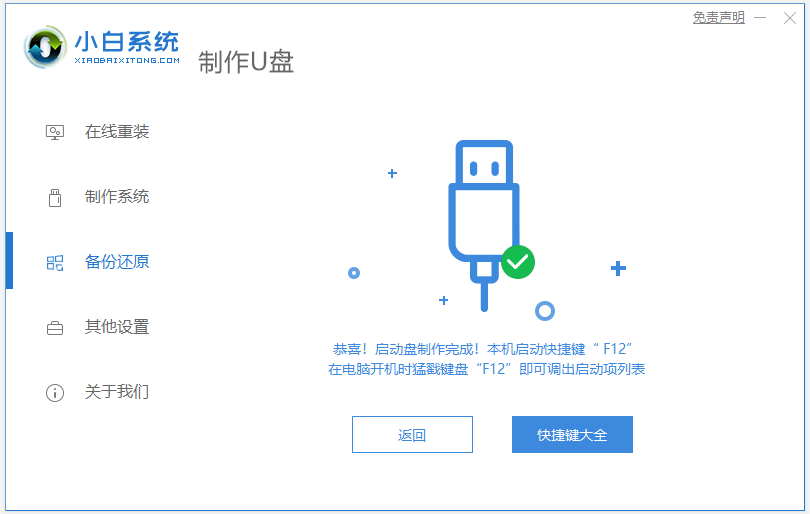
#4. Insert the USB boot disk into the computer that needs to be reinstalled, and restart the computer. Press the startup shortcut key quickly and intermittently to enter the quick startup interface, and select u starting with USB. Press the Enter key to enter the disk startup item.
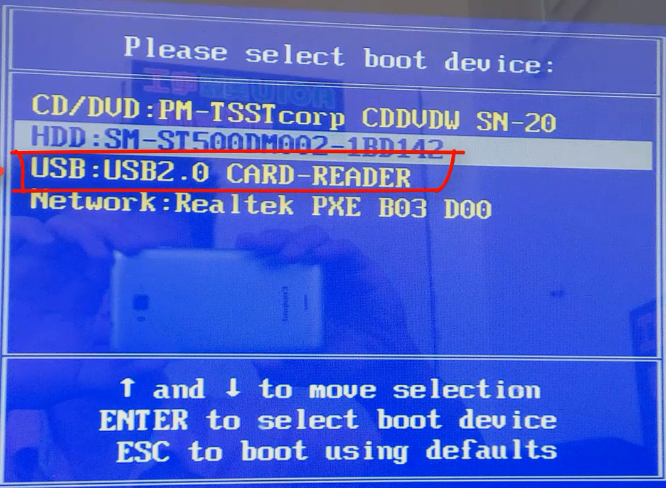
#5. Here, select "Start win10x64PE (more than 2G memory)" and press Enter to enter.
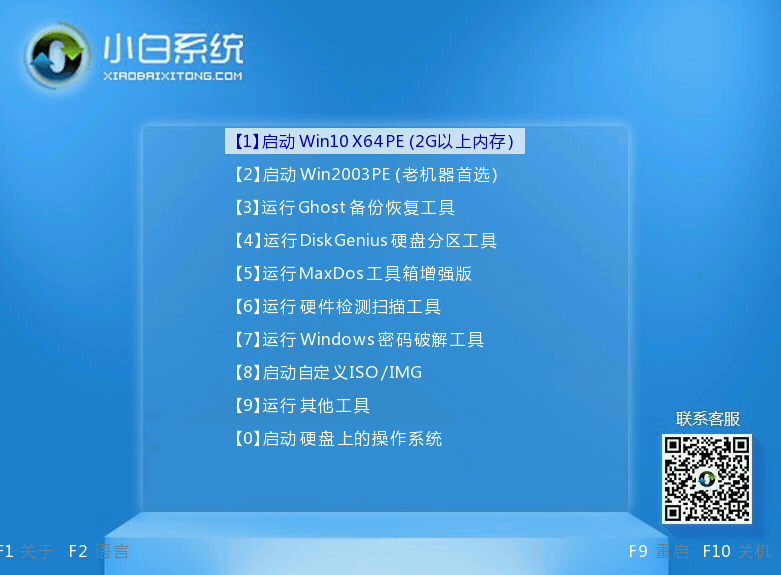
#6. In pe, open the Xiaobai installation tool and select the win7 system that needs to be installed to perform the installation. Select "C drive" as the target partition.
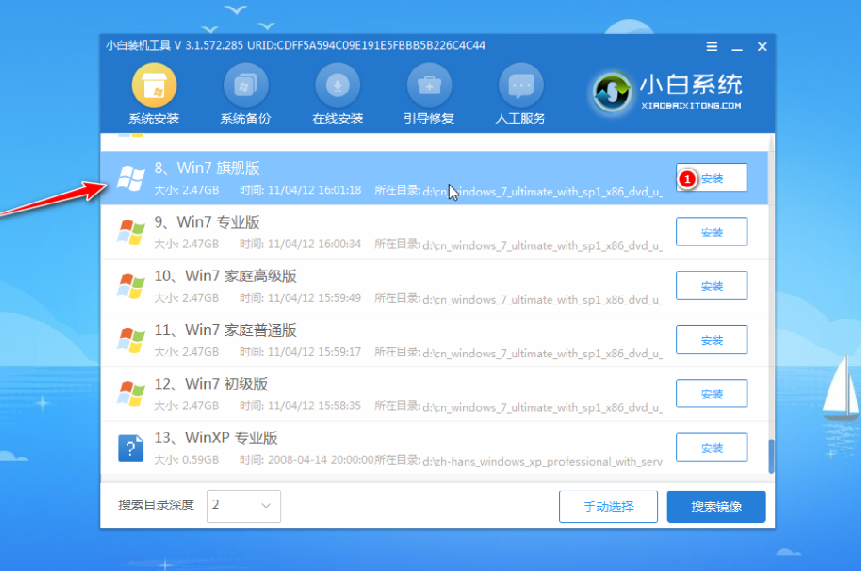
#7. After the system installation is completed, follow the prompts to unplug the USB disk and restart the computer.
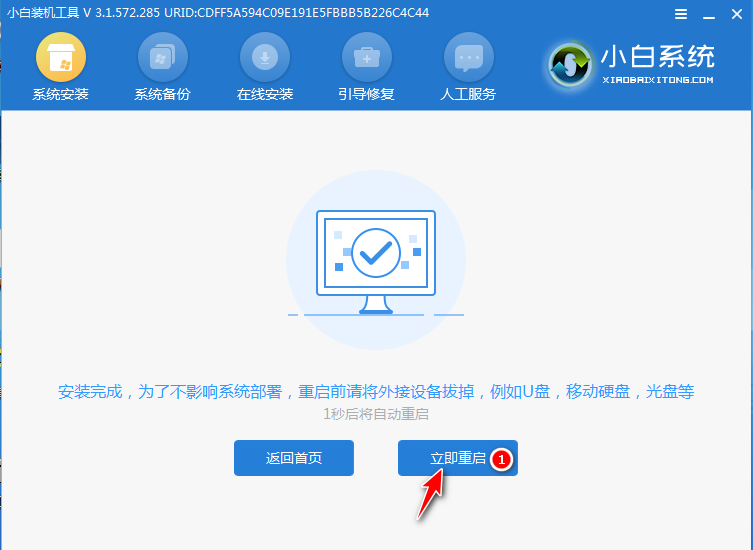
#8. Wait for the computer to restart. It may restart multiple times during this period. When you enter the win7 system interface, the installation is complete.

The above is the method for making win7 installation USB disk reinstallation system. It is very suitable for computer novice users. Friends who need USB disk reinstallation system can download it. Install the novice tool and use it.
The above is the detailed content of Demonstrate the detailed steps of making win7 installation USB disk and reinstalling the system. For more information, please follow other related articles on the PHP Chinese website!

Hot AI Tools

Undresser.AI Undress
AI-powered app for creating realistic nude photos

AI Clothes Remover
Online AI tool for removing clothes from photos.

Undress AI Tool
Undress images for free

Clothoff.io
AI clothes remover

Video Face Swap
Swap faces in any video effortlessly with our completely free AI face swap tool!

Hot Article

Hot Tools

Notepad++7.3.1
Easy-to-use and free code editor

SublimeText3 Chinese version
Chinese version, very easy to use

Zend Studio 13.0.1
Powerful PHP integrated development environment

Dreamweaver CS6
Visual web development tools

SublimeText3 Mac version
God-level code editing software (SublimeText3)

Hot Topics
 1386
1386
 52
52
 When I turn on the computer, it always stops at the motherboard logo screen. Nothing happens when I press anything, and I can't enter the bios?
Apr 23, 2024 am 09:13 AM
When I turn on the computer, it always stops at the motherboard logo screen. Nothing happens when I press anything, and I can't enter the bios?
Apr 23, 2024 am 09:13 AM
When I turn on the computer, it always stops at the motherboard logo screen. Nothing happens when I press anything, and I can't enter the bios? This is usually because the BIOS battery voltage is too low, and the system time has returned to the BIOS preset time, such as 2000.1.1, 00:00. You can use it after pressing F1 to enter the bios and set the time. Do not turn off the AC power after shutting down at night. Generally, the system time will not be lost when you turn on the computer the next day, and you can still enter the system normally. If the AC power is cut off, the battery voltage cannot sustain the power consumption of the bios, and the computer will be in the same state again the next day when it is turned on. Replacing the bios battery is the ultimate solution. Win11 is stuck on the motherboard logo interface when booting? 1. It is a problem with bios settings. We only need to find the corresponding setting items.
 How to install Windows system on tablet computer
May 03, 2024 pm 01:04 PM
How to install Windows system on tablet computer
May 03, 2024 pm 01:04 PM
How to flash the Windows system on BBK tablet? The first way is to install the system on the hard disk. As long as the computer system does not crash, you can enter the system and download things, you can use the computer hard drive to install the system. The method is as follows: Depending on your computer configuration, you can install the WIN7 operating system. We choose to download Xiaobai's one-click reinstallation system in vivopad to install it. First, select the system version suitable for your computer, and click "Install this system" to next step. Then we wait patiently for the installation resources to be downloaded, and then wait for the environment to be deployed and restarted. The steps to install win11 on vivopad are: first use the software to check whether win11 can be installed. After passing the system detection, enter the system settings. Select the Update & Security option there. Click
 How to keep applications: How to use a USB flash drive to reinstall the system and keep the original applications
Apr 04, 2024 am 09:16 AM
How to keep applications: How to use a USB flash drive to reinstall the system and keep the original applications
Apr 04, 2024 am 09:16 AM
Reinstalling the system is a common method of computer maintenance. Sometimes we need to reinstall the computer system to solve various problems, such as slow system operation, virus infection, etc. However, many users are worried that reinstalling the system will cause the loss of original applications, so we need to find a way to retain the original applications. This article will introduce how to use a USB flash drive to reinstall the system and retain the original applications, allowing you to easily solve system problems without losing important applications. Tool materials: Brand model: Dell Mobile hard drive for data
 Easily reinstall the system with a USB flash drive and give your computer a new lease of life
Apr 14, 2024 am 09:49 AM
Easily reinstall the system with a USB flash drive and give your computer a new lease of life
Apr 14, 2024 am 09:49 AM
As time goes by, the performance of the computer will gradually decrease, and various problems will occur in the system. At this time, reinstalling the system becomes a good choice. This article will introduce how to use a USB flash drive to easily reinstall the system and give your computer a new lease of life. Tool materials: System version: Windows1021H2 Brand model: Lenovo Xiaoxin Air14 Software version: Kaka Installation Master v1.2.5 1. Preparation 1. Prepare a U disk with a capacity of not less than 8GB, and use tools such as DiskGenius to format it as FAT32 format. 2. Download the Kaka Installation Master software and install it on your computer. This is a simple and easy-to-use one-click system reinstallation tool, which is very suitable for novice users. 3. Download Window from Microsoft official website
 5000 computer assembly host configuration? The best assembly for a 5,000 yuan budget computer?
Apr 24, 2024 am 08:22 AM
5000 computer assembly host configuration? The best assembly for a 5,000 yuan budget computer?
Apr 24, 2024 am 08:22 AM
5000 computer assembly host configuration? A budget of 5,000 yuan. According to the current computer market, the configuration of an assembled computer with a budget of 5,000 yuan is already quite good. It can basically meet the needs of games and graphics. I think the following configurations are not disappointing: CPU: Ryzen R7- 3700X eight-core 16-thread radiator: Tianji Fengbingmo 120 all-in-one water-cooled RGB motherboard: MSI B550MPRO-VDHWIFI (4 memory slots) memory module: Kingston 16G\DDR4\2666 Solid state drive: Samsung 970EVOplus-500GM.2-nvme2280 graphics card: MSI GTX16504GD5VENTUSXSOC Ventus Power Supply: Antec BP500 rated 50
 What you need to know when reinstalling the system from a USB flash drive: How to set up the BIOS correctly
May 06, 2024 pm 03:00 PM
What you need to know when reinstalling the system from a USB flash drive: How to set up the BIOS correctly
May 06, 2024 pm 03:00 PM
Reinstalling the system is a problem that many computer users often encounter. Whether it is due to system crash, poisoning or wanting to upgrade the system, reinstalling the system is a good choice. However, many people encounter various problems when reinstalling the system, such as not knowing how to set up the BIOS, not knowing how to choose a suitable installation disk, etc. Today, we will talk about some things you must know when reinstalling the system from a USB flash drive, and teach you how to set up the BIOS correctly and successfully complete the system reinstallation. Tool materials: System version: Windows1020H2 Brand model: Lenovo Xiaoxin Air14 Software version: Pocket machine One-click reinstallation of system software v1.0 1. Preparation 1. Prepare a U disk with a capacity of no less than 8GB, preferably USB3. 0, so the speed will be faster
 System Home: Easily reinstall the system using a USB flash drive
Apr 06, 2024 pm 03:34 PM
System Home: Easily reinstall the system using a USB flash drive
Apr 06, 2024 pm 03:34 PM
System reinstallation refers to reinstalling the operating system on a computer or mobile phone to solve problems such as slow system operation, errors, or virus infection. This article will introduce how to use a USB flash drive to easily reinstall the system, providing users with convenient method guides and practical suggestions. Tool materials: Computer brand and model: LenovoThinkPadT480 Operating system version: Windows 10 Software version: Xiaoyu one-click reinstallation system software v2.0 1. U disk production 1. First, prepare a U disk with a capacity greater than 8GB and back up the important contents data. 2. Download and install Xiaoyu’s one-click system reinstallation software, open the software and select the “Create U Disk” option. 3. According to the software prompts, select the correct operating system version and brand model, and then click "Start"
 How to assemble a computer host with the most cost-effective price of around 5,000 yuan?
Apr 23, 2024 am 09:07 AM
How to assemble a computer host with the most cost-effective price of around 5,000 yuan?
Apr 23, 2024 am 09:07 AM
How to assemble a computer host with the most cost-effective price of around 5,000 yuan? It is recommended to choose R52600+B450M+8G*2 memory modules. 1500 or so, I59400F+B365+8G*2 memory module 1800 upper and lower radiators can be purchased with original ones, or you can buy a 2-copper tube radiator worth around 80 RMB. For graphics card selection, RTX2060 brand is recommended. Asus, Gigabyte, MSI Colorful 2200, upper and lower hard drives are recommended. 240GSATASSD solid state + 1T mechanical hard drive, Inruida + Western Digital 190 + 270. Power supply is recommended. Hangjia Xingu’s 450W or 500W power supply is recommended. 249 (minimum 200) chassis depends on what you like. Pay attention to heat dissipation. The height of the computer and the length of the graphics card must be reasonable. Don't forget to follow if you like it. Welcome your attention, any questions or suggestions


