A step-by-step detailed tutorial on how to open dll files
Recently, many friends have been asking me how to open a dll file. The method of opening a dll file is actually very simple, so how to open a dll file? Considering that many users still don’t know how to open dll files, the editor has compiled a detailed tutorial on how to open dll
files for everyone. Friends in need, come and take a look!
1. First, click on the dll file with the mouse, and we will find that the computer cannot open it directly at all.
If you double-click on it, a prompt will appear next to it: If you want to view it, you can download and install a custom application software tool called exescope
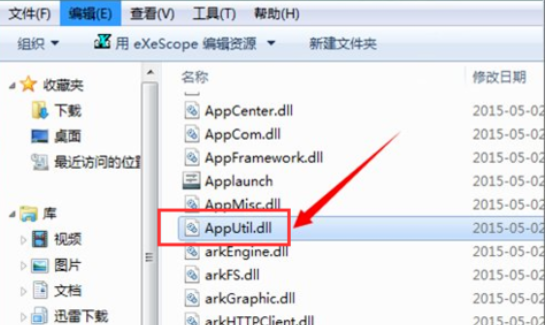
2. There is a "More" on the right. Click "More" and you can see its default installation path. If you do not need to change it, it will be installed in the program folder of the c drive by default.
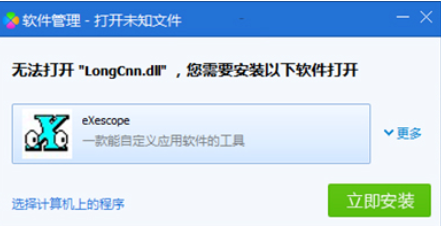
3. After clicking to install, there will be an automatic Chinese description in the pop-up panel. We click "Read"
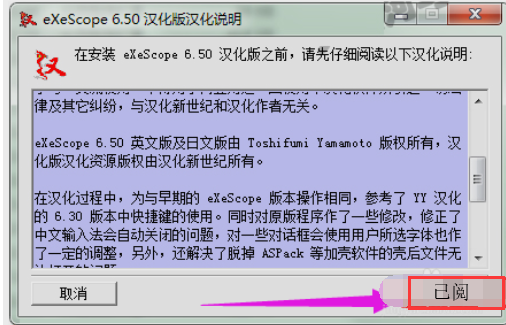
4. Then an installation type will appear during its installation process. You can select an installation type according to your needs. Here, select its default "Typical Installation", and then click: Next
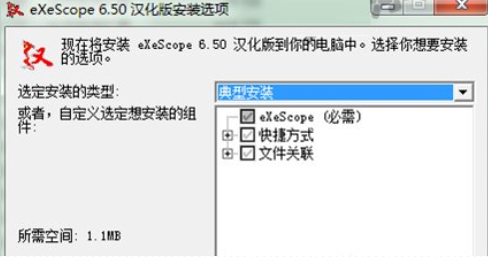
5. When installing to the Chinese installation directory, it will prompt. If you do not want to install it to the default location, you can click Browse to select an installation file location. Here, it will be based on its The program in the default c drive In the files\exescope folder

6, you can see the prompt on it that the Chinese version has been installed, then click Close
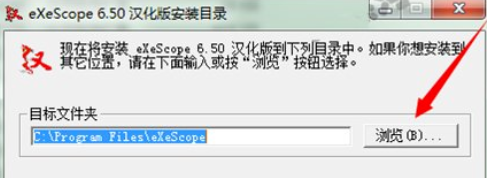
7. Right-click on the dll file, and you can see its program right-click menu in the right-click drop-down menu
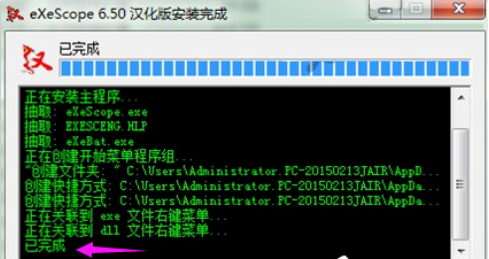
8. Use exescope in the right-click menu and click on the dll file to be opened. A prompt will appear: Writing is refused. Read-only mode is opened here. Click OK at this time
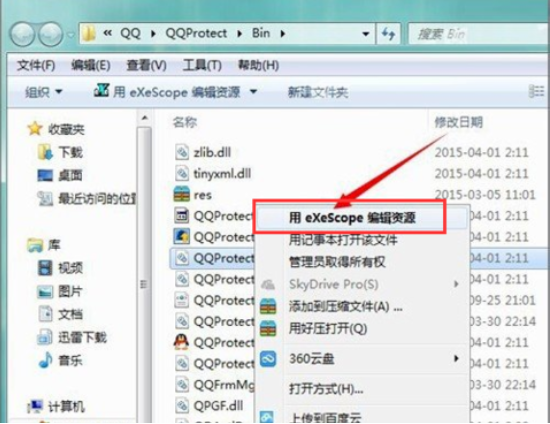
9. After clicking OK, you can see some such text in the panel it opens, including header, export, import and resources. If you click the number in front of it, you can view the different contents it contains
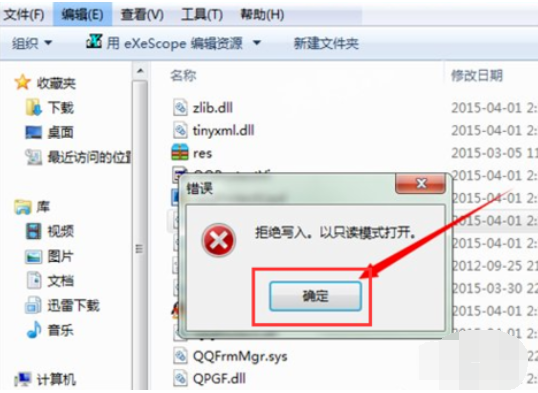
10. When you click on different dll files, you can see that the contents inside them are also different.
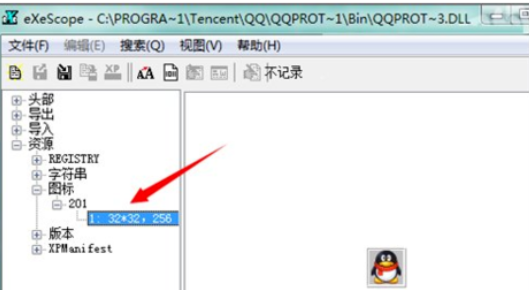
11. When you want When exporting the desired bitmap or icon to a folder, select Export in the File menu and select a storage location. You can see that if it is an icon, the default storage will be the suffix name of the icon file. You can make some modifications to it later
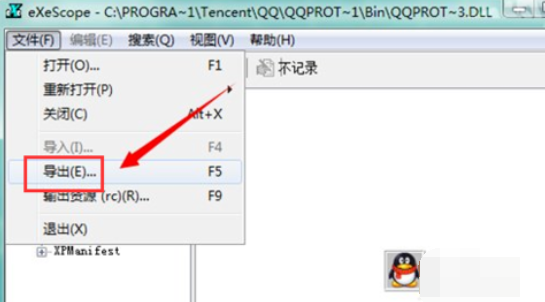
The above is the detailed tutorial on how to open dll files compiled by the editor. I hope you can learn how to open dll files after reading this article.
The above is the detailed content of A step-by-step detailed tutorial on how to open dll files. For more information, please follow other related articles on the PHP Chinese website!

Hot AI Tools

Undresser.AI Undress
AI-powered app for creating realistic nude photos

AI Clothes Remover
Online AI tool for removing clothes from photos.

Undress AI Tool
Undress images for free

Clothoff.io
AI clothes remover

AI Hentai Generator
Generate AI Hentai for free.

Hot Article

Hot Tools

Notepad++7.3.1
Easy-to-use and free code editor

SublimeText3 Chinese version
Chinese version, very easy to use

Zend Studio 13.0.1
Powerful PHP integrated development environment

Dreamweaver CS6
Visual web development tools

SublimeText3 Mac version
God-level code editing software (SublimeText3)

Hot Topics
 1378
1378
 52
52
 Tutorial on how to use Dewu
Mar 21, 2024 pm 01:40 PM
Tutorial on how to use Dewu
Mar 21, 2024 pm 01:40 PM
Dewu APP is currently a very popular brand shopping software, but most users do not know how to use the functions in Dewu APP. The most detailed usage tutorial guide is compiled below. Next is the Dewuduo that the editor brings to users. A summary of function usage tutorials. Interested users can come and take a look! Tutorial on how to use Dewu [2024-03-20] How to use Dewu installment purchase [2024-03-20] How to obtain Dewu coupons [2024-03-20] How to find Dewu manual customer service [2024-03-20] How to check the pickup code of Dewu [2024-03-20] Where to find Dewu purchase [2024-03-20] How to open Dewu VIP [2024-03-20] How to apply for return or exchange of Dewu
 What should I do if I can't delete a Windows system dll file? Tips for completely deleting stubborn dll files
Jun 12, 2024 pm 02:46 PM
What should I do if I can't delete a Windows system dll file? Tips for completely deleting stubborn dll files
Jun 12, 2024 pm 02:46 PM
For some stubborn software, residual dll files will remain after uninstallation, and this dll file cannot be deleted. Some of them will be bound to the process (generally easy to bind to the expore.exe process) and start up when the computer is turned on. , when deleting a file, you will be prompted that a program is occupied (or a service is running, etc.). Method 1: 1. After pressing the win+r key, an interface will appear, and then enter regedit. The screenshot is as follows: 2. Then press Enter and we You will enter the Registry Editor, the screenshot is as follows: 3. At this time we will find the "HKEY_LOCAL_MACHINE" file in "My Computer", and then click to expand--SOFTWAR
 Where can I open the Douyin mini game? Two ways to open Douyin mini games
Mar 15, 2024 am 09:30 AM
Where can I open the Douyin mini game? Two ways to open Douyin mini games
Mar 15, 2024 am 09:30 AM
Douyin is a popular short video social application. Users can not only watch and share various types of short video content, but also provide a series of mini games for you to play. So where can I get into Douyin mini-games? Where is the entrance to Douyin mini game? Let’s take a look at the detailed tutorial below. Method 1: Open the mini program 1. Click the My option. After entering the homepage of Douyin, click the My option to enter. 2. Click the three horizontal lines. After entering the My interface, click the three horizontal lines button above. 3. Click on the mini program. After opening the three horizontal lines option, click on the mini program inside. 4. Click on the Douyin Mini Game. After entering the mini program interface, click on the Douyin Mini Game option to open it. Method 2: Search and open 1. Click the magnifying glass to enter
 In summer, you must try shooting a rainbow
Jul 21, 2024 pm 05:16 PM
In summer, you must try shooting a rainbow
Jul 21, 2024 pm 05:16 PM
After rain in summer, you can often see a beautiful and magical special weather scene - rainbow. This is also a rare scene that can be encountered in photography, and it is very photogenic. There are several conditions for a rainbow to appear: first, there are enough water droplets in the air, and second, the sun shines at a low angle. Therefore, it is easiest to see a rainbow in the afternoon after the rain has cleared up. However, the formation of a rainbow is greatly affected by weather, light and other conditions, so it generally only lasts for a short period of time, and the best viewing and shooting time is even shorter. So when you encounter a rainbow, how can you properly record it and photograph it with quality? 1. Look for rainbows. In addition to the conditions mentioned above, rainbows usually appear in the direction of sunlight, that is, if the sun shines from west to east, rainbows are more likely to appear in the east.
 Tutorial on how to turn off the payment sound on WeChat
Mar 26, 2024 am 08:30 AM
Tutorial on how to turn off the payment sound on WeChat
Mar 26, 2024 am 08:30 AM
1. First open WeChat. 2. Click [+] in the upper right corner. 3. Click the QR code to collect payment. 4. Click the three small dots in the upper right corner. 5. Click to close the voice reminder for payment arrival.
 What software is photoshopcs5? -photoshopcs5 usage tutorial
Mar 19, 2024 am 09:04 AM
What software is photoshopcs5? -photoshopcs5 usage tutorial
Mar 19, 2024 am 09:04 AM
PhotoshopCS is the abbreviation of Photoshop Creative Suite. It is a software produced by Adobe and is widely used in graphic design and image processing. As a novice learning PS, let me explain to you today what software photoshopcs5 is and how to use photoshopcs5. 1. What software is photoshop cs5? Adobe Photoshop CS5 Extended is ideal for professionals in film, video and multimedia fields, graphic and web designers who use 3D and animation, and professionals in engineering and scientific fields. Render a 3D image and merge it into a 2D composite image. Edit videos easily
 Experts teach you! The Correct Way to Cut Long Pictures on Huawei Mobile Phones
Mar 22, 2024 pm 12:21 PM
Experts teach you! The Correct Way to Cut Long Pictures on Huawei Mobile Phones
Mar 22, 2024 pm 12:21 PM
With the continuous development of smart phones, the functions of mobile phones have become more and more powerful, among which the function of taking long pictures has become one of the important functions used by many users in daily life. Long screenshots can help users save a long web page, conversation record or picture at one time for easy viewing and sharing. Among many mobile phone brands, Huawei mobile phones are also one of the brands highly respected by users, and their function of cropping long pictures is also highly praised. This article will introduce you to the correct method of taking long pictures on Huawei mobile phones, as well as some expert tips to help you make better use of Huawei mobile phones.
 PHP Tutorial: How to convert int type to string
Mar 27, 2024 pm 06:03 PM
PHP Tutorial: How to convert int type to string
Mar 27, 2024 pm 06:03 PM
PHP Tutorial: How to Convert Int Type to String In PHP, converting integer data to string is a common operation. This tutorial will introduce how to use PHP's built-in functions to convert the int type to a string, while providing specific code examples. Use cast: In PHP, you can use cast to convert integer data into a string. This method is very simple. You only need to add (string) before the integer data to convert it into a string. Below is a simple sample code



