
After upgrading some win10 computers, the removable disk displayed normally when inserted, but cannot be accessed. How to solve the problem of inaccessible win10 mobile hard disk? Actually, this problem is easy to solve. Next, the editor will introduce in detail how to solve the problem of Win10 being unable to access the mobile hard drive.
How to recover when win10 mobile hard drive cannot be accessed.
1. Open this computer on the desktop, double-click the E drive to display access denied;
2. At this time, we right-click the E drive and click on the open Find Properties in the menu and click to enter;
3. After entering Properties, find Security and click Advanced Options to enter;
4. After opening Advanced, click Add below to enter;
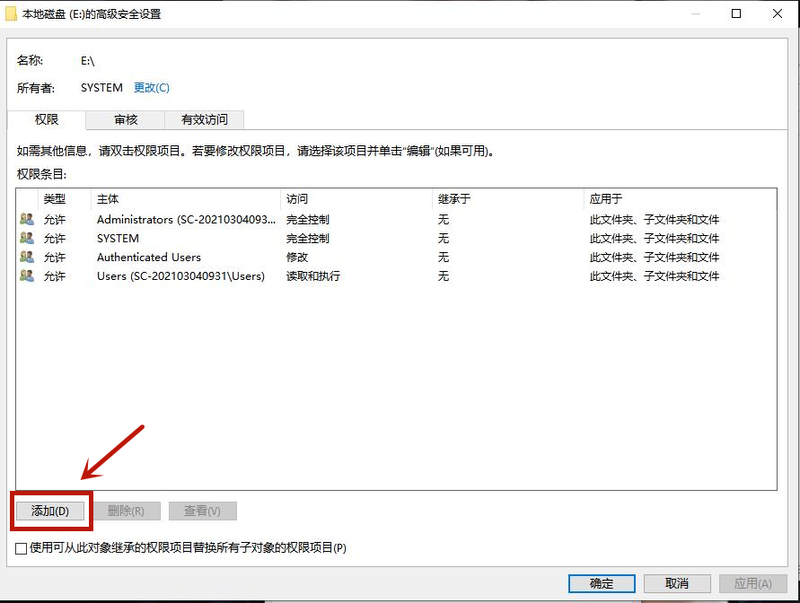
5. After entering Add, find the selection subject and click to enter;
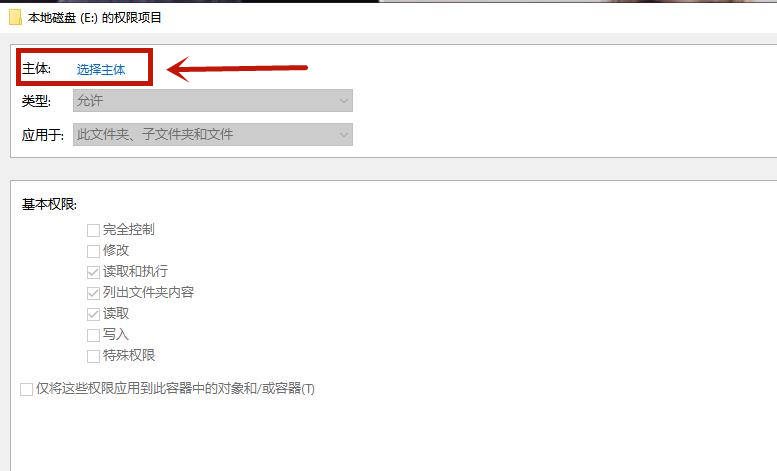
6. Enter everyone in the object name and click OK;
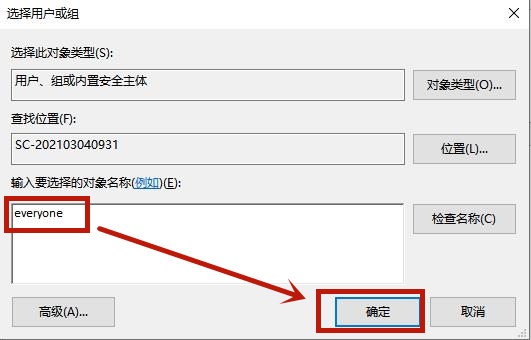
#7. After clicking OK, check Full Control in the dialog box below, click OK, and wait for the computer to complete the relevant work.
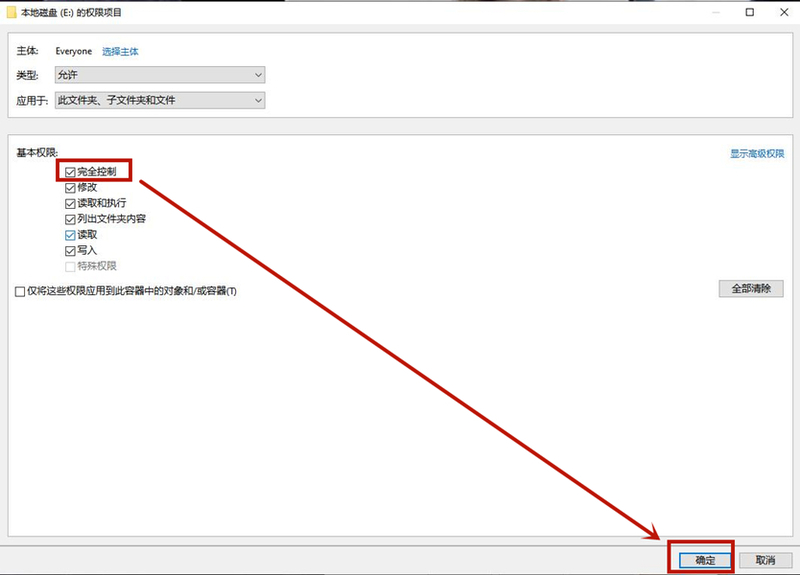
The above is the detailed solution to the problem that win10 mobile hard disk cannot be accessed. I hope it will be helpful to you.
The above is the detailed content of How to restore win10 mobile hard disk cannot be accessed. For more information, please follow other related articles on the PHP Chinese website!
 Mobile hard disk partition software
Mobile hard disk partition software
 Recover data from mobile hard drive
Recover data from mobile hard drive
 Why is the mobile hard drive so slow to open?
Why is the mobile hard drive so slow to open?
 How to recover data from mobile hard drive
How to recover data from mobile hard drive
 How to use the length function in Matlab
How to use the length function in Matlab
 Bulk trading platform
Bulk trading platform
 Computer prompts that msvcr110.dll is missing and how to solve it
Computer prompts that msvcr110.dll is missing and how to solve it
 c array initialization method
c array initialization method




