A blue screen appears when booting Win10 with Win7 system
Some people may not be used to it on computers pre-installed with win10 system. After installing win7 system, a blue screen appears again and they don’t know what to do. Let’s share the solution with you.
1. Press F2 or (FN F2) while booting to enter the BIOS, press the → direction key to switch to Security, select Secure Boot and press Enter to set it to Disabled.
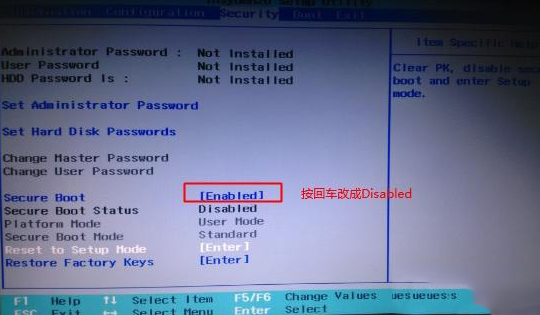
2. Go to Exit and set OS Optimized Defaults to Disabled or Other OS.
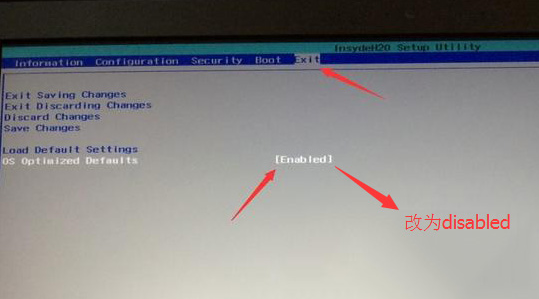
#3. Select Load Default Settings and press Enter to load the settings. After loading the default settings, some models need to press F10 to save and restart and then press F2 to enter the BIOS to continue the following settings.
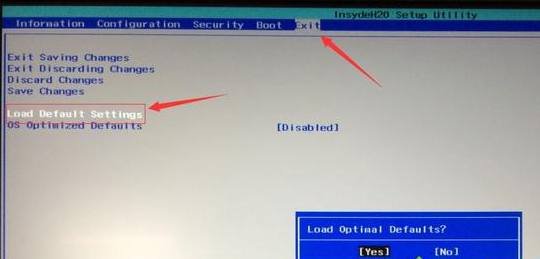
#4. Switch to Boot and change the Boot Mode from UEFI to Legacy Support.
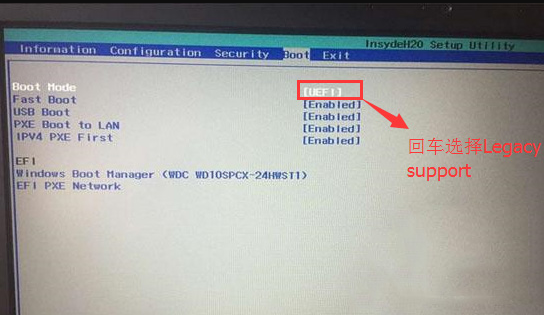
5. Set Boot Priority to Legacy First, press F10 and select yes in the pop-up window and press Enter.
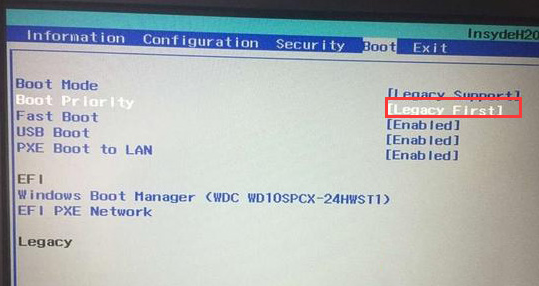
#6. Insert the prepared U disk boot disk, restart and press F12 or FN F12 to bring up the startup management dialog box, select USB HDD to recognize the U disk to boot into PE. Press Enter to enter PE to start installing the WIN7 system.
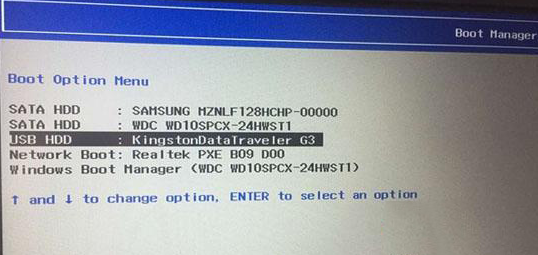
The above is the solution to the blue screen problem when booting up win10 installed win7 system. I hope this method will be helpful to everyone.
The above is the detailed content of A blue screen appears when booting Win10 with Win7 system. For more information, please follow other related articles on the PHP Chinese website!

Hot AI Tools

Undresser.AI Undress
AI-powered app for creating realistic nude photos

AI Clothes Remover
Online AI tool for removing clothes from photos.

Undress AI Tool
Undress images for free

Clothoff.io
AI clothes remover

Video Face Swap
Swap faces in any video effortlessly with our completely free AI face swap tool!

Hot Article

Hot Tools

Notepad++7.3.1
Easy-to-use and free code editor

SublimeText3 Chinese version
Chinese version, very easy to use

Zend Studio 13.0.1
Powerful PHP integrated development environment

Dreamweaver CS6
Visual web development tools

SublimeText3 Mac version
God-level code editing software (SublimeText3)

Hot Topics
 1392
1392
 52
52
 36
36
 110
110
 How to solve the computer blue screen system thread exception not handled?
Mar 13, 2024 pm 02:46 PM
How to solve the computer blue screen system thread exception not handled?
Mar 13, 2024 pm 02:46 PM
When the computer is running, it is inevitable that the computer will have a blue screen, a black screen, unresponsive operations, etc. Recently, some users have reported to the editor that their computers have a blue screen code systemthreadexceptionnothandled. What does this mean? How do we solve this problem? Let’s take a look at the detailed solutions below. What does systemthreadexceptionnothandled mean? Answer: The systemthreadexceptionnothandled blue screen is usually caused by soft faults such as driver conflicts and virtual memory configuration errors. Incompatible hardware and software, drivers or updated patches cause damage to system files. Solution:
 How to restart the computer without blue screen when playing League of Legends
Feb 13, 2024 pm 07:12 PM
How to restart the computer without blue screen when playing League of Legends
Feb 13, 2024 pm 07:12 PM
As one of the most popular and influential online games, LOL has a huge user base. However, many friends have recently reported to the editor that a blue screen appears when playing LOL. This is really terrible. How should I deal with it? Don’t panic when encountering anything. Here, the editor will share with you some tips on solving LOL blue screen. lol blue screen solution: Reason 1, the computer's own memory is insufficient, resulting in a blue screen solution: In order to solve the problem of insufficient hard disk space, we can take some measures. First, make sure not to store too many files and data on your hard drive, and try to delete some files you no longer need. Secondly, to regularly clean up temporary files generated by the system, you can use the system's own cleaning tool or third-party cleaning software. Furthermore, if there are
 Detailed explanation of the steps to obtain Win11 system administrator permissions
Mar 08, 2024 pm 09:09 PM
Detailed explanation of the steps to obtain Win11 system administrator permissions
Mar 08, 2024 pm 09:09 PM
Windows 11, as the latest operating system launched by Microsoft, is deeply loved by users. In the process of using Windows 11, sometimes we need to obtain system administrator rights in order to perform some operations that require permissions. Next, we will introduce in detail the steps to obtain system administrator rights in Windows 11. The first step is to click "Start Menu". You can see the Windows icon in the lower left corner. Click the icon to open the "Start Menu". In the second step, find and click "
 What to do if the blue screen code 0x0000001 occurs
Feb 23, 2024 am 08:09 AM
What to do if the blue screen code 0x0000001 occurs
Feb 23, 2024 am 08:09 AM
What to do with blue screen code 0x0000001? The blue screen error is a warning mechanism when there is a problem with the computer system or hardware. Code 0x0000001 usually indicates a hardware or driver failure. When users suddenly encounter a blue screen error while using their computer, they may feel panicked and at a loss. Fortunately, most blue screen errors can be troubleshooted and dealt with with a few simple steps. This article will introduce readers to some methods to solve the blue screen error code 0x0000001. First, when encountering a blue screen error, we can try to restart
 What to do if the blue screen error code 0x00000124 appears in Win7 system? The editor will teach you how to solve it
Mar 21, 2024 pm 10:10 PM
What to do if the blue screen error code 0x00000124 appears in Win7 system? The editor will teach you how to solve it
Mar 21, 2024 pm 10:10 PM
Computers are now the most commonly used. Whether it is work, study, or life, they are everywhere. However, computers also have their problems. People are overwhelmed with all kinds of problems, such as the blue screen 0x00000124 error in the Win7 system of the computer. Code is one of the more common problems for win7 users. What should you do if you encounter this problem? For this reason, the editor has brought a method to solve the blue screen 0x00000124. In the process of using the win7 system, it is inevitable to encounter problems of one kind or another, especially problems such as blue screen or black screen, which are often encountered by users. Some users of the win7 ultimate system reported that a blue screen appeared when the computer was turned on. And prompts 0x00000124 error code, how to deal with this
 How to display file suffix under Win11 system? Detailed interpretation
Mar 09, 2024 am 08:24 AM
How to display file suffix under Win11 system? Detailed interpretation
Mar 09, 2024 am 08:24 AM
How to display file suffix under Win11 system? Detailed explanation: In the Windows 11 operating system, the file suffix refers to the dot after the file name and the characters after it, which is used to indicate the type of file. By default, the Windows 11 system hides the suffix of the file, so that you can only see the name of the file in the file explorer but cannot intuitively understand the file type. However, for some users, displaying file suffixes is necessary because it helps them better identify file types and perform related operations.
 Win11 users reported that problems such as blue screens and lags occurred after installing Microsoft's March update.
Apr 11, 2024 pm 07:04 PM
Win11 users reported that problems such as blue screens and lags occurred after installing Microsoft's March update.
Apr 11, 2024 pm 07:04 PM
Microsoft pushed the KB5035853 update to Windows 11 users during the March Patch Tuesday event, but users reported that a blue screen of death error occurred after installation. Affected users reported that the blue screen error page displayed "ThreadStuckinDeviceDriver" (a thread in the device driver is stuck). A Lenovo user reported that after installing KB5035853 on a device with Bitlocker, the hardware failed to boot and a blue screen of death occurred. Another user reported: After installing KB5035853 on multiple of my AMD hosts (all models are 21B9), a cyclic blue screen requesting Bitlocker code occurred. 5 sets
 What does the blue screen code 0x000000d1 represent?
Feb 18, 2024 pm 01:35 PM
What does the blue screen code 0x000000d1 represent?
Feb 18, 2024 pm 01:35 PM
What does the 0x000000d1 blue screen code mean? In recent years, with the popularization of computers and the rapid development of the Internet, the stability and security issues of the operating system have become increasingly prominent. A common problem is blue screen errors, code 0x000000d1 is one of them. A blue screen error, or "Blue Screen of Death," is a condition that occurs when a computer experiences a severe system failure. When the system cannot recover from the error, the Windows operating system displays a blue screen with the error code on the screen. These error codes



