
In the process of using the win7 system, if the operation is improper or the use time is too long, the computer system may malfunction and cannot enter the system. At this time, we can use the factory reset function to repair it. The editor below will introduce to you how to restore factory settings in win7 ultimate version.
Method 1:
1. Restart the computer. After restarting, immediately press [f8] to enter the advanced startup items.
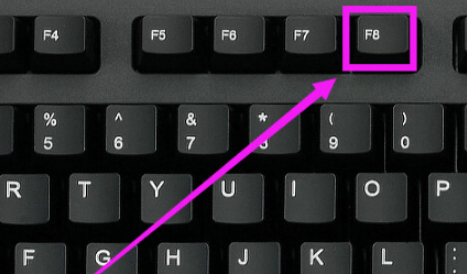
#2. Use the keyboard arrow keys to select [Repair Computer] on the advanced options page, and then press Enter.
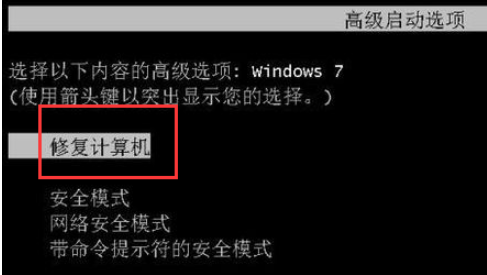
#3. Select the default system input method as [Simplified Chinese].
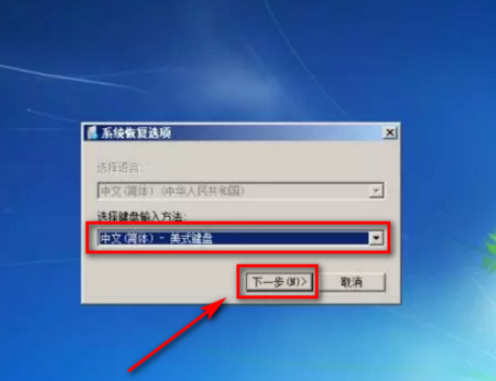
#4. When the system recovery option pops up, there is no need to enter a password, just select [OK].
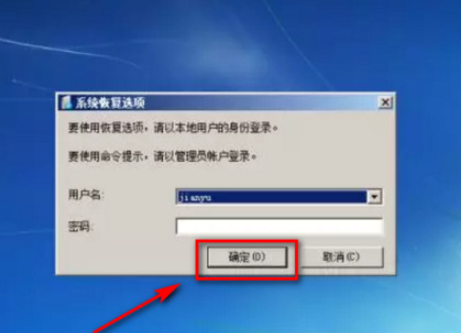
#5. Select [System Restore] in the repair plan, then just select the corresponding restore time and click [Next] to complete the system recovery.
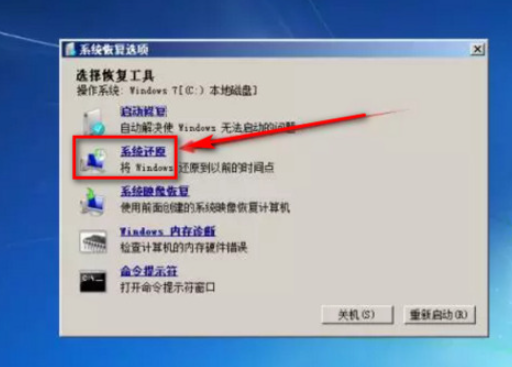
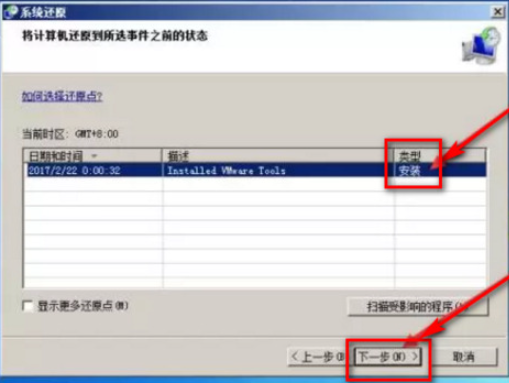
Method 2:
1. Most laptops generally have a recovery system The default shortcut key, the Lenovo notebook example provided in this article, has a small hole on the left side of the notebook. Use a pin to insert it and hold it while the computer is turned off. After a while, the computer will automatically turn on.

#2. In the menu that pops up after booting, we select the last System Recovery, which means system recovery.

#3. Press the Enter key to enter Lenovo's recovery system tool interface. In this interface, we only need to click Yes or OK.
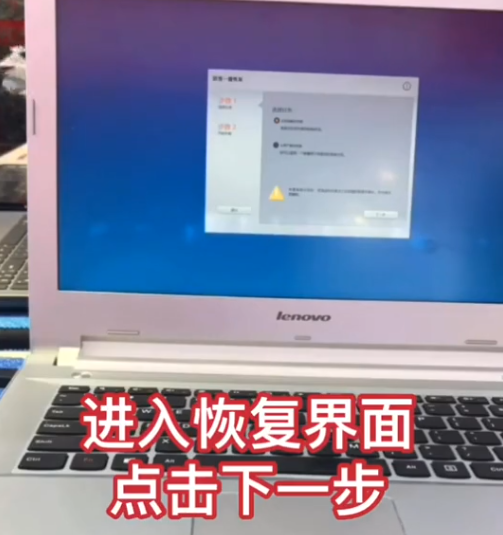
#4. Next, you just need to wait patiently. The restored system is the same as the one that came with your computer when you first bought it. Generally, this Most of these systems are home editions.

The above is the method to restore the factory settings of win7 ultimate version. I hope it can help everyone.
The above is the detailed content of Teach you how to restore factory settings in win7 ultimate version. For more information, please follow other related articles on the PHP Chinese website!
 Commonly used permutation and combination formulas
Commonly used permutation and combination formulas
 How to delete your own works on TikTok
How to delete your own works on TikTok
 How to solve discuz database error
How to solve discuz database error
 How to solve the problem that win11 antivirus software cannot be opened
How to solve the problem that win11 antivirus software cannot be opened
 How to solve server load incompatibility
How to solve server load incompatibility
 Usage of UpdatePanel
Usage of UpdatePanel
 linux packet capture command
linux packet capture command
 How to use append in python
How to use append in python




